Ever wanted to blog or take your business online? With our 11 day WordPress plan you can go from novice to (near) expert.
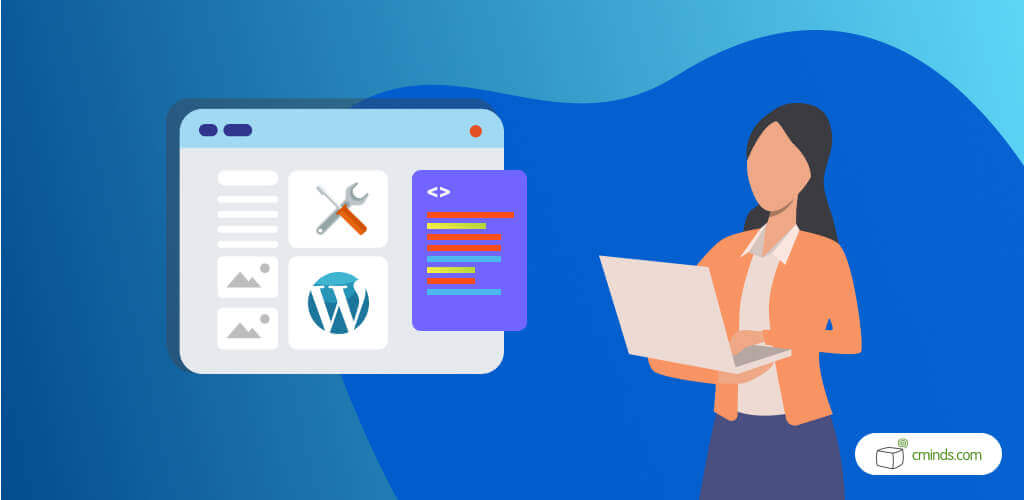
You don’t need to be a coding genius to build a professional and beautiful looking website. Mark the calendar because below is your 11-day plan to learn WordPress for Free.
April 2024 Offer – For a Limited Time Only:
Get Essential E-Learning Bundle for 20% off! Don’t miss out!
Learn WordPress for Free
Day 1: Install WordPress
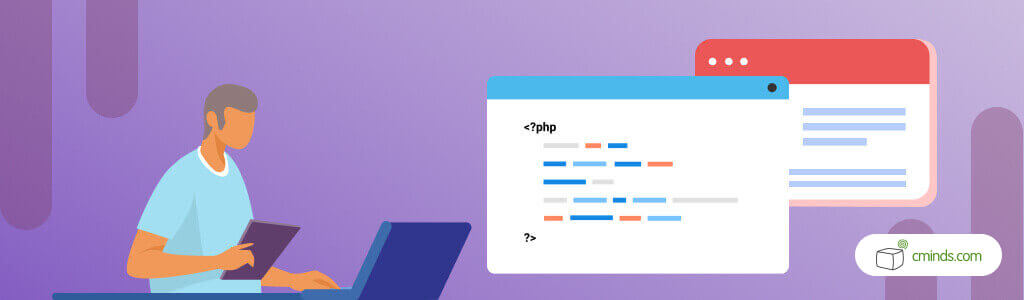
Installing WordPress is one of the easiest things you’ll ever do, and you will be on your way to success in a matter of minutes. Some webhosts offer tools to automatically install WordPress for you but if you want to have a go at it yourself here is an easy to follow guide:
- Identify which version of WordPress you require and download the package from http://wordpress.org/download/.
- Create your first database for WordPress on your web server along with a MySQL or MariaDB user with full privileges to access and modify it.
- Upload WordPress files to your desired location of your web server
- Finally, you can simply run the WordPress installation script by accessing your URL in a web browser. For example if you installed WordPress in the root directory the URL should look like: http://urlname.com
Day 2: Plan and Design
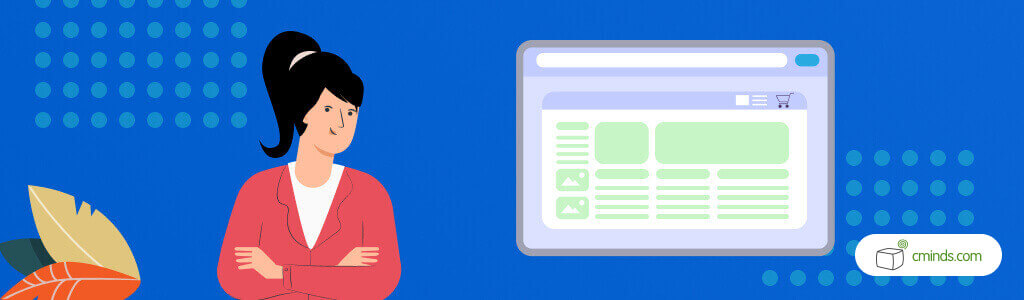
Congratulations! You have taken the leap and installed WordPress. So, what do you do next?
Plan and design your ideas of course! Every great idea needs a plan to bring it to fruition so CreativeMinds have got you covered with a list of steps to plan your WordPress site.
How to plan your WordPress site
- First, you need to identify your target audience. Who will read your content? With that knowledge you can set the tone and objectives of your WordPress site
- Think about how your website will look and function. What features would you like to have? A good idea is to sketch your layout on paper and draw what functions you would like.
- Put it all together with notes on content and a visualisation of how your WordPress site will look.
Day 3: Choose your Theme
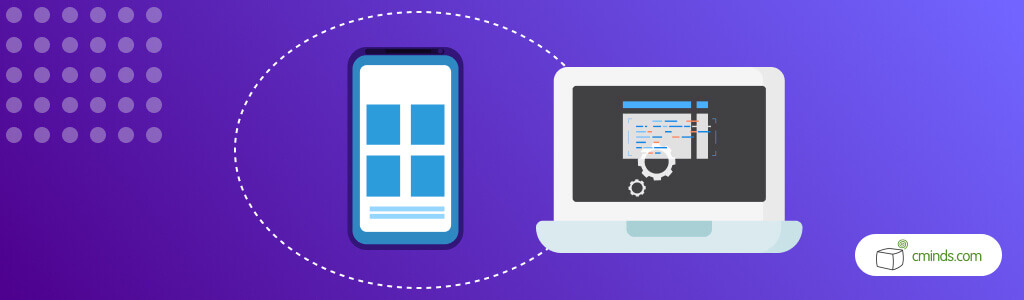
With thousands of free and premium themes available there is certainly a theme for absolutely anyone. It is recommended that you do not change your theme around too much so make sure you take the time to choose the best option for you.
You can check 5 of CreativeMinds favourite theme sources, but there are a few things to consider when choosing a theme.
Things to consider when choosing a theme
- Know what features you want and have a good idea of what you want it to look like. A good vision of how you would like your WordPress site to look will make customizing your search using the Feature Filter much easier.
- You might want to keep things simple, especially for your first time. A theme doesn’t need to be overly complicated as it is the content that matters most.
- Make sure your theme is compatible with every major web browser. That unique theme may look snazzy but make sure to test it on different browsers and devices.
- As always do your research. Read the reviews to make sure you don’t have any unwanted surprises.
How to Install a theme
- Firstly, log in on to your WordPress admin page. Select Appearances and then Themes.
- Click Add New to add a theme. Simply search for your theme of choice in the Theme directory. However, if you don’t know the name of your favourite theme you can use Feature Filter to find some options that meet your tastes.
- Choose Preview to view a demo of your selected theme and click Install when your happy with your choice. When your theme has finished installing press Activate to finish.
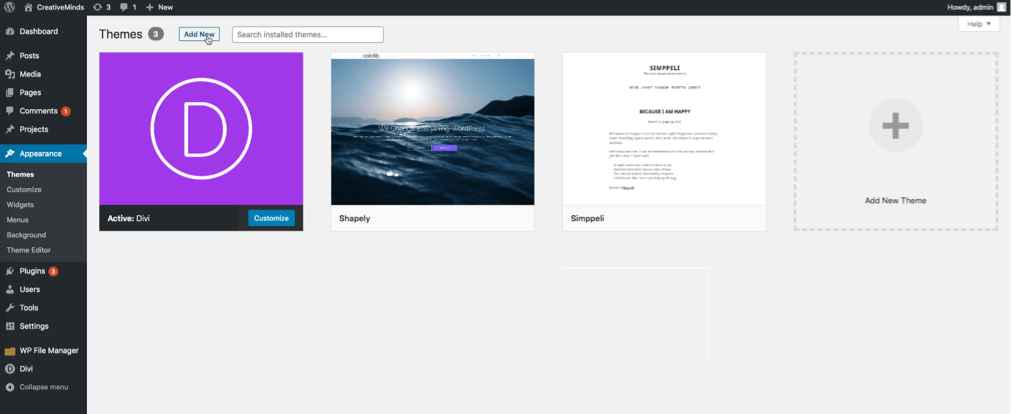
Day: 4 Find amazing plugins
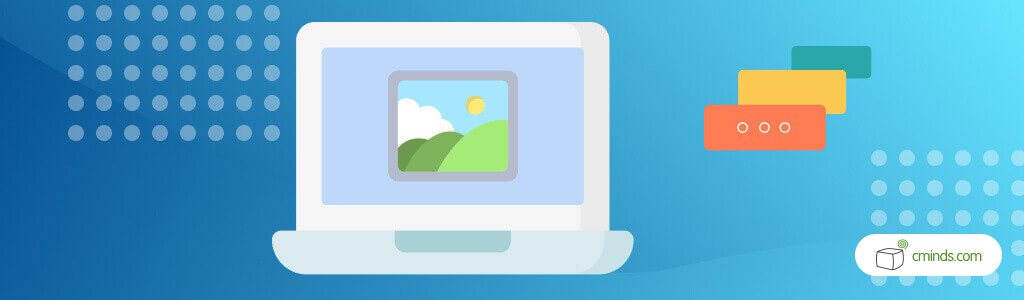
You have customised your theme and your WordPress site looks fantastic but now you want to add some features. For added functionality its time to use some plugins. That’s an essential step to learn WordPress for free.
Search and Review
Start your plugin expedition with a google search to hunt for plugins that may not be found within the WordPress plugin repository. Not to mention that a google search will bring up a list of the most popular choices and you can tailor your search to the functionality you are after.
You can find comprehensive reviews of plugins online and since 2012 WordPress introduced reviews to the plugin page. Simply select the Reviews tab in the WordPress plugins page. Look for recent reviews with positive feedback because that will be an indication of a quality plugin.
What to look out for.
Don’t forget to be security conscious. Plugins need to be regularly updated to keep up with changes to WordPress and to fix any vulnerabilities that may be exploited by cybercriminals. When viewing a plugin always make sure to check Last updated within the sidebar of the plugin page.
CreativeMinds offers more than 99 WordPress plugins that have been downloaded over 800,000 times. They are trustworthy and well coded, focused on improving your website without slowing it down. Check our WordPress plugins.
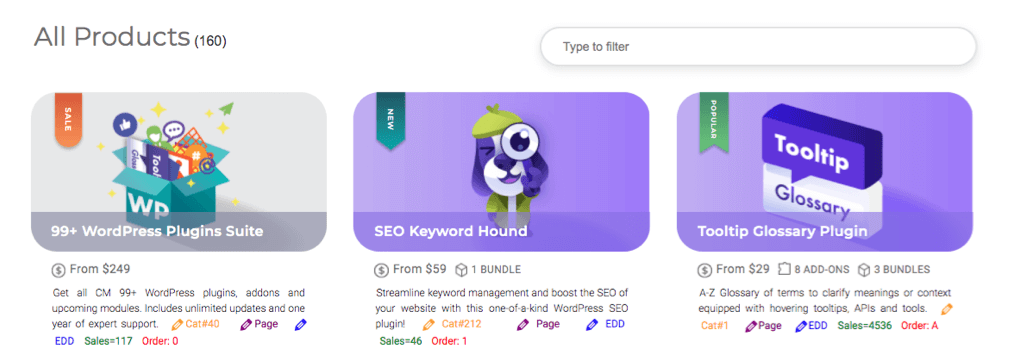
Day 5: Think Security
WordPress sites are a hot target for cybercriminals and as a website owner you will need to reduce and eliminate as much risk as possible. It would be horrible to wake up one morning and see all your hard work ruined by a hacker. Not to mention that a hacked website can damage your reputation and steal information from you and your visitors.
Thankfully there are many ways to protect your WordPress site. Here are some basic tips to be security conscious from the start:
4 WordPress Security Basics
- Use strong passwords and difficult to guess usernames. Avoid keeping default names like admin and change your passwords often. Go one step further and employ Two-Factor Authentication to defend against Brute Force Attacks.
- Apply security plugins that can scan for suspicious activity or assist in preventing vulnerabilities from being exploited.
- Update your WordPress software and plugins. Updates often plug new vulnerabilities so plugins that go without updates for too long should be replaced.
- Keep on top of the latest trends in security to make sure you know what to protect yourself from. You can’t pick the right defence if you don’t know the attack types.
Day 6: Create content
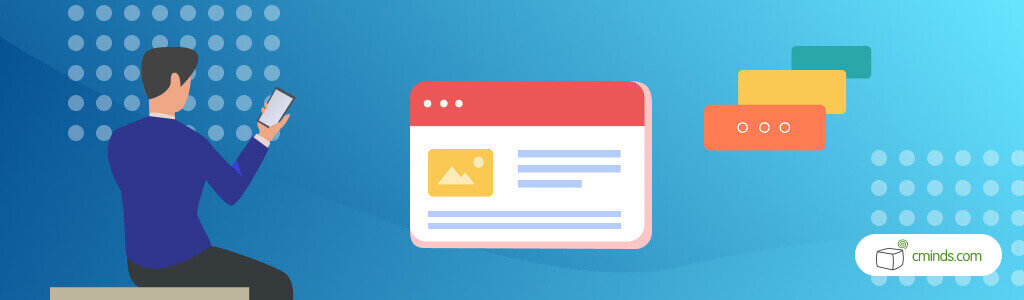
A great looking website won’t get you very far if it doesn’t say anything. Time to fill your WordPress site with your unique and distinctive content.
What your WordPress site says and how you say it is entirely up to you. Below are a few basic components you would see on almost any WordPress site.
Basic WordPress Content
- Home Page. Every WordPress site needs a page that greets your visitors.
- About Page. You’ll want to let your visitors know who you are or tell your businesses story. The about page is the perfect place to make an introduction.
- Contact Page. Every professional site needs a method for the visitors to reach you.
- Services/Products/Blog Page. Here is where you can be really creative and create pages catered to your unique brand.
How to create a page
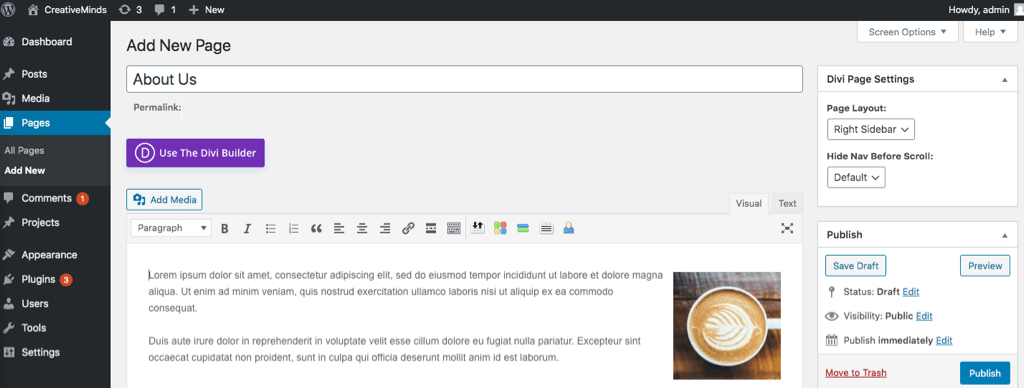
The Steps to create a page are always the same no matter the content:
- Select Pages from the Dashboard then Select Add New.
- Name the Page such as Home or About.
- Create the design and layout using a template or work from scratch. Templates are recommended for beginners but working from scratch allows you to add elements one by one.
- Use a page builder plugin or the WordPress block editor to customize text and images.
Day 7: Find good support
It is never hard to find WordPress help and even the most experienced user needs a hand sometimes. Whether you need assistance writing code or simply can’t change your password, there is always somewhere to turn to. So, what are the best resources available to find support?
WordPress Support Resources
- WordPress Support forums is the most obvious place to start. The forums are especially useful for those just starting out using WordPress and the moderators are made up of friendly volunteers from around the world.
- The WordPress Stack Exchange is perfect for the more technical and advanced questions. The Stack Exchange is free and an excellent resource for any code related troubles.
- CreativeMinds offer a range of support options including WordPress Hourly Support Packages and the WordPress Consulting & Planning Service.
Day 8: Customize it
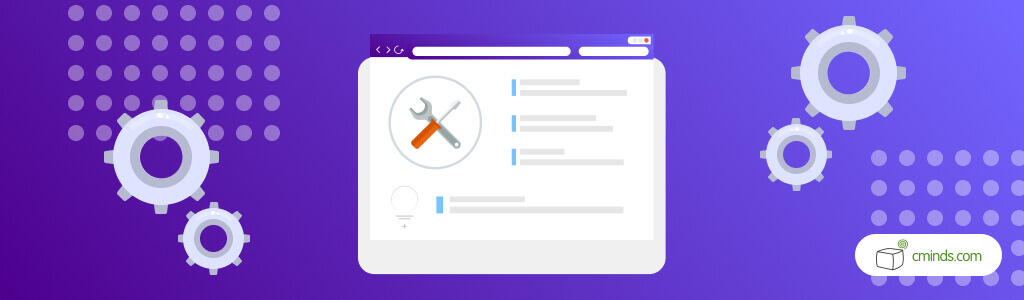
You have great content, the functionality you desire, and you’re up and running. Now you have the time to customize WordPress to your personal taste. With a few simple tweaks WordPress will feel like an extension of yourself!
Below are just a few ways you can personalise WordPress:
- Configure your settings so your WordPress Dashboard is right for you. Remove any widgets you feel don’t work for you and make your way through the settings tab to get every section just the way you like it.
- Your WordPress site can change with you – Customize the look and feel by adjusting fonts, colours and add CSS for extra flair.
- Customize menus so visitors will be directed to the most important parts of your WordPress site.

Day 9: Learn how to fix some errors
WordPress is wonderfully easy to use but errors do happen. But there is no need to panic if you’re staring at the dreaded white screen of death or you don’t quite understand that error message. Most errors have simple solutions and learning how to fix some common errors will get you back up and running in no time.
Make a start by checking out our list of the most common WordPress errors and how to fix them. Remember there are always plenty of resources available to support you if you get stuck fixing an error.
Day 10: Work on SEO
SEO stands for Search Engine Optimisation which is basically the process for increasing the quality and quantity of your web traffic. You want to optimise the code and formatting of your WordPress site to increase your ranking in search engines. Quality SEO means your content will appear in more search results thereby increasing how many people connect with your content.
You do not need to be a technical wiz to learn SEO (check our SEO resources). You should start by making sure your WordPress site is visible to search engines. To do this, log in to your admin page and click Settings → Reading. Make sure ‘Discourage search engines from indexing this site’ is unchecked in the ‘Search Engine Visibility’ section.
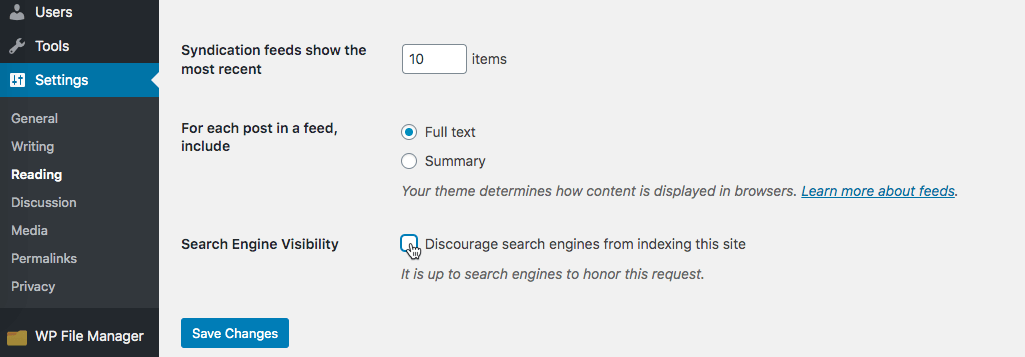
You can always use the CreativeMinds SEO Keyword Hound plugin to boost the SEO of your WordPress page by comparing keywords to those of your competitors. SEO is an ongoing process and it is recommended that you keep up with keyword research.
Day 11: Follow other people and their WordPress sites
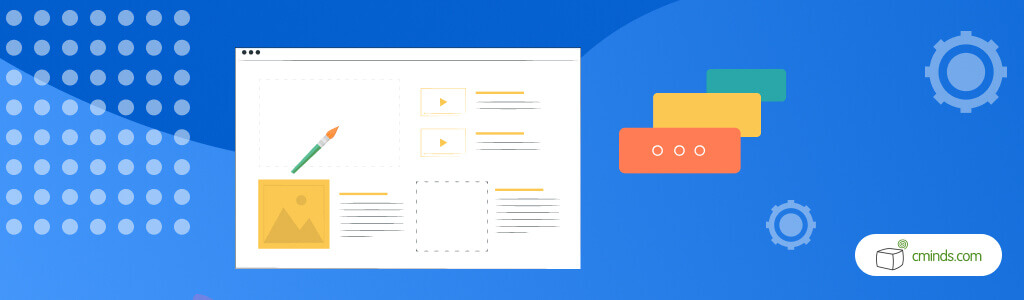
Want to find inspiration and grow your online presence? Then following other WordPress sites is a fantastic way to check out new themes, cutting-edge plugins, or learn something new to make your WordPress site even more professional. You can still learn WordPress for free.
You can follow any WordPress site by clicking the Follow button located at the bottom-right corner of any WordPress site. Now any new posts from followed WordPress sites will appear in your Reader. If you really like someone’s content you can even set up e-mail notifications, so you never miss a beat!
The CreativeMinds blog offers loads of advice and inspiration to grow your WordPress site including a list of terrific professional WordPress sites you should follow right now!
Conclusion
Building a web presence with WordPress is so easy and with the 11-day plan you’ll be online in no time at all. You’ve now learned how to customize your site, keep it secure and optimize your content to generate traffic. Now it is time to reach out to your community and continue to develop your online presence. See how it’s possible to learn WordPress for free?
Make sure to keep up to date with the latest WordPress trends and remember that CreativeMinds offer a great range of products and support to help you grow.


