Every website owner needs to pay a lot of attention to its security.
Protecting files and downloads from unauthorized access should be a priority if you want to keep the trust your customers put in you intact.
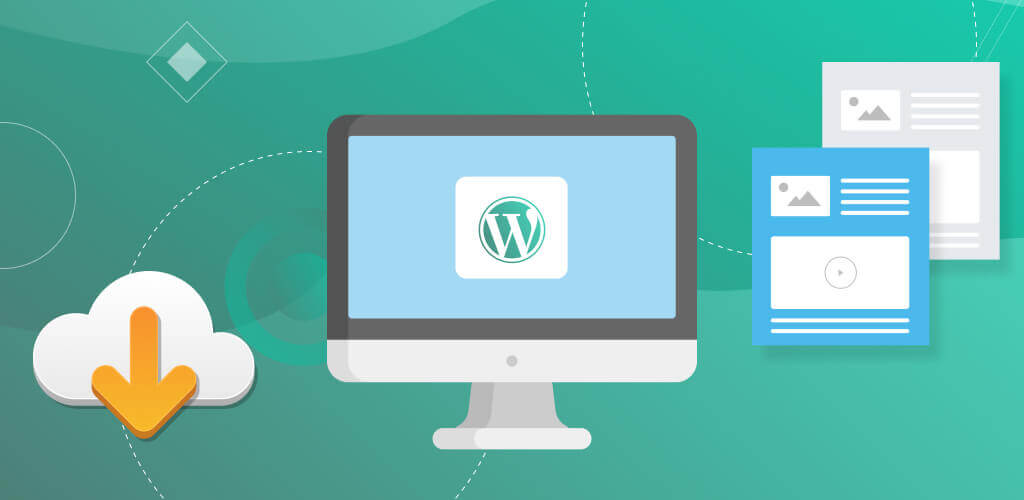
WordPress is one of the most popular content management systems (CMS) globally, making it an attractive target for cybercriminals. You need to remember that it does not have a built-in secure download feature. If you simply create your site and post some links to files, programs, or media on a downloads page, anyone on the internet may access these files.
This unauthorized access to your downloads can be dangerous if the files contain valuable or sensitive data.
WordPress Download and File Manager Plugin December 2024: For a limited time only, you can get the Download and File Manager Premium Version for 49% off! Don’t miss out!
Download and File Manager creates a dedicated download dashboard that supports multiple file types as well as archive files. Admin can grant access to specific users or group of users to download or upload files, All plans are backed with a 30-day money-back guarantee.
How to Protect WordPress Download Links With Download and File Manager
This WordPress plugin is a valuable tool that gives you access to multiple functions which enhance both the functionality and security of your website. With its help, you can easily create and protect download links, manage user permissions, and track download statistics.
Whether you’re running a digital product store, sharing files with clients, or managing a membership site, this WordPress Download and File Manager plugin offers a comprehensive solution to efficiently manage and protect your downloadable files.
The CM WordPress Download and File Manager plugin decreases the risk that your data will be accessed by those for whom it wasn’t intended. The plugin enables you to create a unique password so that each file is secure and safe. In this way, the file will be locked until the password is entered correctly, essentially eliminating unauthorized access to the contents of your download links.
How to Set Up Password Protection for Files
To ensure that your WordPress downloads are secure, you can set up the password directly on the uploader or “New Download” form when you create your file, as shown here: Click the checkbox for “Protect by password,” and type in the password.
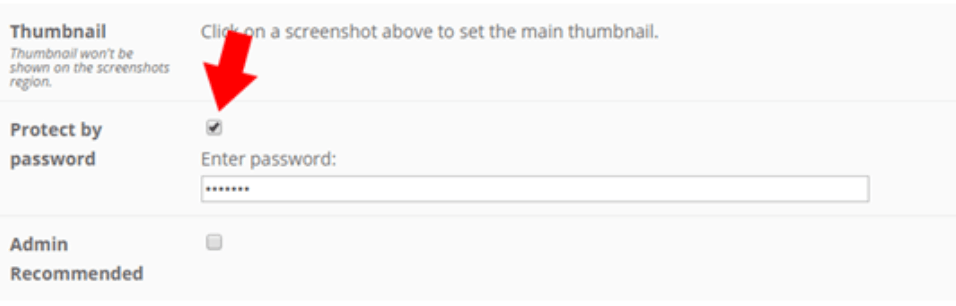
After you’ve set up a password for a file, when the user attempts to download it, they will be prompted to type the password into the field above the “Download” button.
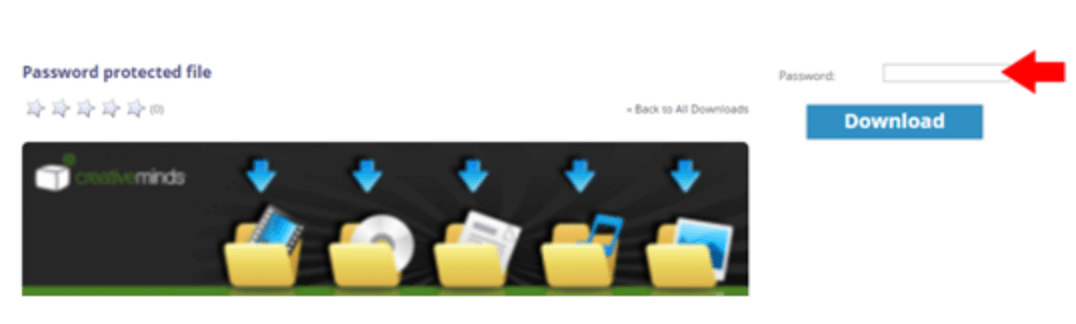
In addition, you can set rules defining who has access to downloads. Go to the “Access and moderation” tab under plugin settings to configure these rules.

WP Download and File Manager allows you to restrict access only to those with specific user roles.
You can even set permissions for each category so that specific user roles are restricted from adding, editing, or deleting files based on the category in question. With these security measures in place, you can feel more confident that your files are secure and that your valuable data is protected.
For more information or to view detailed step-by-step instructions, please view our Download and File Manager documentation.


