Achieving strong SEO visibility involves a combination of optimizing on-page elements, building high-quality backlinks, creating valuable content, and adhering to search engine guidelines.
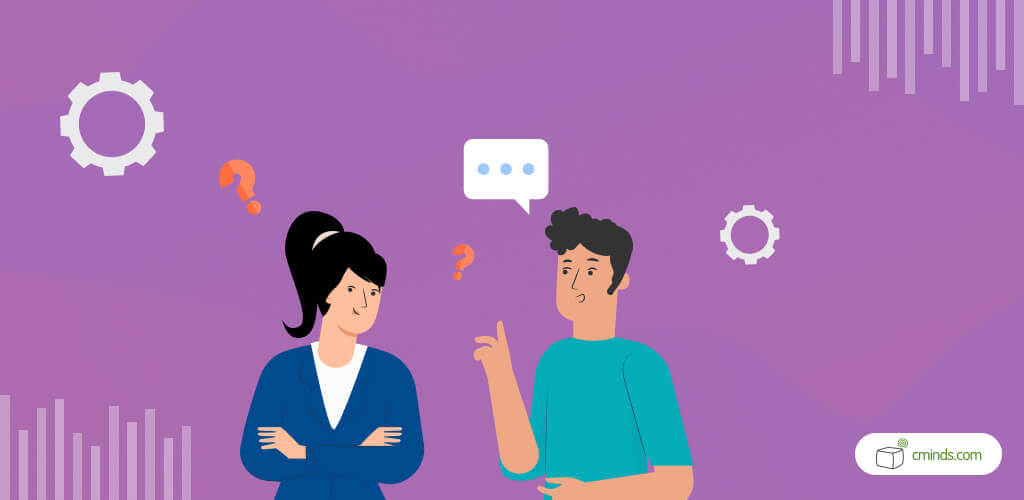
If you’re looking to improve your WordPress website and provide valuable information to your visitors, then you should definitely include FAQ schema in your strategy.
In this blog post, we’ll show you how to add FAQ schema in WordPress using a dedicated tool, the FAQ WordPress plugin.
October 2024 Offer – For a Limited Time Only:
Get WordPress FAQ Plugin for 15% off! Don’t miss out!
What is FAQ Schema?
FAQ schema, also known as FAQPage schema, plays a crucial role in boosting one’s position on the search engine results page (SERP).
By incorporating structured data markup into your web content, you’re essentially providing a roadmap for search engines to understand the Q&A format on your site.
This, in turn, enables search engines to present your FAQs in a visually appealing and informative manner, often as a featured snippet or in an accordion-style layout, directly on the SERP.
This prime placement not only enhances the visibility of your content but also offers a user-friendly experience for searchers.
As users are increasingly drawn to these visually distinct and easily accessible results, leveraging FAQ schema becomes a powerful strategy to not only capture their attention but also demonstrate your expertise and responsiveness to their queries.
Whether you’re an e-commerce site addressing product-related questions or a blog offering expert advice, FAQ schema empowers your web content to stand out and deliver quick, relevant answers, thereby bolstering your website’s overall performance in the competitive digital landscape.
Why Use a FAQ WordPress Plugin?
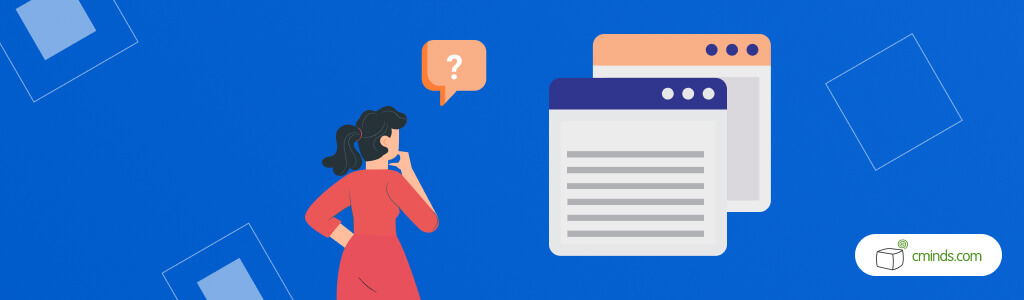
Adding FAQ schema to your WordPress site can be a daunting task if you need to become more familiar with coding or technical aspects. For many website owners, the intricacies of schema markup might seem like a barrier they’re unable to break through.
Fortunately, there’s a solution in the form of our FAQ WordPress plugin. This user-friendly plugin is designed to simplify the whole process in a significant way, eliminating the need for extensive coding knowledge or technical expertise.
It offers an intuitive interface that guides you through both the setup and configuration, making it accessible to both novice and experienced WordPress users.
With a few clicks, you can create, edit, and optimize your FAQ content, all while the plugin handles the underlying schema markup, ensuring that search engines properly recognize and display your FAQs.
This user-friendly approach not only saves you time and effort but also makes the powerful benefits of FAQ schema accessible to a broader range of website owners, ultimately enhancing the online presence and search performance of your WordPress site.
Adding the FAQ schema to your WordPress website
We’ve already established that adding the FAQ schema to your WordPress site is a good move. Let’s now go over the entire process step-by-step!
1. Install and Activate the Plugin
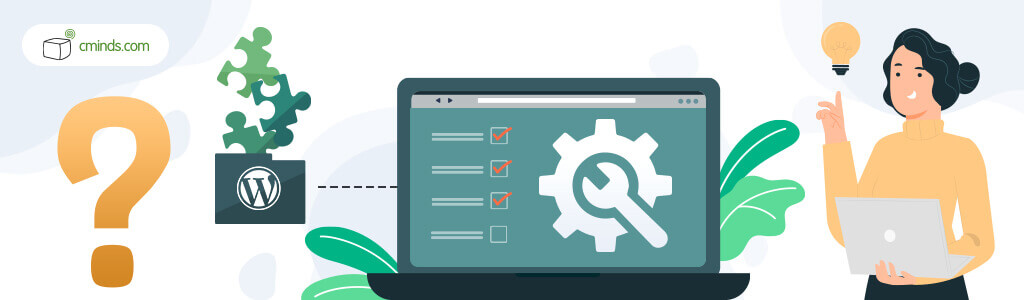
Once you’ve downloaded our FAQ WordPress plugin, the next steps are very straightforward. Installation and activation are just a few clicks away, and you’ll be on your way to enhancing your website’s user experience with FAQ schema.
Begin by accessing your WordPress dashboard, then navigate to the “Plugins” section, and from there, select “Add New.” Select “Upload” from the options shown then find the file you downloaded and install the plugin.
After successfully installing the plugin you should see it in the “Plugins” tab of your WordPress dashboard, ready for activation.
In order to have access to the advanced features of the Pro Version of our WordPress FAQ schema plugin navigate to the “License” section, typically located under the settings. Here, you can input the unique license key that you’ve received from CreativeMinds.
This hassle-free process ensures that you can quickly get started on creating and optimizing your FAQs, improving your site’s search engine visibility and user engagement in no time.
2. Create Your FAQs
With the FAQ WordPress plugin now active, you can begin crafting your frequently asked questions and their corresponding answers, transforming your website into a knowledge hub for your audience.
Navigating to the plugin’s settings, you’ll discover a user-friendly interface designed to streamline the entire process.
This interface offers a straightforward means of inputting and organizing your Q&A content, allowing you to structure and style your FAQs to align with your site’s unique design and branding.
Use this WordPress FAQ schema plugin to customize elements such as fonts, colors, and layout, ensuring that your FAQ section integrates with the overall look and feel of your WordPress site without any issues.
The intuitive design of these plugins empowers you to efficiently manage your content, making it easy to add, edit, or delete questions as your offerings or user inquiries evolve.
Organizing your FAQs into relevant categories, and ensuring a logical and user-friendly structure is also important. Each question and answer should be concise, clear, and directly address the queries or concerns your audience has.
Categorizing FAQ content makes the best use of the search feature of our WordPress FAQ schema plugin, allowing users to quickly locate information by employing a search bar or a well-structured index page.
Remember to regularly update and expand your FAQ content to address evolving user needs and stay current with industry trends.
3. Customize
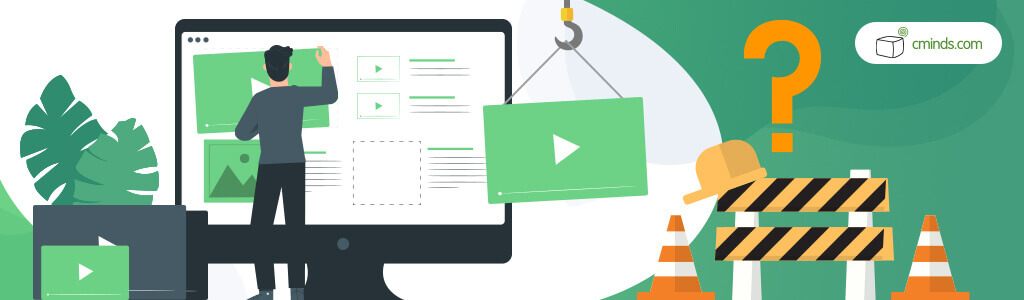
With the WordPress FAQ schema plugin, you can personalize the plugin labels and messages to align with your specific needs and language preferences.
Furthermore, you have the flexibility to enhance your site’s aesthetics by customizing the look of your index page.
With the ability to select which categories will appear on the front page, you can curate content to boost the visibility of the most important information.
This level of customization not only enhances the functionality of your FAQs but also elevates the overall design and user-friendliness of your WordPress site.
4. Analyze statistics
Incorporating data-driven insights into your FAQ management is made simple with the WordPress FAQ schema plugin’s robust reporting and statistics features.
You can effortlessly generate comprehensive reports that offer valuable metrics, such as the number of times each question has been viewed and how frequently your users have voted on it.
These insights enable you to gauge the relevance and popularity of your FAQ content, helping you fine-tune your website’s information architecture and address the most pressing user concerns.
By analyzing this data, you can make informed decisions to optimize your FAQs and continually improve the user experience, ensuring that your audience finds the answers they seek while gaining a deeper understanding of their interaction with your content.
Conclusion
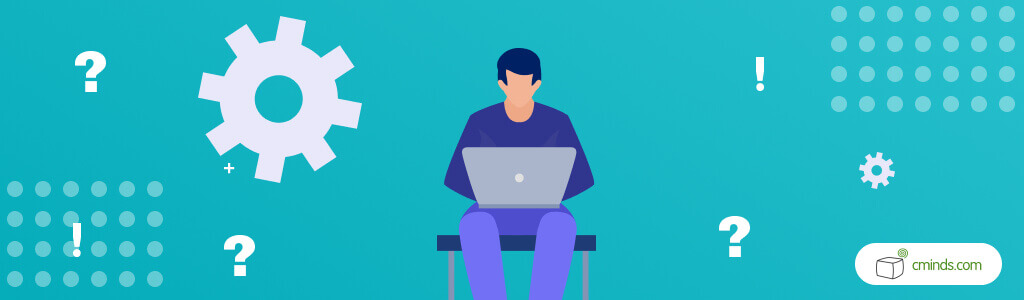
Adding FAQ schema to your WordPress website is a valuable SEO strategy that can boost your site’s visibility and provide valuable information to your audience.
Using a FAQ WordPress plugin streamlines the process, making it accessible to all website owners, regardless of their technical expertise. By following the steps outlined in this guide, you’ll be well on your way to enhancing your website with FAQ schema and reaping the benefits it offers.
So, why wait? Start using a FAQ WordPress plugin today to improve your WordPress site’s search engine performance.


