If you’re looking to enhance user experience and provide quick access to frequently asked questions on your WordPress website, then you should definitely try using our WordPress faq plugin with search bar.
It not only saves time for both site owners and users but also contributes to creating a more informative and user-friendly website.
In this blog post, we’ll walk you through the process of setting up an FAQ using our versatile plugin.
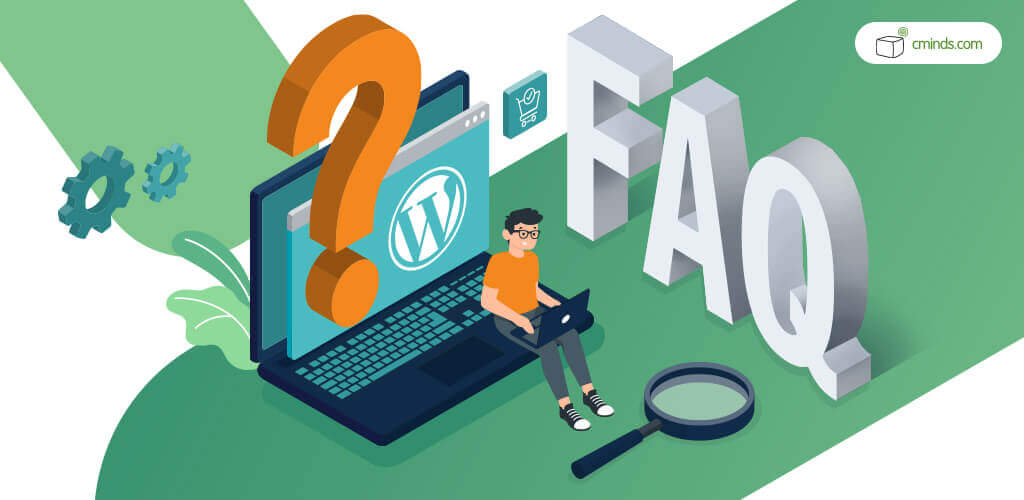
Why You Should Use the CM FAQ Plugin
The CM FAQ Plugin for WordPress is designed to help you create an unlimited number of questions and categorize them efficiently, making it easier for your website visitors to find the information they need. Here are some key features and benefits of this plugin.
1. Flexible Display Options
Displaying your FAQs in more than one way offers a significant advantage for your website. The FAQ search WordPress plugin functionality embedded in the responsive floating FAQ widget ensures that users can access answers to their questions without having to navigate away from their current page.
The WordPress FAQ plugin with search bar allows for quick and precise information gathering. Category pages and tags provide an organized structure for those who prefer to explore topics or subjects within your FAQ section.
This adaptability not only accommodates diverse user preferences but also optimizes SEO, making your FAQ content more discoverable by search engines.
December 2024 Offer – For a Limited Time Only:
Get WordPress FAQ Plugin for 15% off! Don’t miss out!
2. Voting System
Creating a WP responsive FAQ category is not the only great feature of our plugin. It goes a step further by incorporating a robust voting system.
Users can actively participate by either upvoting or downvoting answers, which not only provides valuable feedback but also empowers the community to influence the quality of information presented.
This dynamic feedback loop is transparent and fosters user engagement, helping FAQs evolve to better serve the needs of your audience.
The results of this voting system are displayed by the WordPress FAQ plugin with search bar functionality, not only on the FAQ page, allowing users to identify the most helpful answers at a glance, further enhancing the overall user experience and the reliability of the information provided.
3. Accordion Display
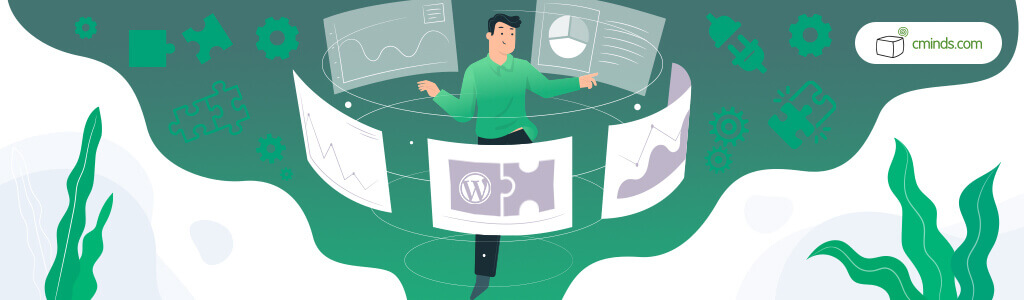
Opting for the space-saving accordion display is definitely a choice that puts your users at the center, as it allows you to present one answer at a time, resulting in a sleek and clutter-free design.
This approach greatly enhances the user experience by minimizing visual distractions and focusing users’ attention on the specific content they’re seeking.
With this accordion-style presentation, visitors can effortlessly navigate through FAQs, expanding only the ones they need, which makes their journey more enjoyable and the FAQ section more user-friendly and visually appealing.
4. FAQ Hierarchy and Classification
Our WordPress FAQ plugin comes with more than just the search bar. It empowers you to take full control over your content organization.
You can efficiently categorize questions and create a highly adaptable classification system. What makes this feature truly remarkable is the ability to assign questions to multiple categories and have categories belonging to various lists.
This remarkable flexibility simplifies the organization of your content to an extraordinary degree. You can create a dynamic, multi-dimensional structure that aligns perfectly with your unique needs, ensuring that your users can access information with ease.
Whether it’s a diverse product catalog, a comprehensive knowledge base, or any other content-rich website, the WP responsive FAQ with categories plugin functionality ensures that your information remains neatly organized and readily accessible.
5. Multiple Lists and Categories
Creating a WP responsive FAQ with categories unlocks an invaluable feature that gives you control over how you present your content. By choosing to display all your lists and categories on a single page or using shortcodes to highlight specific ones, you gain a powerful tool for managing your site’s diverse content.
This approach is particularly beneficial for websites with a wide range of topics or products, as it offers an efficient way to maintain an organized and user-friendly structure.
Whether you want to showcase all your categories to provide an overview or target specific content for different pages or sections of your site, this feature makes it possible and effortless, ultimately enhancing the user experience and navigation on your website.
6. ChatGPT Integration
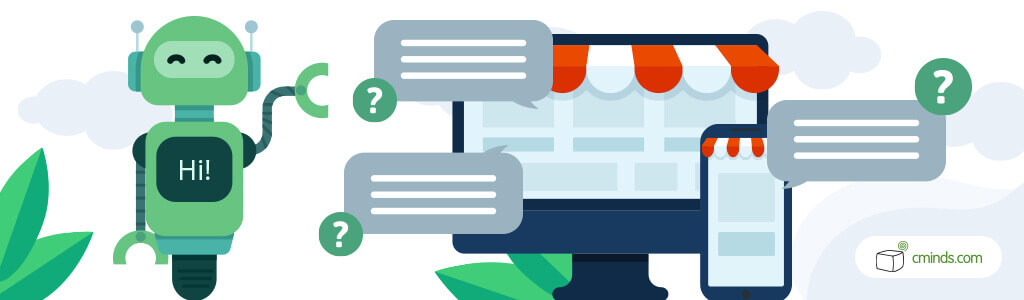
Our plugin takes your FAQ functionality a step further by offering ChatGPT integration. This feature allows your FAQ section to automatically generate answers to user inquiries, making it a truly dynamic and user-centric resource.
You have the flexibility to select between two powerful AI versions: GPT 3.5 Turbo and the more advanced GPT-4 (beta).
You can also finely tune the AI’s performance by defining answer context, ensuring that responses align precisely with the question asked. Adjust the precision level to cater to your specific audience, balancing between detailed and concise responses.
Additionally, you can set a maximum length for answers, helping you maintain the desired content format and readability.
How to Setup FAQ with this WordPress plugin?
Now that you know the benefits, let’s switch our focus to setting up the WordPress FAQ plugin with search bar functionality.
As you already know, setting up a comprehensive FAQ on your WordPress website can greatly enhance user experience and information access.
To get started, ensure you have the plugin installed and activated. The next step is to customize its settings, including the appearance, behavior, and enable more advanced features like voting, ChatGPT integration, and user submissions.
Creating your FAQ starts with the organization of content. You can structure your FAQs into lists, which can contain various categories. Categories, in turn, help classify questions into specific topics, simplifying user navigation.
Once you have your lists and categories in place, it’s time to populate your FAQ with questions and answers. Each question can belong to multiple categories, and you can tag them for easier navigation.
The plugin provides various options for fine-tuning your FAQ’s appearance, such as turning on the FAQ search WordPress plugin feature and enabling a floating search widget, voting, and even accordion-style displays to save space and improve user experience.
By following these steps and configuring your plugin’s settings to match your needs, you’ll have a user-friendly FAQ section up and running on your WordPress site. Users can easily find answers, and you can keep your content organized, making your website more informative and user-centric.
Conclusion
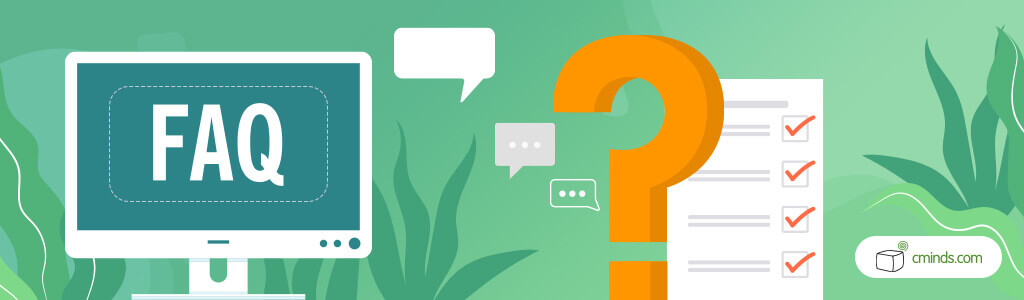
Setting up an FAQ on your WordPress site can be very easy, especially with the right tool. With its user-friendly features and flexible display options, you can enhance user experience and provide quick access to valuable information.
Our FAQ WordPress plugin’s impact goes beyond convenience. By implementing it, you’ll observe an increase in user engagement and satisfaction. Users will applaud the ease with which they can access accurate information, ultimately enhancing your website’s credibility and trustworthiness.
Whether you seek to reduce customer support inquiries in your e-commerce business, provide comprehensive content assistance on your blog, or simply optimize your WordPress site, this plugin is the answer.
Get started today and witness your users effortlessly finding answers to their questions, bolstering user satisfaction and retention.


