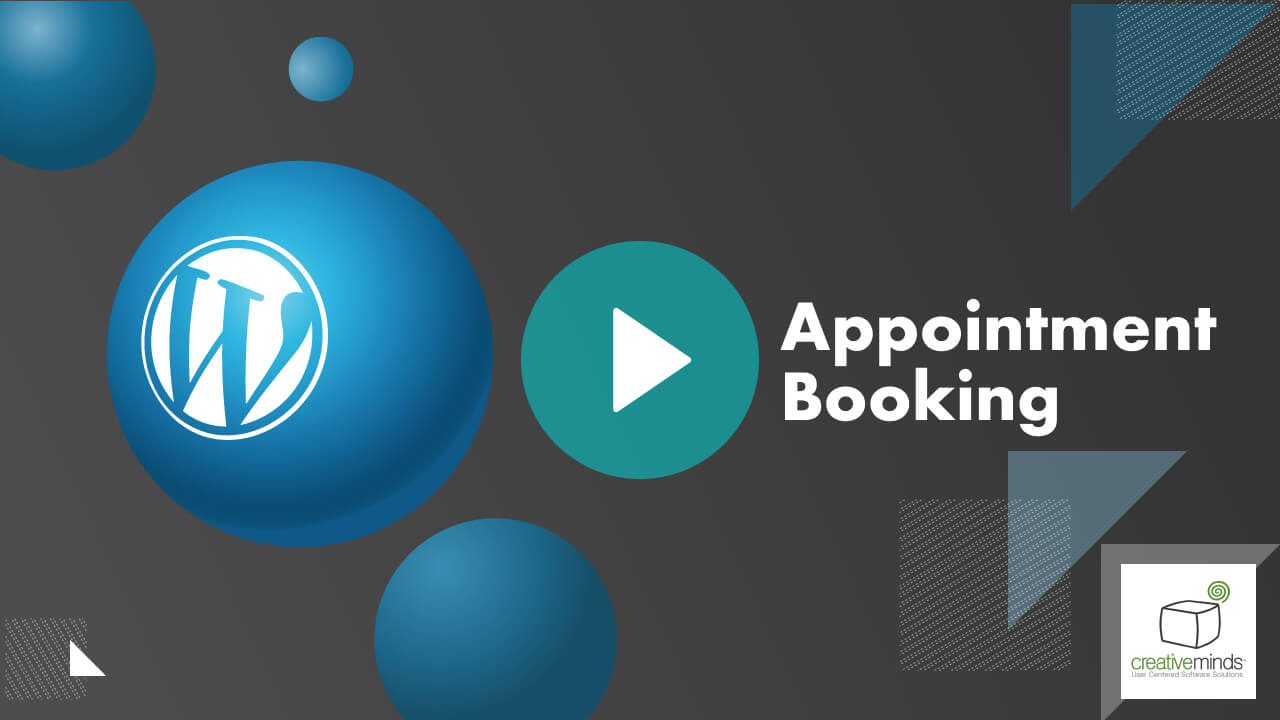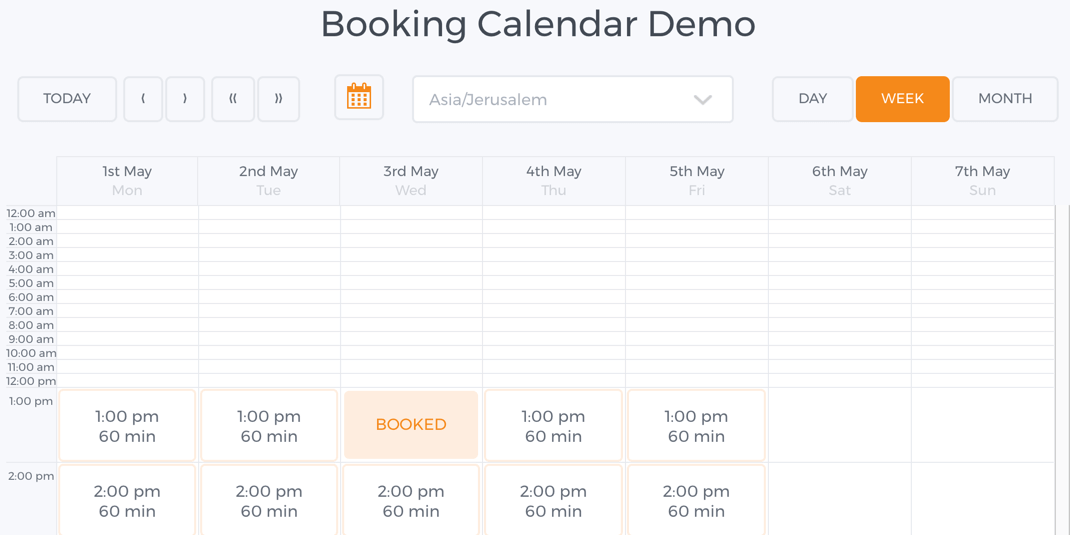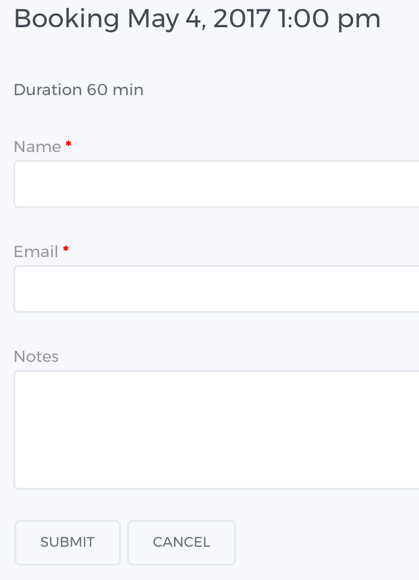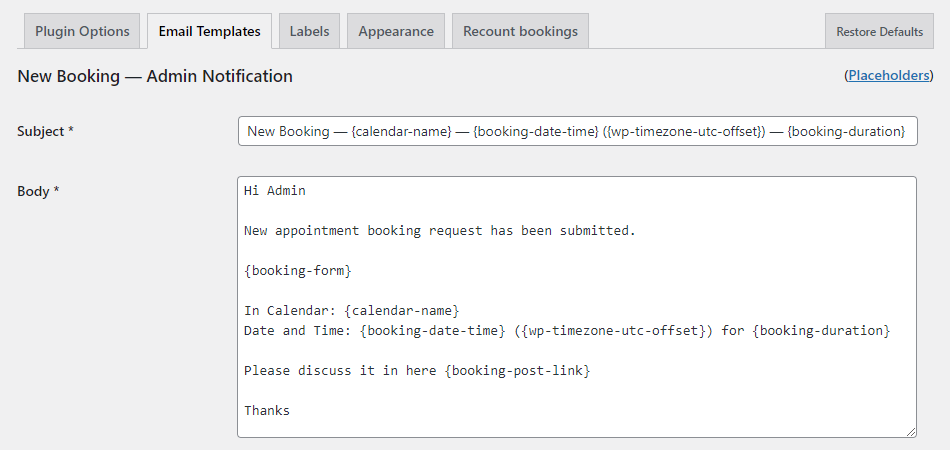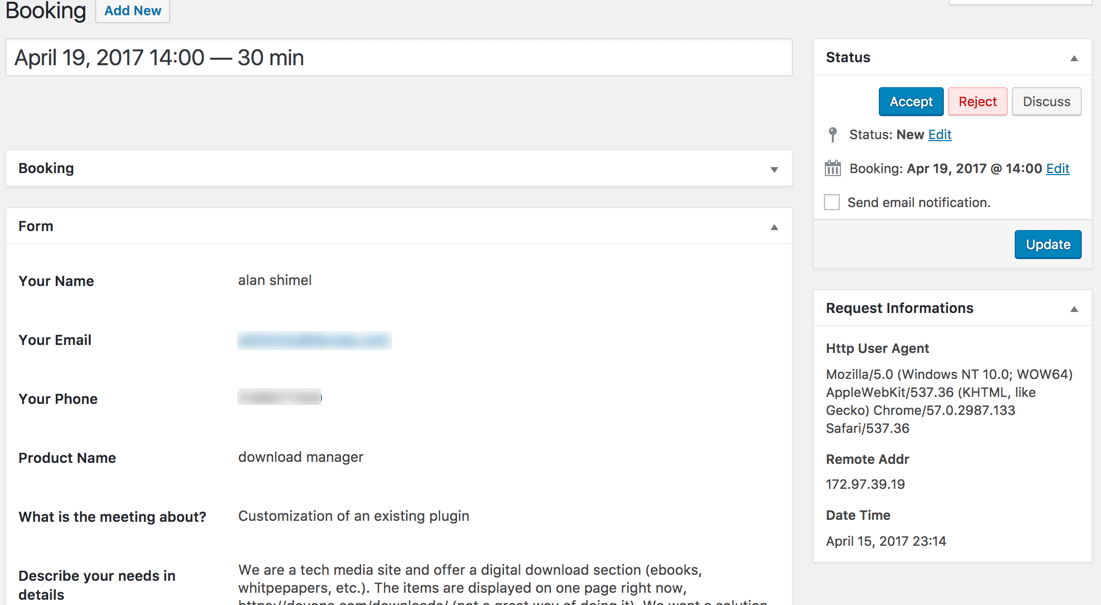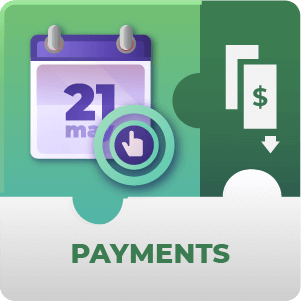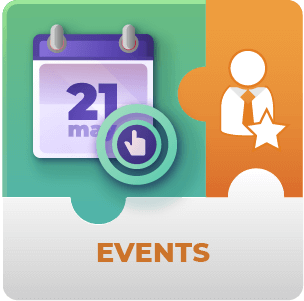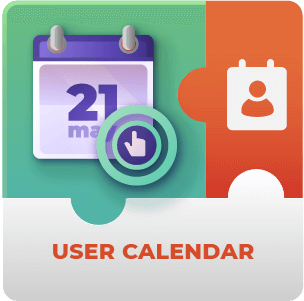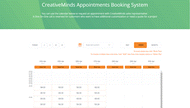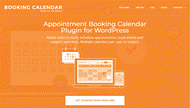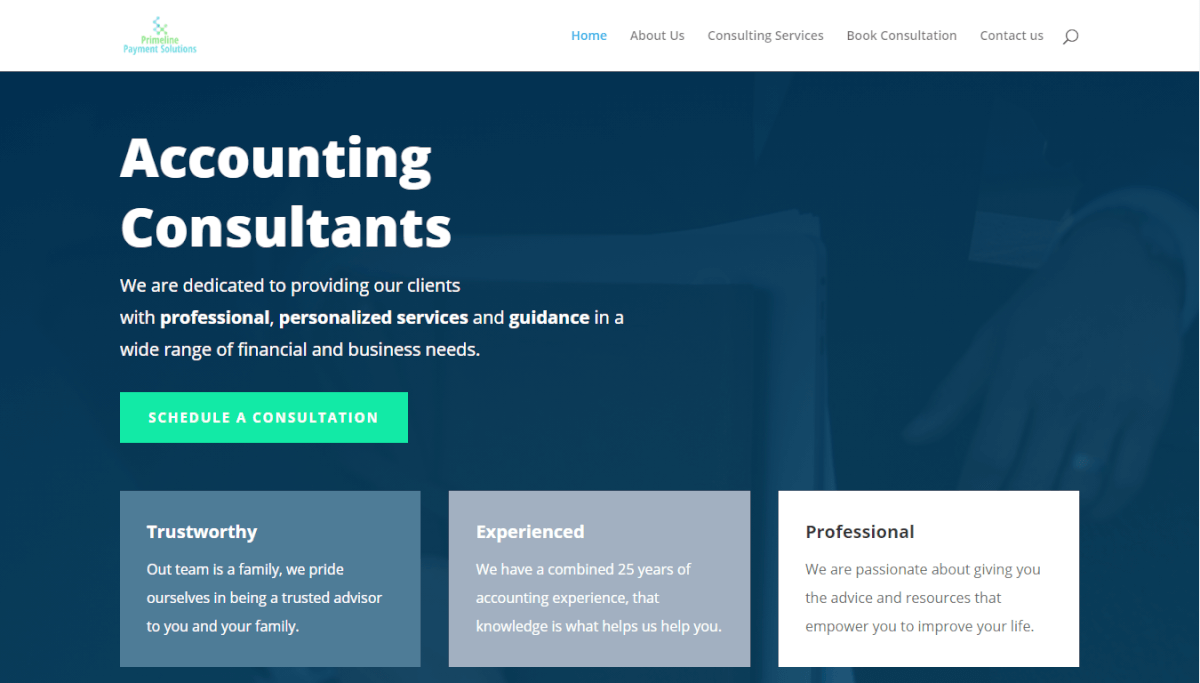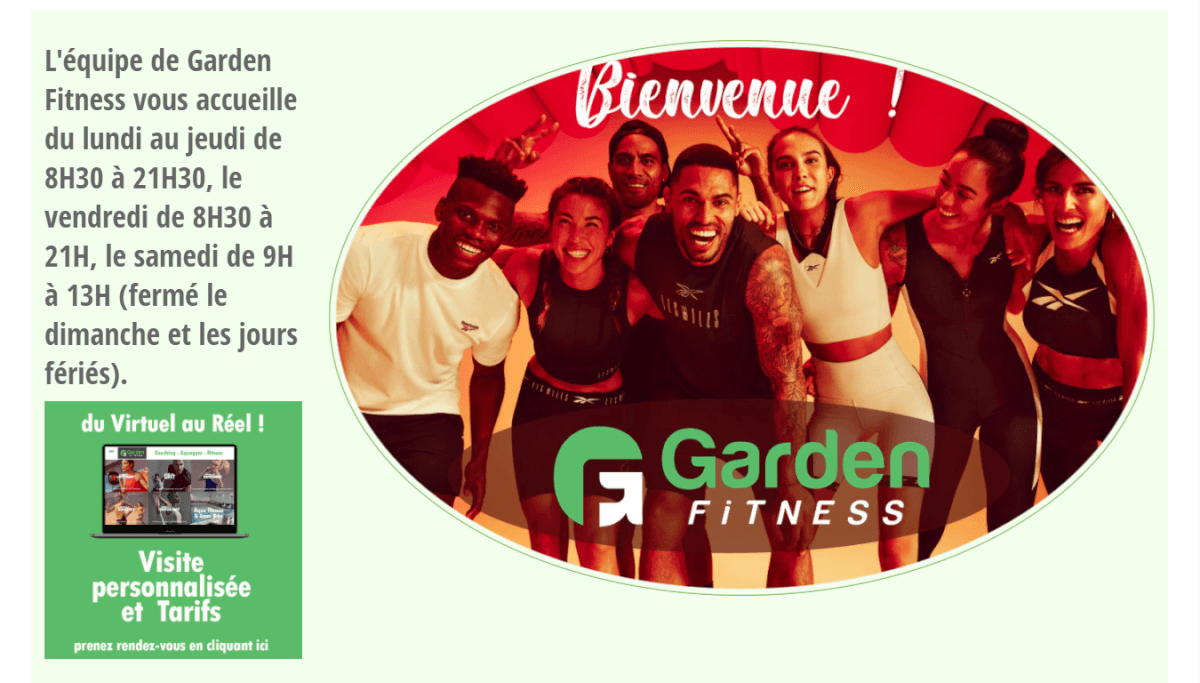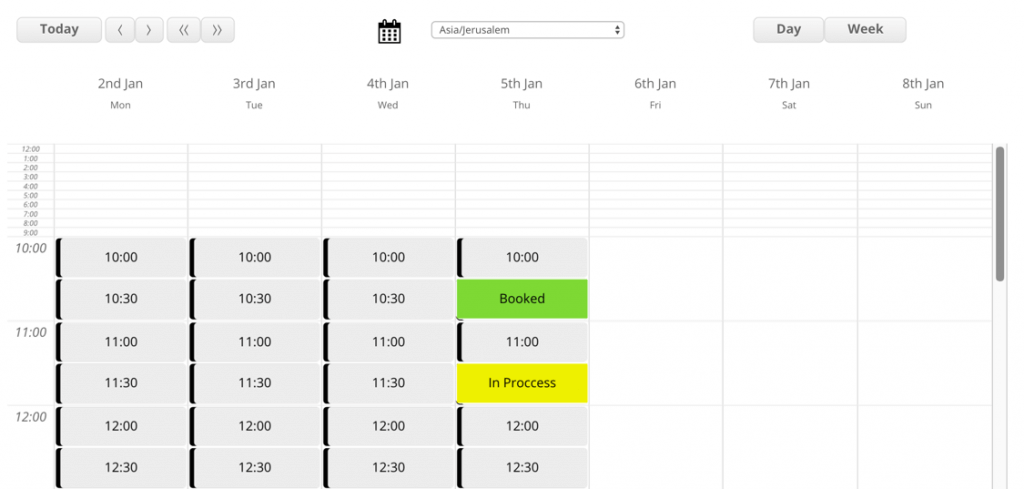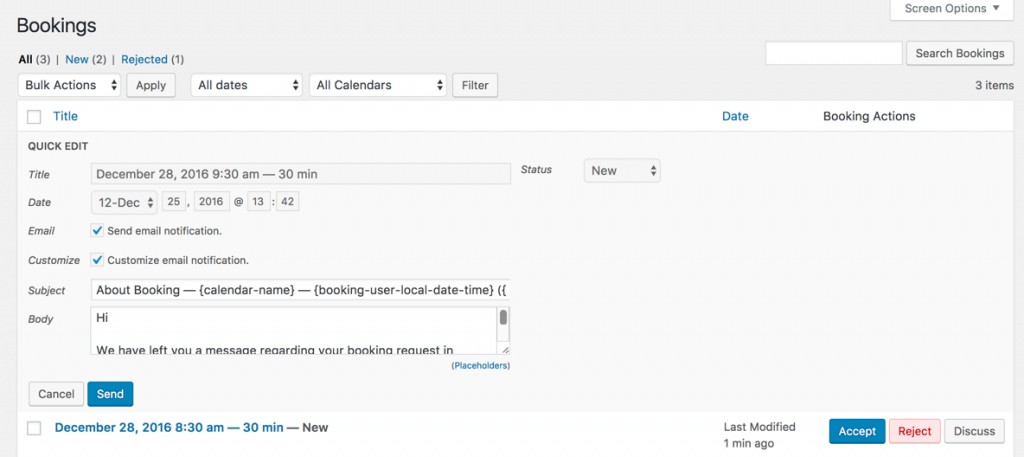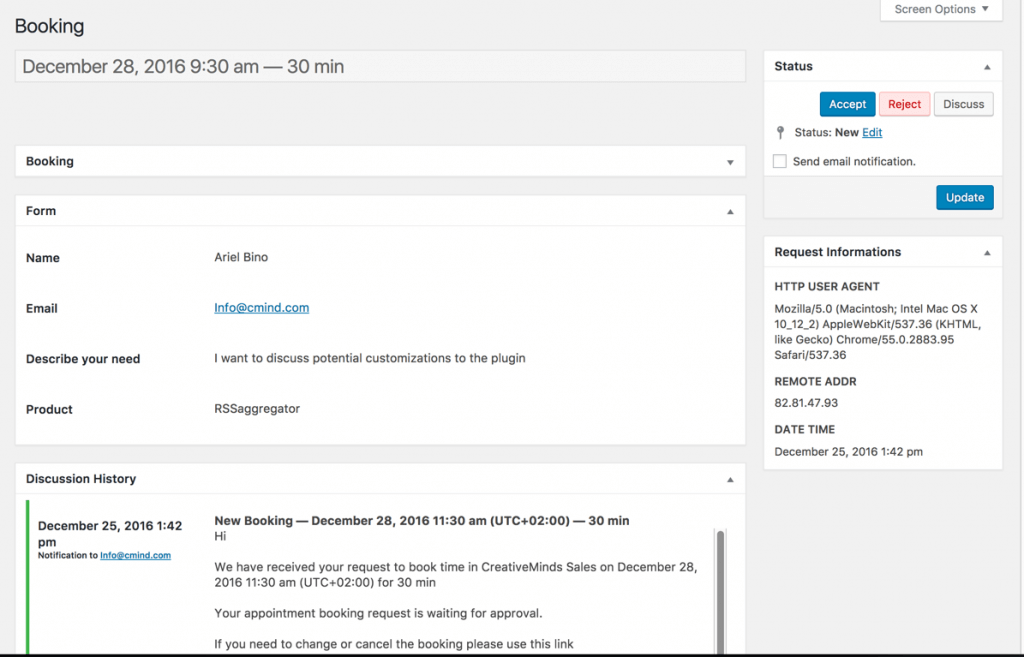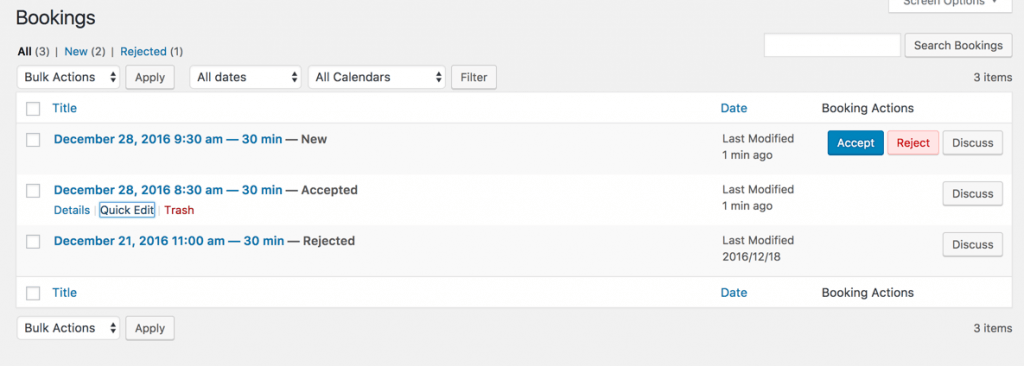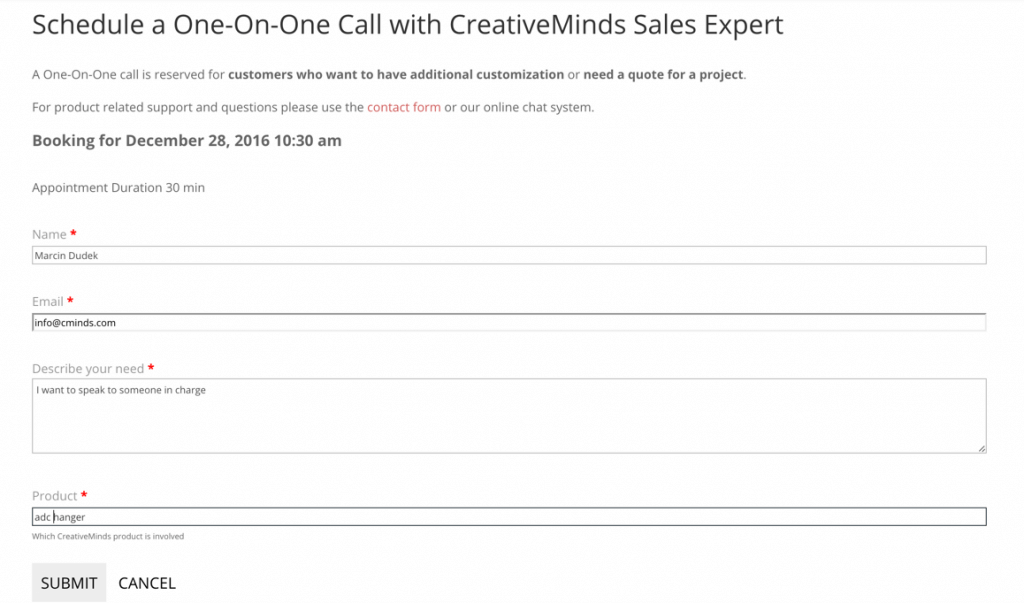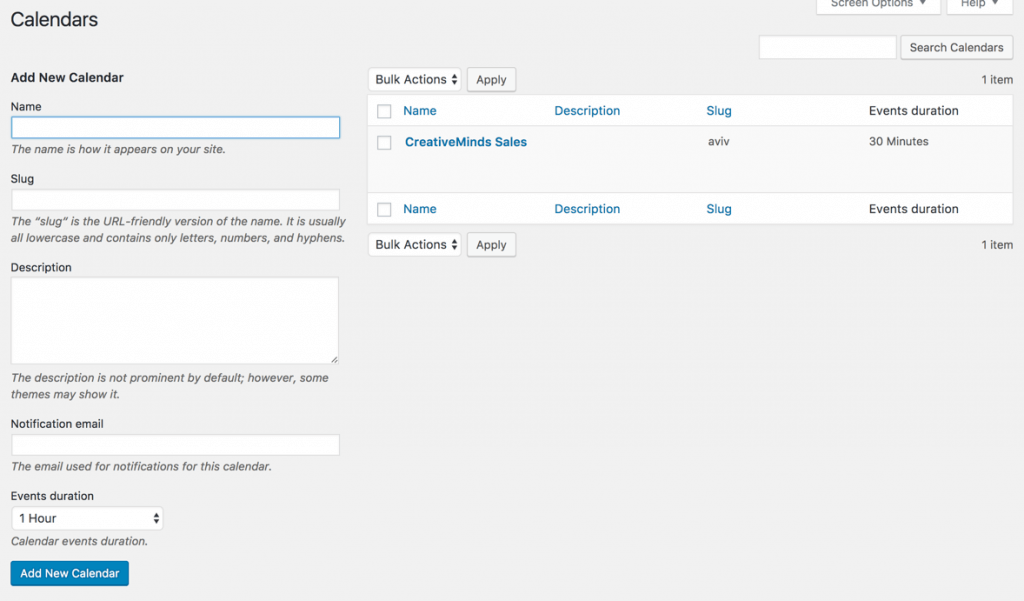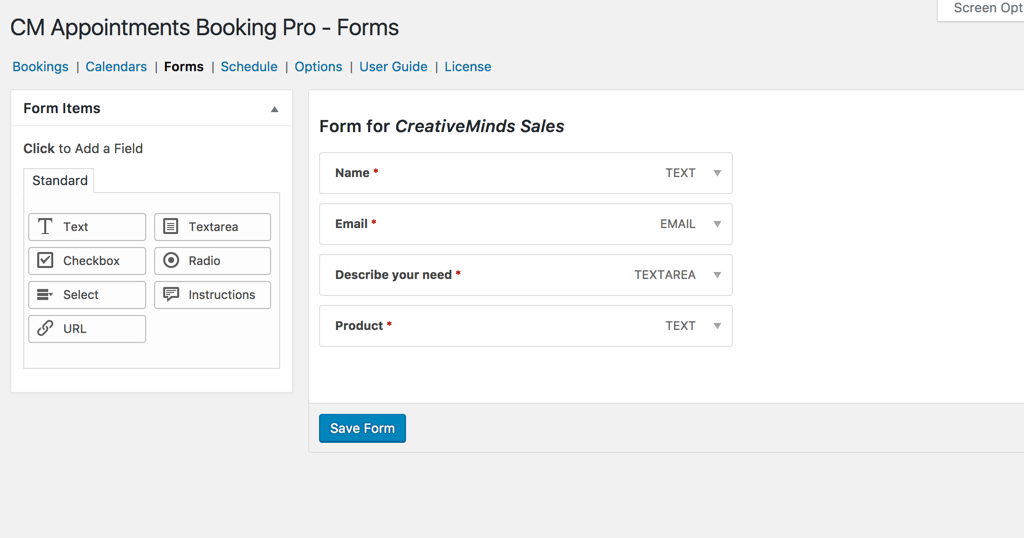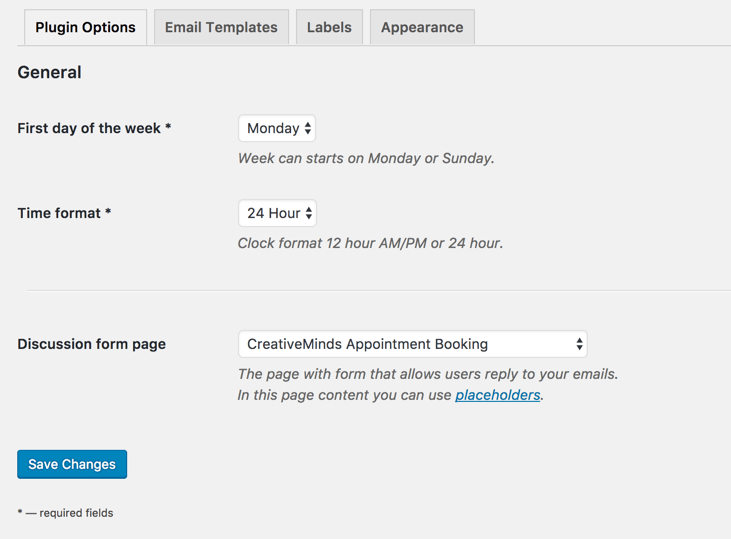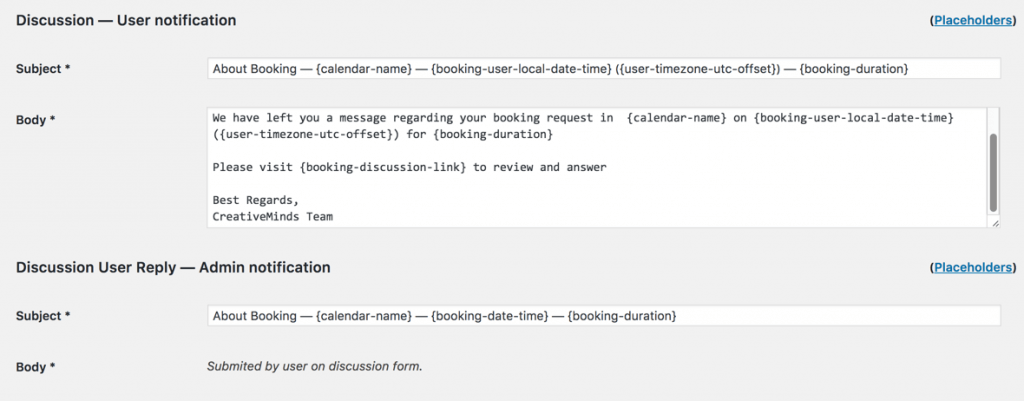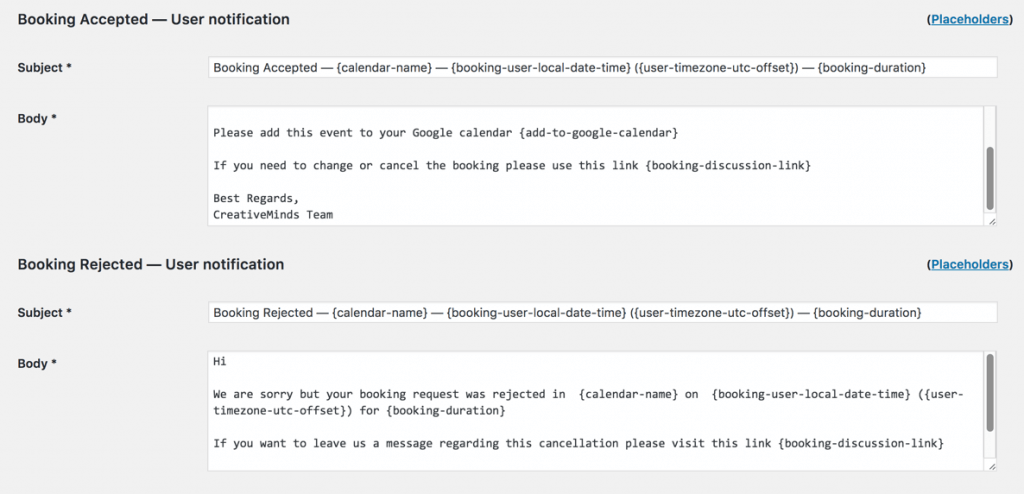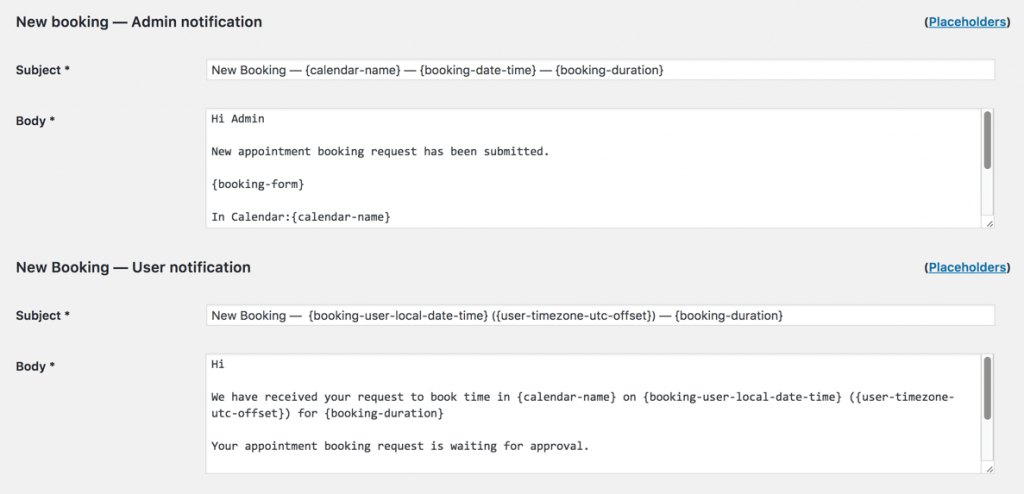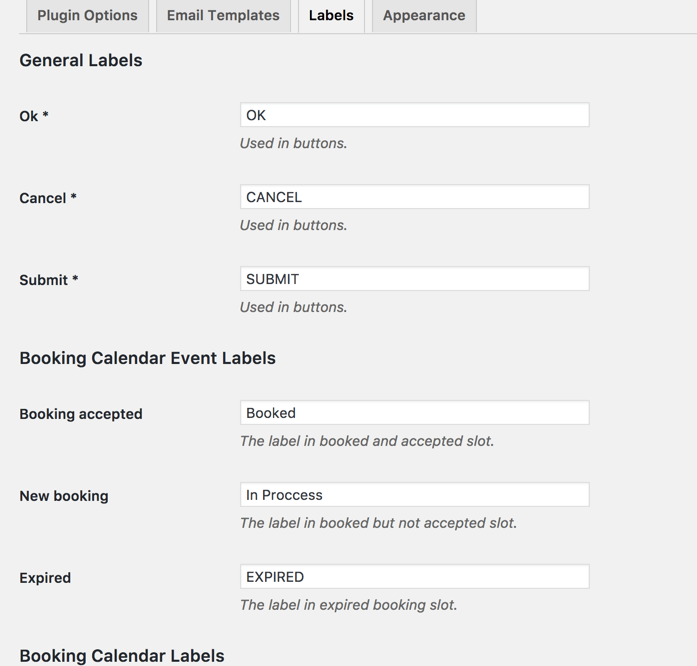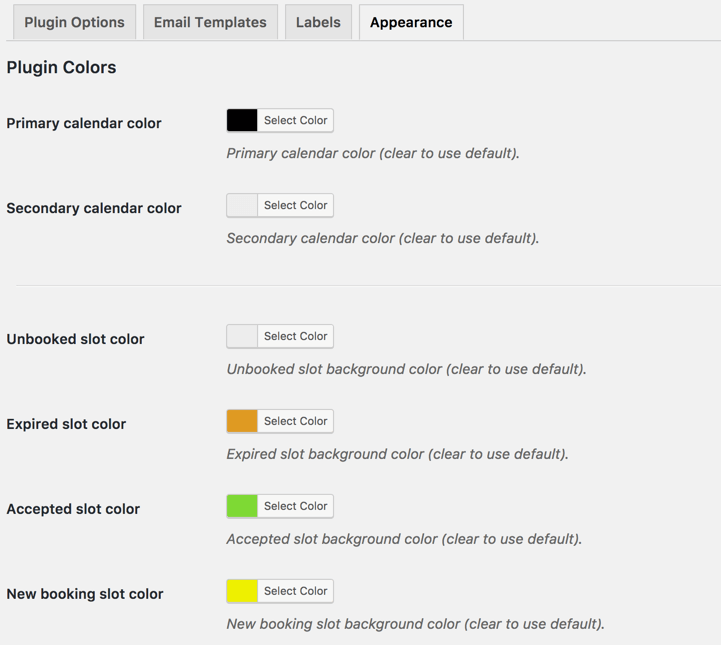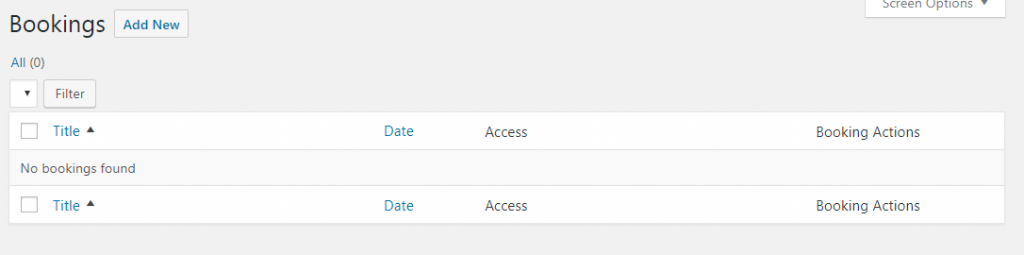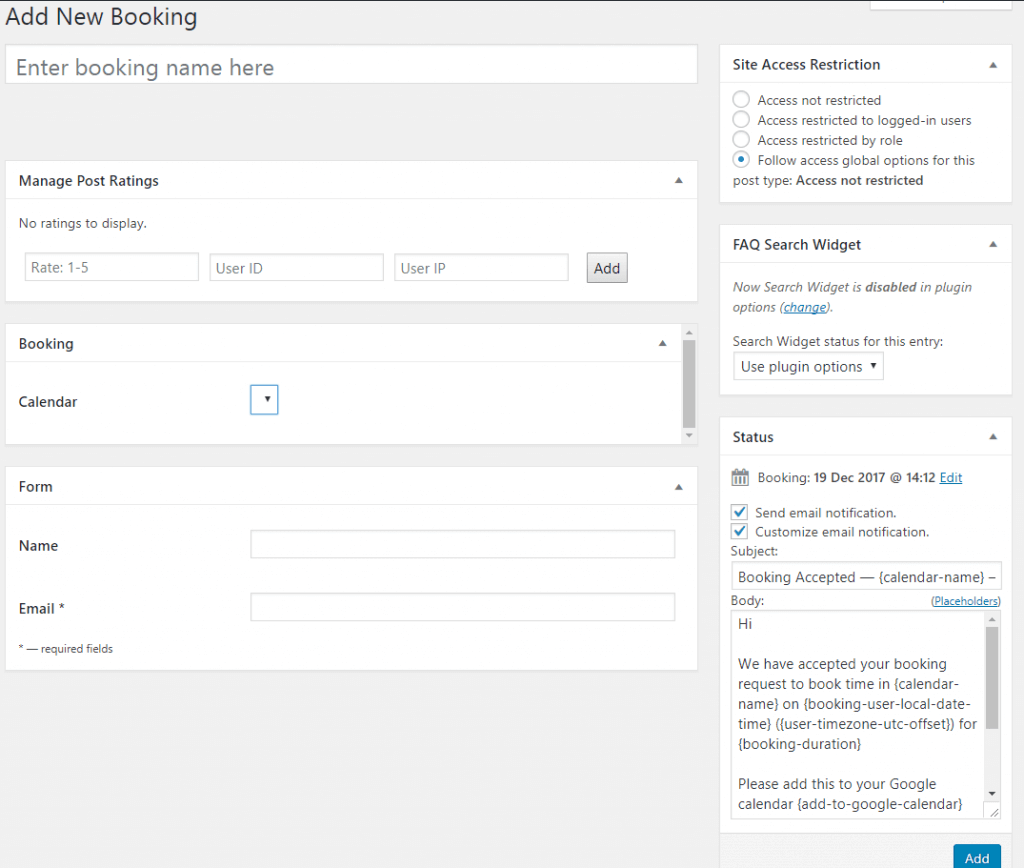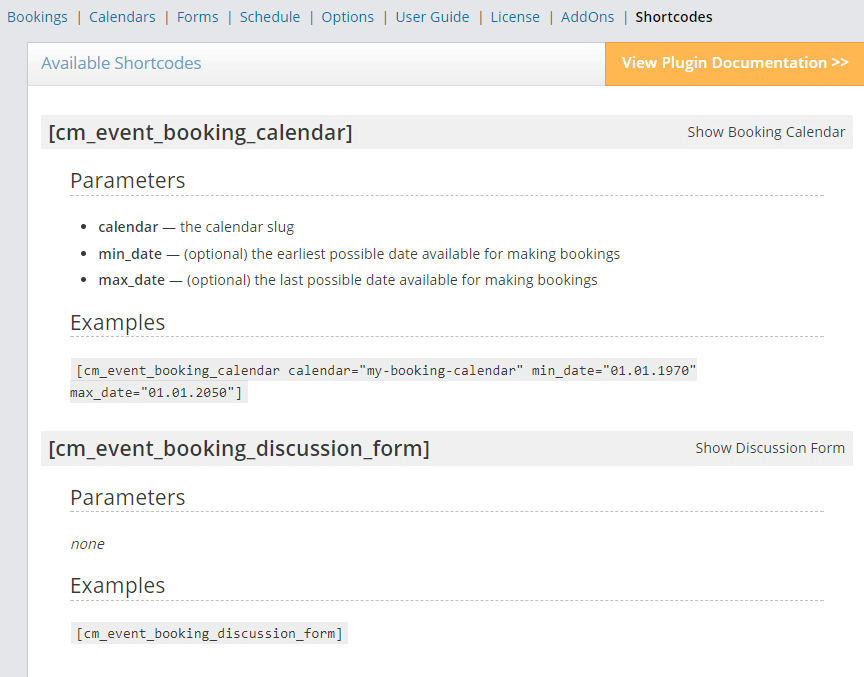WordPress Scheduling Plugin Made Simple
This efficient event booking calendar WordPress plugin offers a self-service appointment scheduling for 1-on-1 meetings or group appointments.
Perfect for any B2C (business to customer) service like medical practitioners, wellness centers, or consultants, create multiple calendars on the same site, with unique booking forms, calendar owners, and moderation settings for each.
Appointment Booking Calendar Views
Customize Your WordPress Scheduling Plugin Booking Form
Easily Manage your WordPress Appointment Scheduling
Schedule Zoom Meetings Instantly
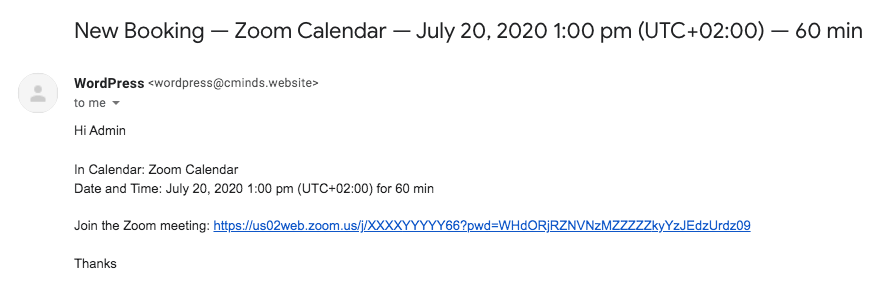 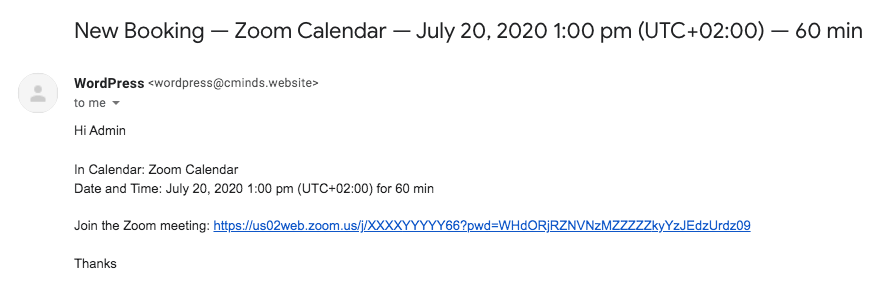 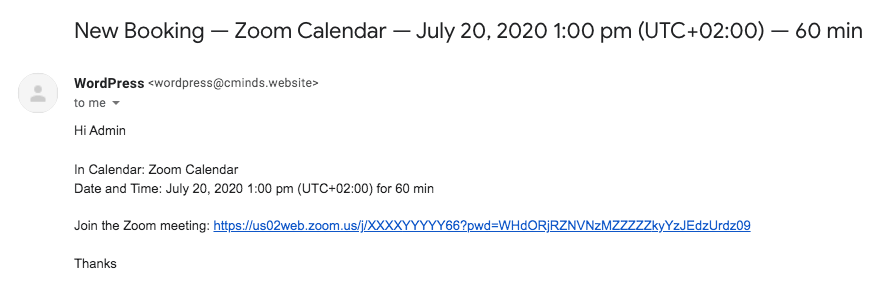 |
Create a meeting in your Zoom account for every new booking. Schedule up to 100 calls a day and send the direct link to the user that requested the booking. |
What happens when a new booking appointment is received?
Managing your Appointment Booking Calendar Request
Complete Tutorial
Overwhelmed? Check our complete guide on how to create and add calendars to your WordPress site.
Read now: How to Create a Calendar Booking System in WordPress
5 Simple Steps to Build a WordPress Appointment Booking Calendar
- Create your WordPress booking calendar and set the moderator emails and session length
- Define recurring calendar availability on certain days and hours or specify available days
- Define vacation or holiday days – for instance Saturdays and Sundays.
- Customize the calendar booking form to include the information you require for each appointment
- Embed the dynamic booking calendar on any post or page by using a simple shortcode
Appointments Booking Plugin Resources
Appointments Booking Features
Please check the user guide to learn more about this plugin
Calendar Management
Slick Booking Calendar
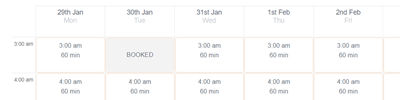
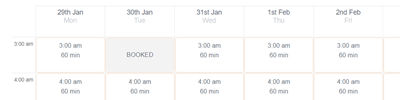
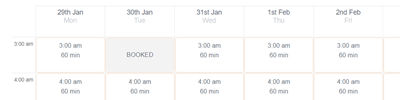
Add calendars anywhere on your site, allowing users to book appointments easily.
Multiple Calendars
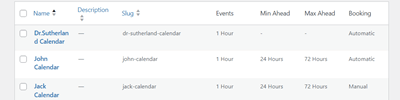
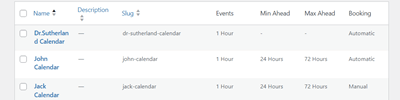
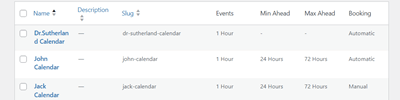
Supports multiple calendars at the same time with individual scheduling preferences. Each calendar can have its own appointment form, event duration times, moderator, session length, availability period etc.
Min hours ahead for booking
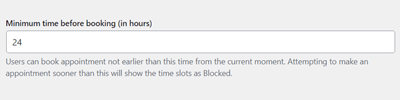
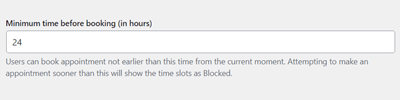
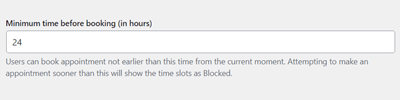
For each calendar, you can define how many hours from the current time a user can book a new appointment.
Availability
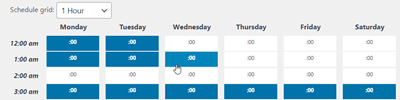
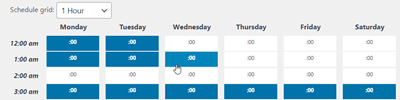
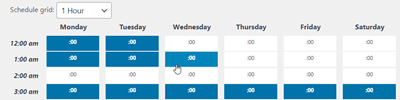
Bookings include an advanced calendar feature set where you define the exact availability of calendar dates and times that customers are permitted to book. You can also define days off when booking is not permitted within the calendar (for instance, weekends).
Appointment Form
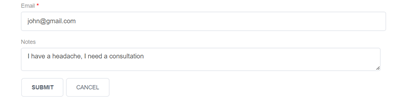
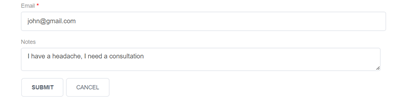
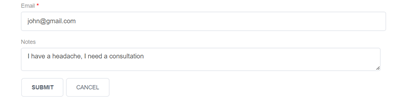
Each calendar has a unique booking form that includes all the necessary information to make bookings. The form can include any number of fields and can be customized as needed. Also, this scheduling form comes with reCaptcha support.
Multiple Spots
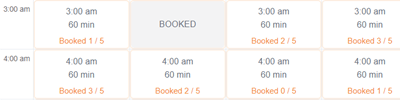
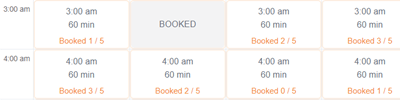
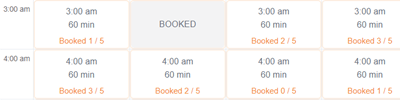
Calendars can have multiple spots for each time slot. The Front-End view will display how many spots are available, if any. If the booking is full, it will be shown as blocked.
Max hours ahead for booking
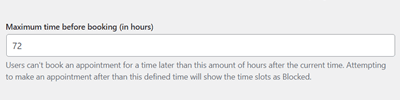
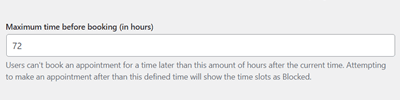
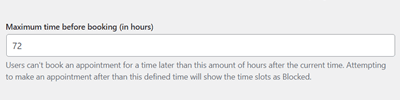
Likewise, for each calendar, you can define how many hours from the current time a user can’t book a new appointment.
Zoom Integration
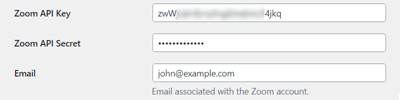
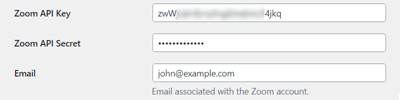
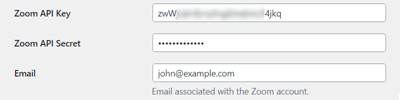
Create a Zoom meeting for every booking and send the details to the user. Requires a free Zoom account.
Moderation
Moderation
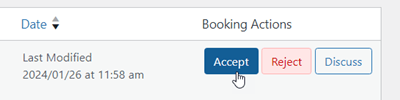
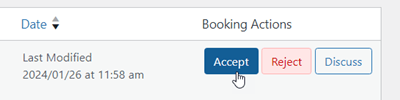
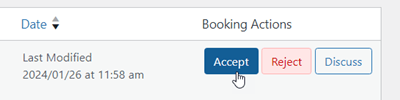
Bookings can be accepted automatically or can be moderated before acceptance. This setting is available for each calendar.
Individual Moderator
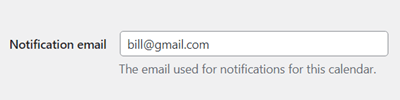
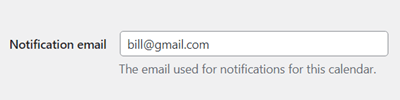
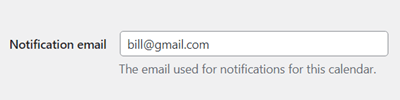
Each calendar has a moderator who receives new booking notifications and can discuss booking requests with the customer.
Interface
Multiple Views
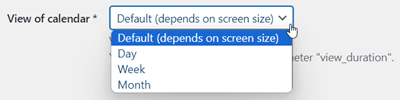
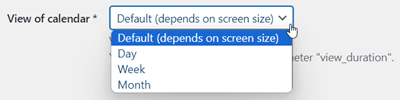
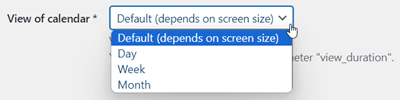
Supports Day, Week and Month view on the meeting scheduler.
Shortcode
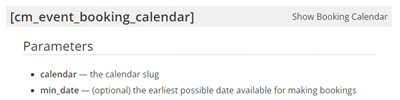
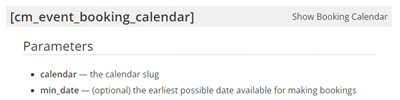
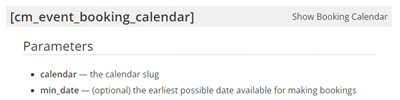
The calendar can be added to any page or post using a simple shortcode.
Mobile Support
When a small screen device is detected, the responsive plugin will switch to Day view, which is adjusted to fit small screens and mobile.
Ready to Translate
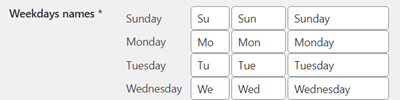
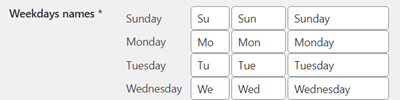
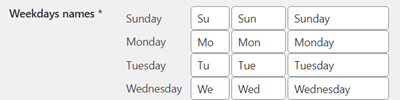
All plugins labels and messages are editable and can be adjusted to any language and terminology in the label settings.
Personalized Timezone
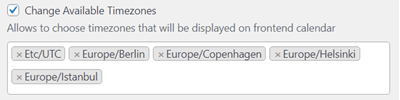
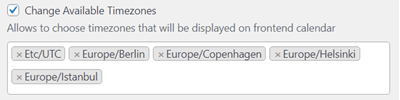
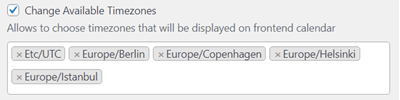
The calendar Front-End view is adjusted based on the customer’s timezone.
Next available slot
Calendars always load the next available slot for new booking.
User Interaction
Calendar Email Reminders
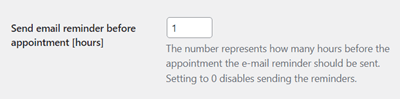
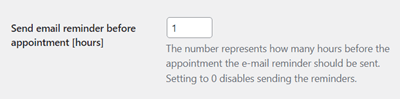
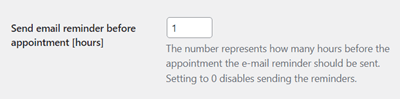
Send automatic reminders to the admin and customer before booking events start. Customize how many hours in advance notification emails will be sent.
Email Notifications
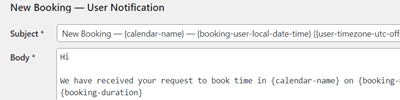
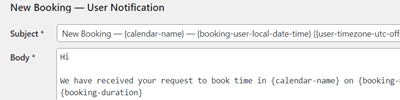
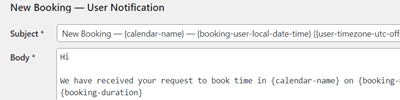
Each booking creates notifications for both the moderator and the customer who has completed the booking.
Admin Side Booking
Manually add bookings from the admin dashboard.
User Time Credit
Add or deduct Time Credit for users to limit the time duration they can book. Can work with payment integration so user can purchase additional credit or grant new registered user a set amount of credit.
Calendar SMS Reminders
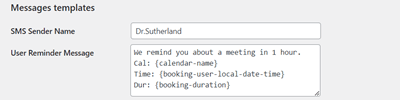
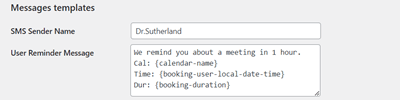
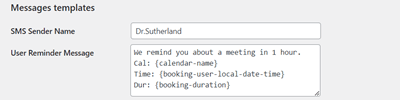
Send automatic SMS reminders to your clients X hours before the appointment. The plugin uses the reliable Amazon SMS service (AWS SNS).
Discussion
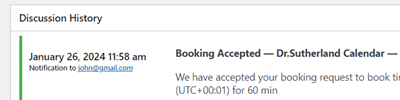
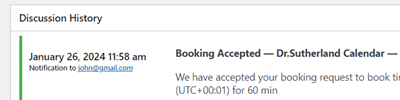
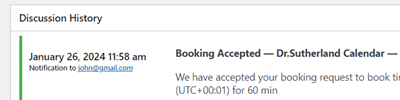
If moderation is set to “yes”, appointment requests can be accepted, rejected or discussed. All discussions are held within the plugin appointment system, so both the moderator and customer can track them easily.
Reschedule Appointments
The admin can edit existing booking date to reschedule bookings. Once changed, a notification will be sent to the user.
Multiple Bookings
Allow users to book a few booking slots, the whole day or more at once.
Add-ons Features
Payments Add-on
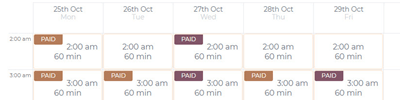
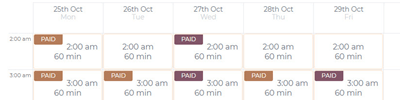
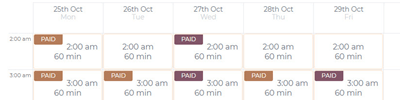
Payments add-on supports payment for setting an appointment using the booking calendar. Based on WooCommerce or EDD cart with more than 100 payment gateway support.
User Calendar Add-on
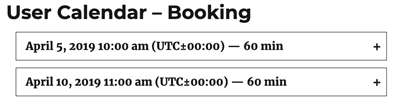
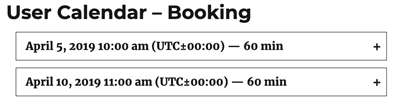
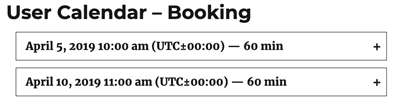
User Calendar add-on enables users to control their booking calendar through a simple front-end interface, allowing them to set availability, manage requests, and more.
Events Add-on
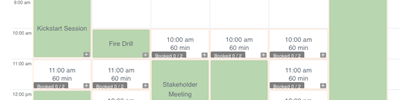
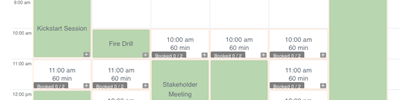
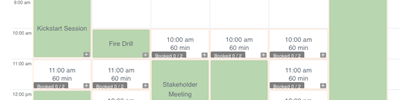
Events add-on enables event bookings with detailed descriptions, seat specifications, and optional payments, enhancing your calendar as a comprehensive solution
Group Meeting Add-on
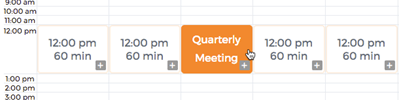
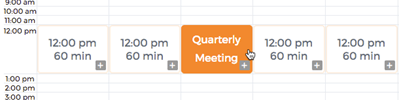
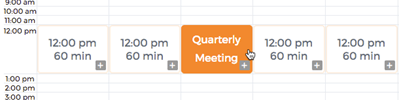
Group Meeting add-on allows multiple bookings for the same meeting. Serves as an event booking solution for your calendar. The group meetings’ name appear in the calendar, making them easy to find.
WordPress Appointments Booking Plans and Pricing
| PLANS | Pro | Advanced | Ultimate |
| Price includes 1 year support/updates. Manual renewal with 40% discount, not a subscription | $39 | $69 | $119 |
| Number of Websites / License Activations | 1 | 3 | 10 |
| BASIC FEATURES | |||
| Multiple calendars support |    |    |    |
| Multiple spots |    |    |    |
| Availability |    |    |    |
| Min and max hours ahead for booking |    |    |    |
| Booking notifications |    |    |    |
| User time credit |    |    |    |
| Multiple bookings |    |    |    |
| APPEARANCE FEATURES | |||
| Appointments form manager |    |    |    |
| Multiple calendar views |    |    |    |
| Mobile responsive |    |    |    |
| Personalized timezone |    |    |    |
| Next available slot |    |    |    |
| Translate labels |    |    |    |
| ADMIN TOOLS | |||
| Booking moderation |    |    |    |
| Admin side booking |    |    |    |
| Shortcodes support |    |    |    |
| USER INTERACTION | |||
| Email and SMS reminders |    |    |    |
| Discussion |    |    |    |
| Reschedule appointments |    |    |    |
| INTEGRATIONS | |||
| Zoom integration |    |    |    |
| Amazon SNS integration |    |    |    |
| CM Video Lessons Manager integration |    |    |    |
| CM Business Directory integration |    |    |    |
| CM Expert Directory integration |    |    |    |
| ADD-ONS | |||
| Payment integration |    |    |    |
| Users have their calendars |    |    |    |
| Ical sync |    |    |    |
| Group meetings |    |    |    |
| Events |    |    |    |
| SUPPORT | |||
| Product Knowledge Base |
   |
   |
   |
| Priority email support |
   |
   |
   |
| Product updates |
   |
   |
   |
| PLANS | Pro | Advanced | Ultimate |
| Number of Websites / License Activations | 1 | 3 | 10 |
| Price includes 1 year support/updates. Manual renewal with 40% discount, not a subscription | $39 | $69 | $119 |
WordPress Appointments Booking Additional Addons and Modules
The following list is additional modules and addons which can be installed together with the Booking Calendar plugin and provide additional functionality
WordPress Appointments Booking Plugin Related Use Cases
Appointment Scheduling With the WordPress Calendar Booking Plugin
- Superb Online Booking Experience – User-friendly online booking software with a modern and customizable user interface. The best alternative for managing online appointments.
- Calendar Availability Management – Define booking periods using predefined dates in the calendar or repeating days in the week.
- Manage Session Length and Available Slots – Scheduling options allow you to easily define availability and session length – for instance, three hours duration with five openings.
- Approve Bookings Automatically or Manually – Book or schedule appointments automatically or moderate each appointment booking.
- Discussion Thread – If further discussion is needed to confirm the appointment, contact the customer directly from their booking request. All correspondence will be logged with the booking request and is viewable by both the admin and the customer.
- Pay For Booking – Payment support using WooCommerce or Easy Digital Downloads cart system with 50+ payment gateways. Requires the Booking Calendar Payment Addon
- Appointment Reminders – Send appointments reminders to both the customer and admin prior the scheduled appointment.
- Custom Booking Form – Customize your scheduling form using the form builder to gather essential pre booking information.
- Multiple Booking Calendars – Manage multiple calendars on the same site.
- Mobile-Friendly – Calendars automatically resize to display on mobile, making it easy to book both from mobile or desktop devices.
WordPress Appointments Booking Plugin Frequently Asked Questions
Please check the user guide to learn more about this plugin
How and where do I see the bookings?
Check out our documentation article to learn more.
How do I get an appointment scheduler to show up on my page?
Does the plugin support multiple calendars?
Can the admin manually add bookings?
Check out the user guide to learn more.
What type of fields can I include in the booking form
Does this plugin support appointment payment
Can appointments be automatically approved without moderation?
If clients must input payment information at the end of the booking, does the payment go through immediately or can it be held until the booking is approved?
If booking is moderated then client will be asked to pay ONLY after moderation is confirmed therefore he will not add his credit card information when making the booking but only once booking is approved. When booking is approved an email will be sent to him to pay for booking and if he fails to pay within set amount of time booking will be canceled.
If booking is not moderated then client will be required to pay immediately once making the booking.
WordPress Appointments Booking Plugin Online Demo
BOOKING CALENDAR DEMO PAGES
SITES USING THE WP BOOKING CALENDAR PLUGIN
WordPress Booking Calendar Plugin Gallery
Booking Calendar Plugin Reviews
- One of the best
The plugin is one of the best I ever used. You can tailor the calendar and its options to your needs and it has everything that you may want. They have a very responsive and helpful customer support and I'm a member here for 4 years, having tried over 50 plugins. 5 stars is absolutely not enough! I highly recommend it.
Edu - Best Booking Plugin
This super responsive plugin is a great option for customer support and requires almost no maintenance. The ability to create and manage multiple calendars is a life-changing option especially when you have business offices in multiple countries and time zones. Booking is so much easier for everyone with this plugin!
Daniel P - Top-notch
We use several calendars (beauty salons), each with their schedule. Not only functional, but the calendar looks pretty good too, and is responsive. Five starts
Ferrara, Tony - Great for booking
After setting the calendar up, we started charging customers for appointments (requires an add-on, worth it). Minimal maintenance required
Paula Wolf