One of WordPress’ biggest selling points is plugins. In this blog, we guide you through how to install them.
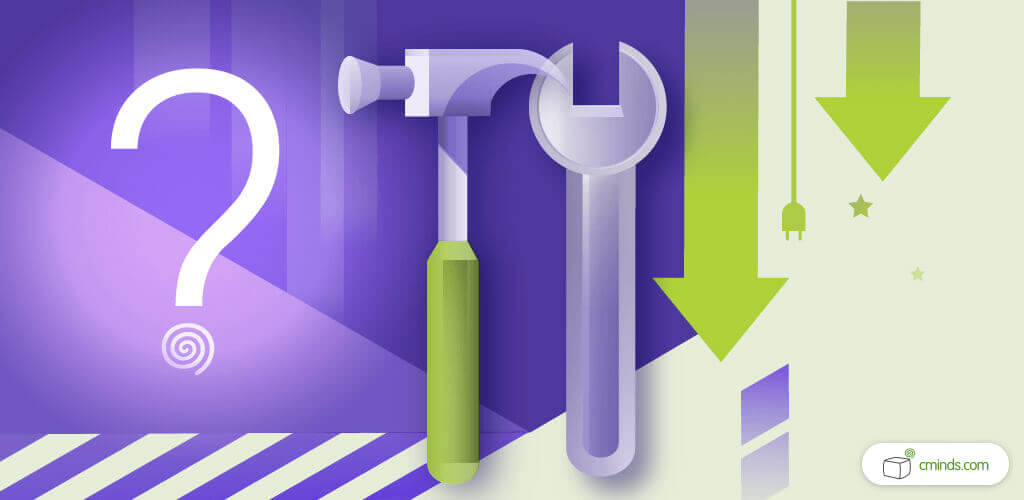
WordPress is one of the most popular content management systems available, and the most unique part of WordPress is its vast amount of WordPress plugins. There are thousands of free and premium WordPress plugins that users can choose from to fully customize their WordPress website.
Plugins allow users to add helpful features to their WordPress websites, like calendars, maps, image galleries, as well as plugins that help the website run faster or load quicker. There are currently three different methods for installing WordPress plugins.
It’s important to note that you must have WordPress installed on your computer before you can install WordPress plugins. Also, users currently cannot upload WordPress plugins with WordPress.com, so you must be using WordPress.org, which allows plugins to be uploaded.
December 2024 Offer – For a Limited Time Only:
Get WordPress 99+ Plugins Mega Bundle for 15% off! Don’t miss out!
1. Install from WordPress Plugin Directory
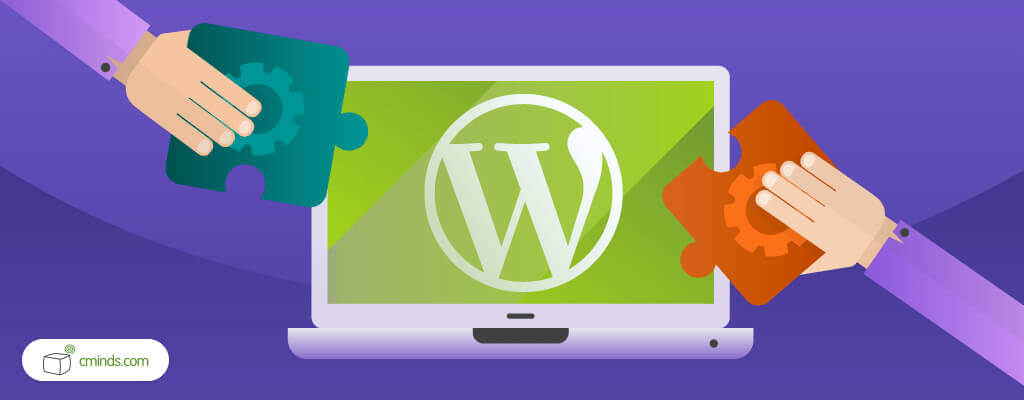
This is the simplest way to install plugins on your WordPress website, because you can do it from your WordPress dashboard. Navigate to the plugins menu on the left side of the screen and click on it. The WordPress plugin directory will open, which consists of all the free WordPress plugins available for download.

Users simply have to use the search function in the top right hand corner of the screen to find the free plugin they want. Once users find the plugin they want, simply click on the install now button. Then, click on the bright blue activate button which will appear on the screen. The plugin is now installed on your website.
2. Upload the Plugin Manually
Uploading a plugin manually is the best option for installing a premium WordPress plugin. The first step is to purchase the plugin from the desired plugin website. Then navigate back to the WordPress plugin directory, but don’t use the search function. Instead, click the upload plugin button at the top left of the page.

The next step is to choose the file from your computer, when prompted on the screen. Once the file is chosen, click the install now button. The plugin will begin installing right away and then users can click on the blue activate button on the screen. Or return to the plugin installer page and activate at a later time.
3. Upload the Plugin Using FTP
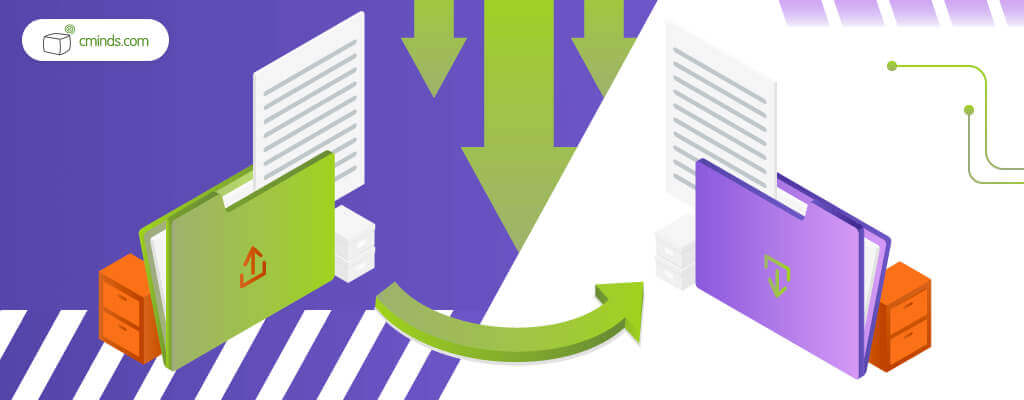
The third way to install WordPress plugins is by using an FTP, or a file transfer protocol. There are several FTP software options, like FileZilla, FireFTP, Cyberduck and many others. Make sure you download the plugin’s source file and put the zip file on your computer.
Next, open the FTP software and connect to your WordPress website via your web hosting login. Find the zip file on your computer and upload it to your web server. Then go to the plugin tab on the dashboard and select installed plugins. Find the plugin and click the blue activate button.
This method will be more suitable for advanced users. It allows to control files on the website directly and it’s used mostly by developers. So take into account that this method might demand deeper knowledge and skills in order to install and manage plugin this way.
Conclusion
There are three ways to install WordPress plugins on your website, and each of them are different and vary from beginner to advanced levels of difficulty. Choose the option that is most convenient for your website and stick with that for success.
How to Install or Update a CM WordPress Plugin from cmplugins on Vimeo.


