One of the more important tools on any website, that is often overlooked, is a glossary. A glossary can include a full list of helpful terms on your website. The glossary can also be in different languages.
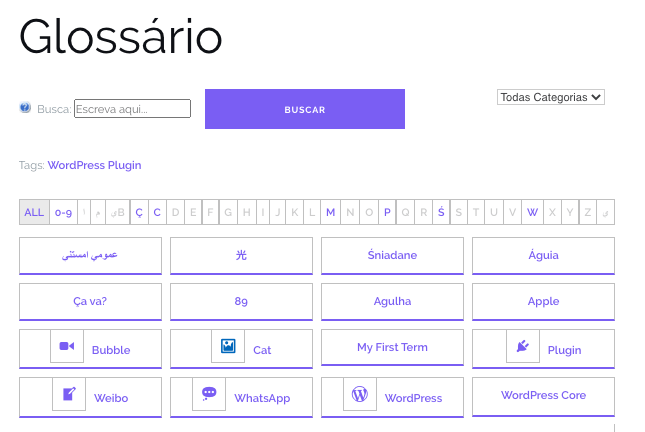
The Tooltip Glossary plugin creates an index page that lists every term needed, automatically. This list is usually alphabetical, and the terms that appear on different pages have tooltips that appear on mouseover.
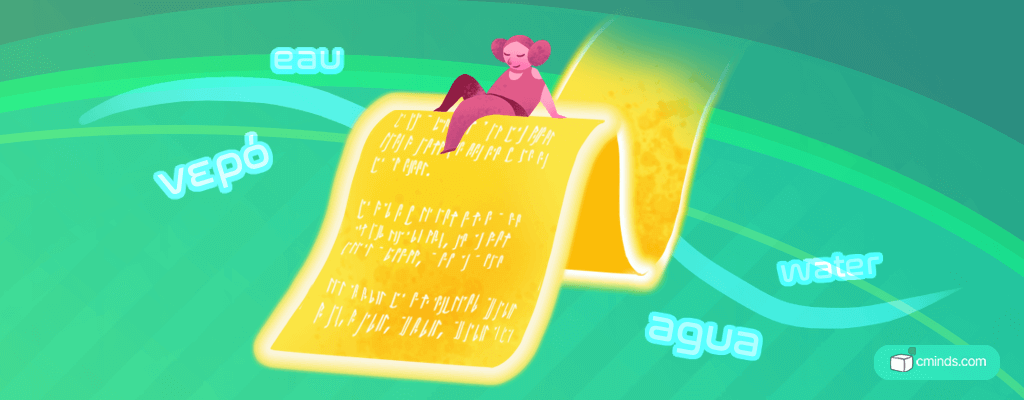
This glossary is completely customizable, and includes a navigation bar, fast search filter options, and great social media sharing buttons. This plugin also comes with over 18 different templates to fit the look and feel of your website.
The glossary term page also includes information like media and definitions from Wikipedia, Merriam-Webster Dictionary, and Amazon Banners. In addition, users can submit terms into the knowledge base but they can be moderated by the admins as to whether they join the glossary on the website.
December 2024 Offer – For a Limited Time Only:
Get WordPress Tooltip Glossary Plugin for 15% off! Don’t miss out!
Setting Up The Glossary
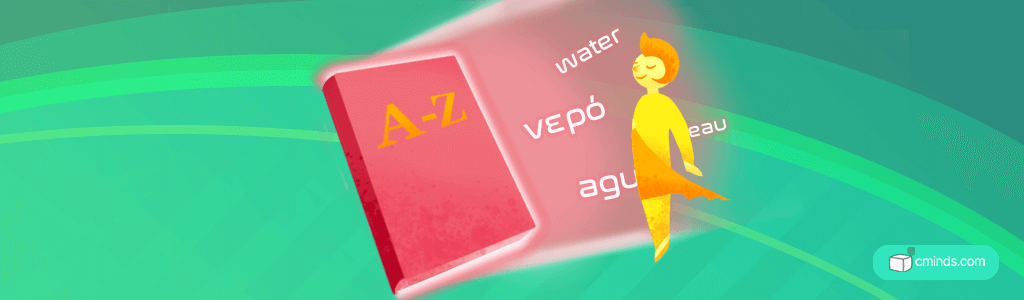
Once you’ve installed the plugin on your WordPress website, you can fully customize the settings to what you want the glossary to be. In the admin dashboard, it is possible to set the glossary index page to support UTF-8 characters.
In addition to the alphabet, it is also possible to add different characters to your alphabet, like Greek letters or specific symbols. You can also choose to use latin or non-latin spellings of letters.
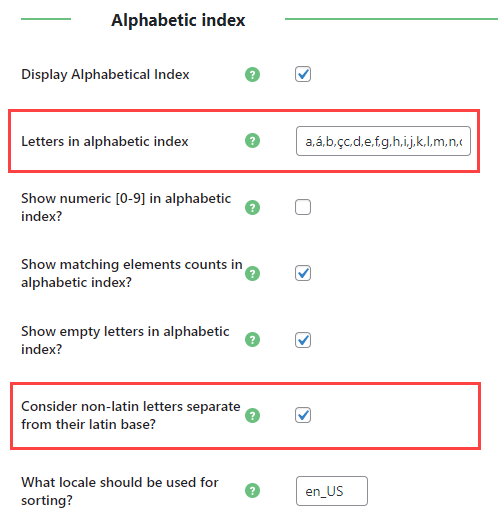
There is also an option to enable languages and filter glossary in the settings. You can also add the name of a language and choose which letters of the alphabet you can use. The “Count” column is a place for shortcuts of all the terms assigned to each language.
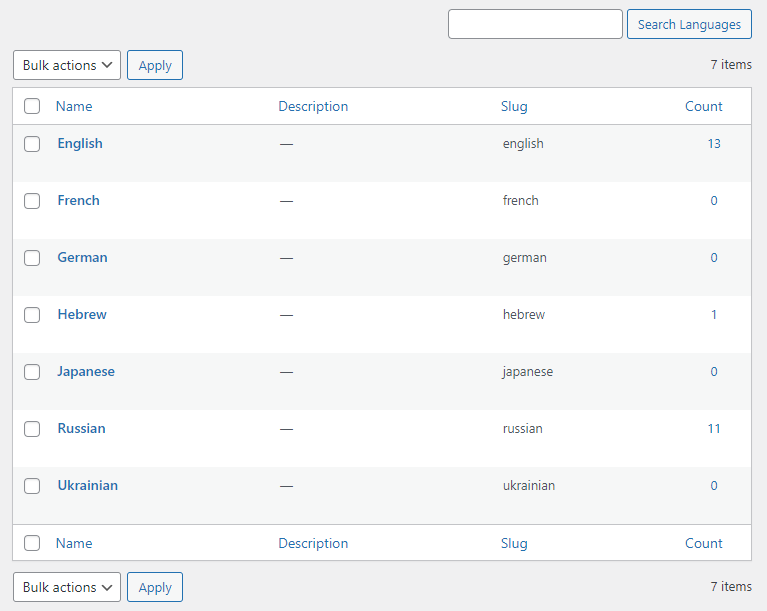
For the glossary language settings, you can use the language switching widget, that changes the language of the tooltips. When someone selects a new language on a page, it only changes the language of the current page.

In addition, you can choose what language to show in the tooltip by default. You can then change the language which will change the tooltip definition language on that page.
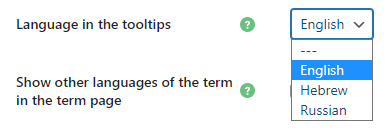
Glossary Options
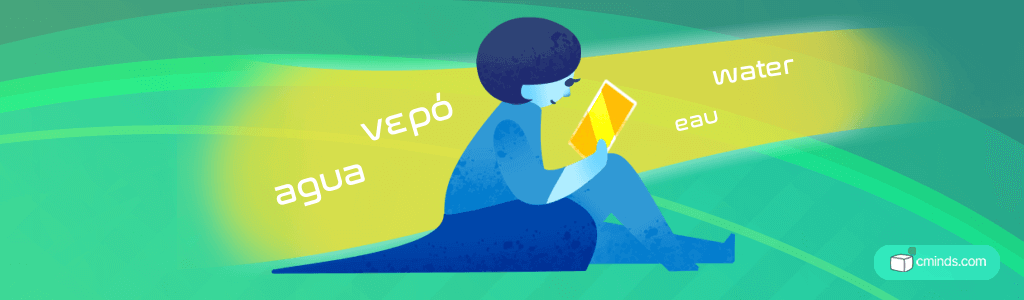
With the glossary, you have the option to include unique versions of terms in each language. For example, the words “water,” “Eau,” and “Agua.” You can then assign the language of the term you are assigning to the glossary.

When you have multiple glossaries, you can have connected terms. In the admin settings, simply select the default glossary. Also, you can show or hide the language dropdown menu.
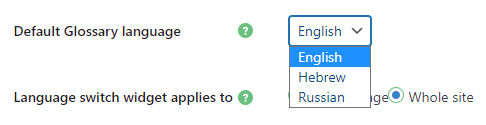
Conclusion
The Tooltip Glossary for WordPress plugin by CreativeMinds can assist you with building a dictionary or glossary page on your website. There are also pop-up tooltip boxes with specific information for users.
To find out more about Tooltip Glossary plugin For WordPress, visit the CreativeMinds Tooltip Glossary plugin website.


