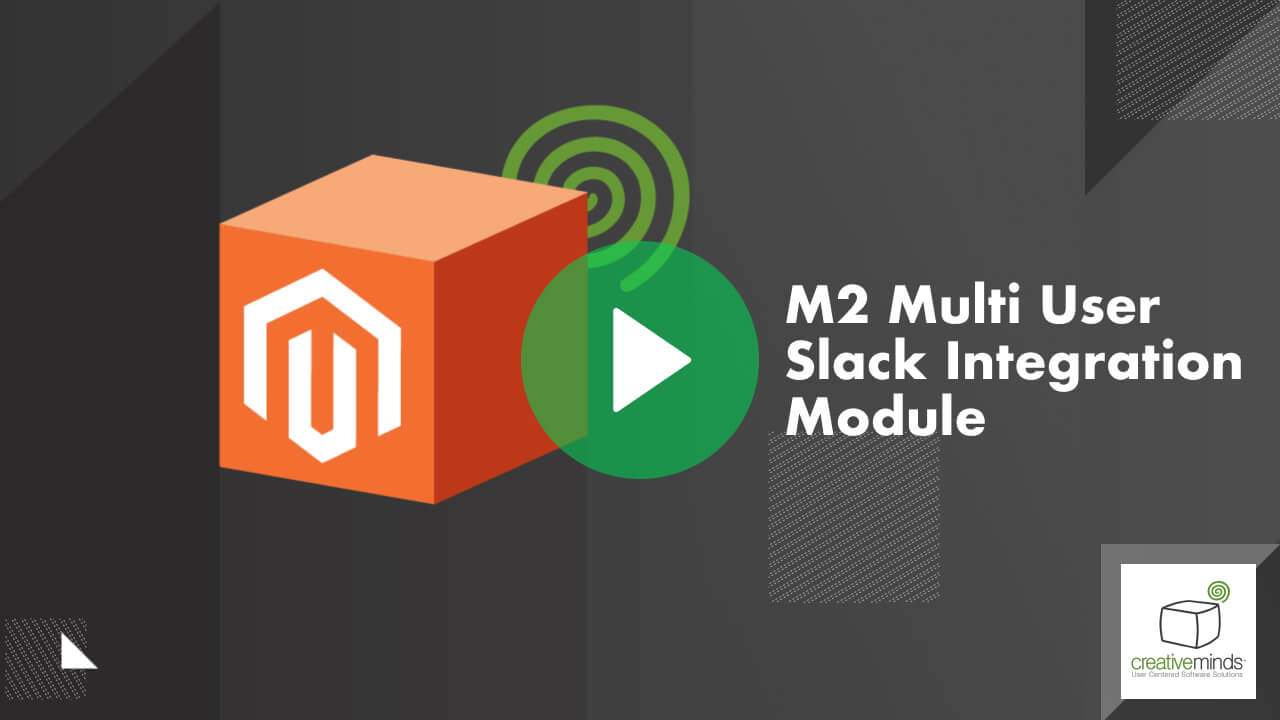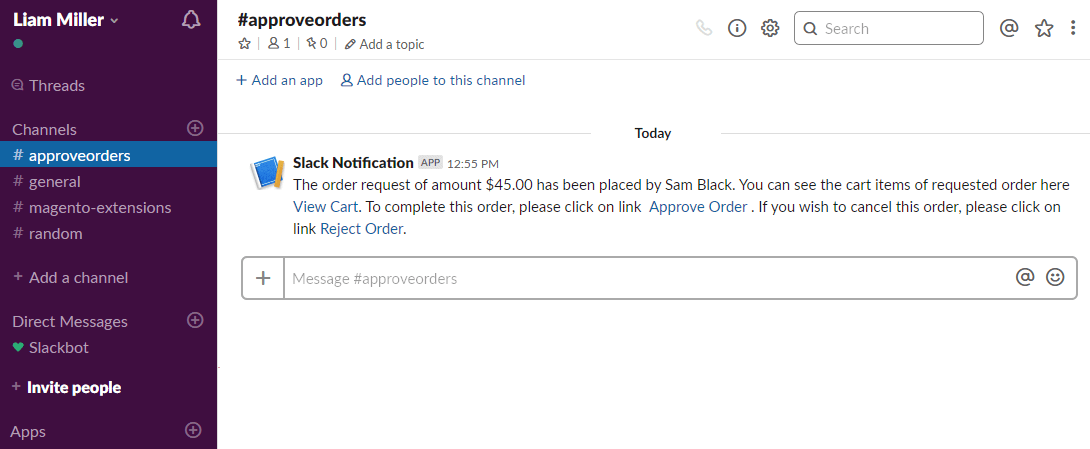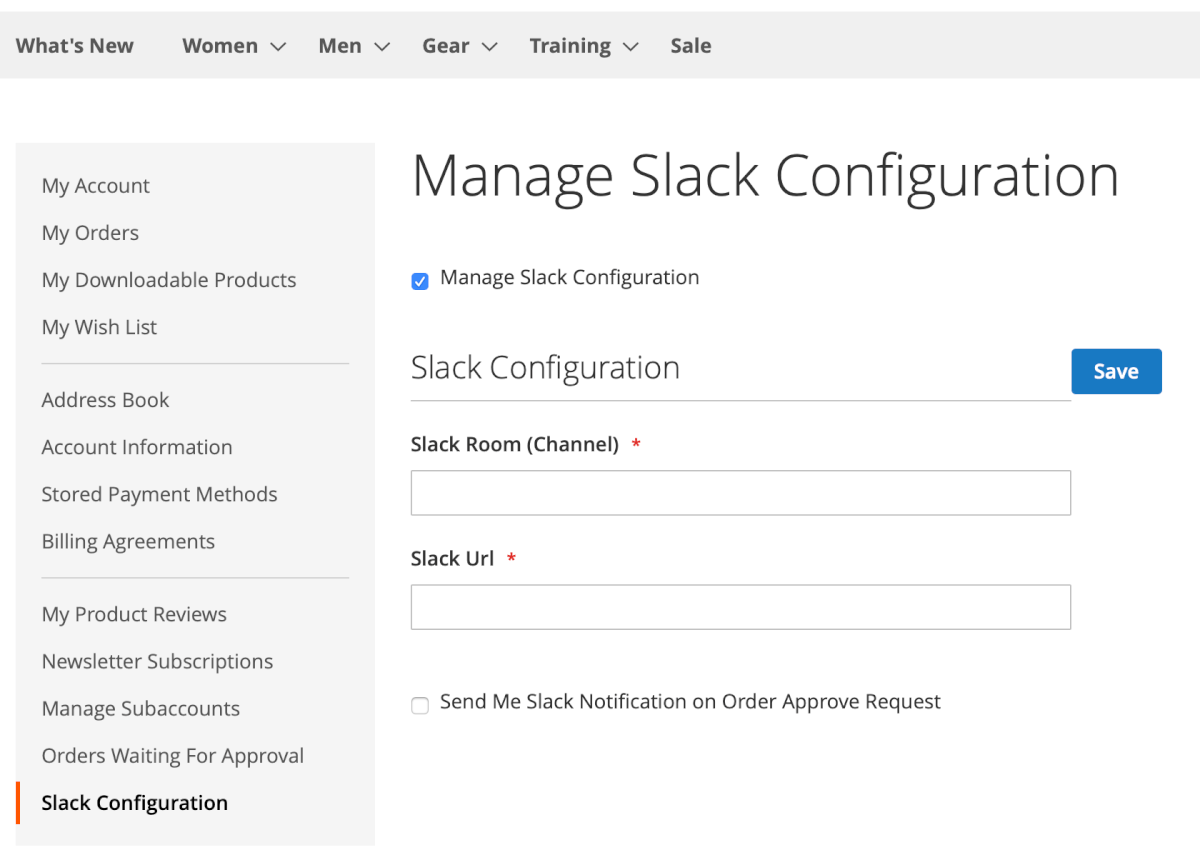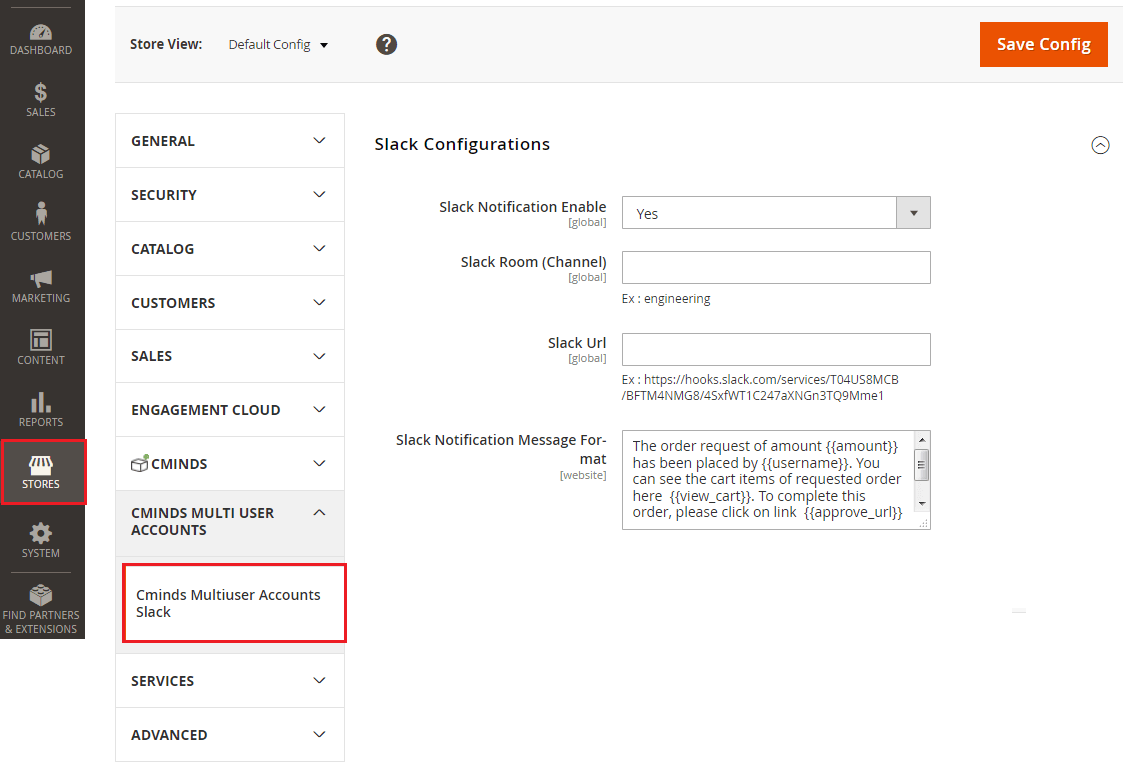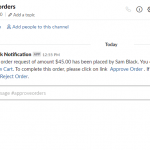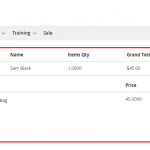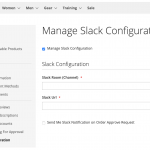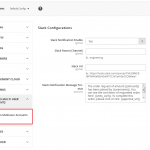Don’t waste time managing orders from different resources!
With the convenient messenger Slack and the Slack Integration module you can keep working with colleagues and manage order approval requests as the same time.
Immediate Notifications on Slack
Easy Slack Integration
View Order Details
Using the Slack Multi User Integration Module
- Automatic notifications – Integrate Slack with Magento managers accounts and notify them in Slack about upcoming order requests.
- Manage Slack notification message – Customize the message globally.
- Integrate accounts easily – Connect both Magento 2 and Slack accounts with the Slack Url and channel only.
- View, approve, reject directly – Manage the submitted order requests within the Slack accounts.
Use Case Examples
- Additional Marketing Channel – Does your team use Slack accounts for discussing and managing projects? Let users send all their order approval requests to their managers directly to a Slack channel.
- Quick Order Approval Management – Once your Magento 2 is developing and growing, align employees manage order approval requests quickly within a convenient Slack messenger only!
Marketplace Slack Multiple Vendors Per Product Module Related Resources
Slack Multi User Integration Module Prerequisite Extension
You need to have the Multi User Account Extension installed before using this module.
Slack Multi User Integration Module Detailed Features
Please check the user guide to learn more about this module.
| Automatic order approval notifications – Let parent accounts get order approval requests automatically in the Slack messenger. | |
| Add Slack credentials for Admin – Manage slack credentials for the admin to view all the submitted requests. | |
| Add Slack credentials for Parent Account – Let parent accounts manage Slack credentials separately. | |
| Effectively collect Order Approval requests – Let parent accounts view and save all the approval requests in one Slack channel. | |
| Easily configure Slack integration – Simply create a slack account and add the channel and your webhook to complete the integration. | |
| Customize Slack notification message format – Easily change the order approval message in the settings. |
Slack Multi User Integration Module Image Gallery
Slack Multi User Integration Module Frequently Asked Questions
Please check the user guide to learn more about this extension.
Are there any requirements before using this module?
You need to install and activate the Multi User Account Extension before using this module. Create a Slack account if you don’t have one.
To connect your manager accounts with their Slack accounts, the managers will need to add their Slack channel the requests will be sent to, and also their Slack URL.
How can this module help me approving orders?
If it’s more convenient for you to use Slack messenger for developing projects and running other operations, your managers can easily use their Slack credentials and assign their accounts with the messenger.
Thus if their user sends any order for approval, the manager will see the request immediately in their Slack channel. Moreover, as the admin, you won’t need to configure complex settings to integrate this social media. Let managers just add their Slack channel and webhook credentials within the account settings and that’s it!
How can I enable the module?
The admin can enable or disable the add-on by navigating to STORES → Configuration → CMINDS MULTIUSER ACCOUNT SLACK → Slack Notification Enable. Click Yes in the dropdown to activate the add-on.
To enable the Slack notifications per manager account, please take a look at this article:Multi User Accounts Slack – Slack Credentials for Parent Accounts.
Where can I find a Slack URL?
You can get your Slack URL after you create a Slack App and activate Incoming Webhooks. Please find how to do that on the official website
Can I edit the Slack notification message?
Yes, the admin has the possibility to change the message globally for all managers. You can find the setting by heading to Multi User Accounts Slack – Configuration.