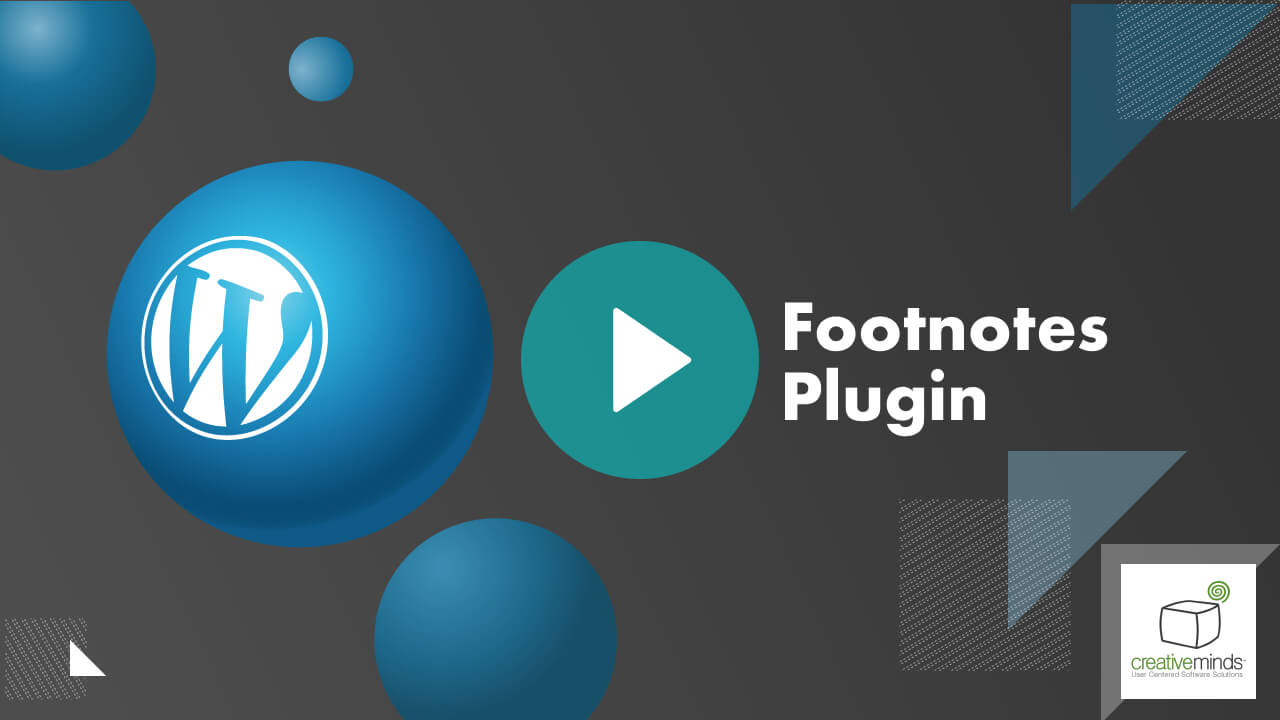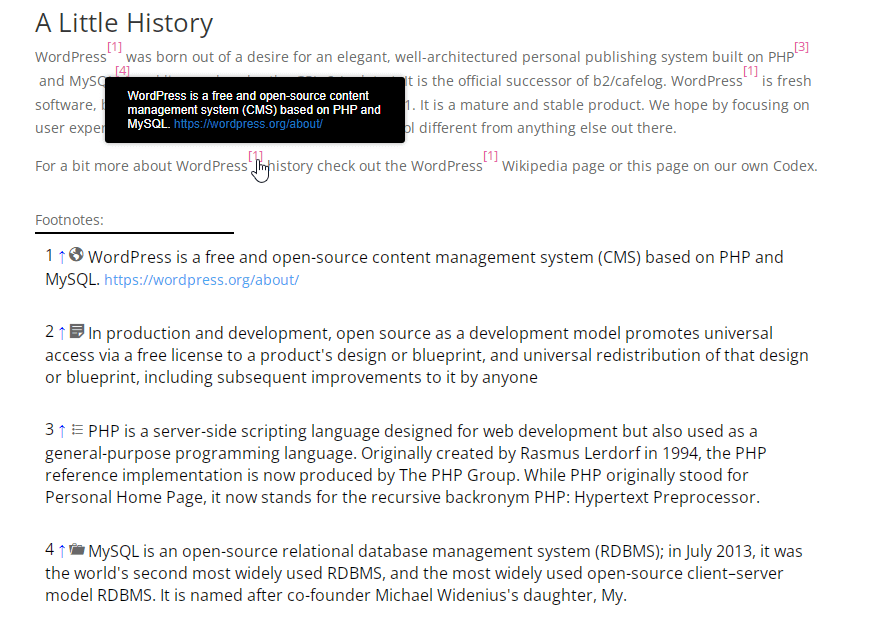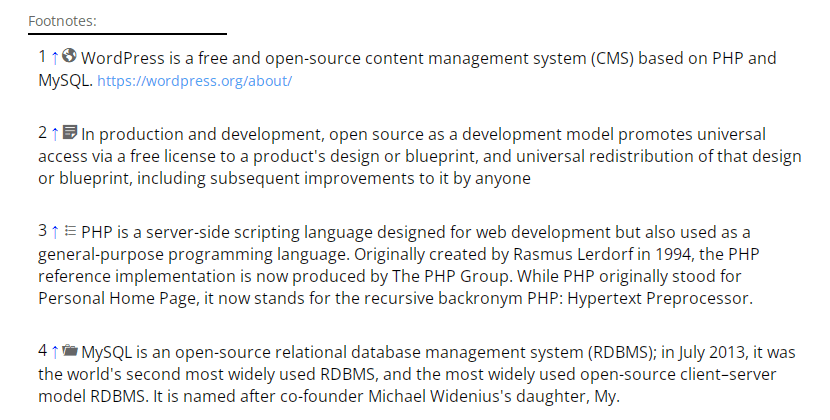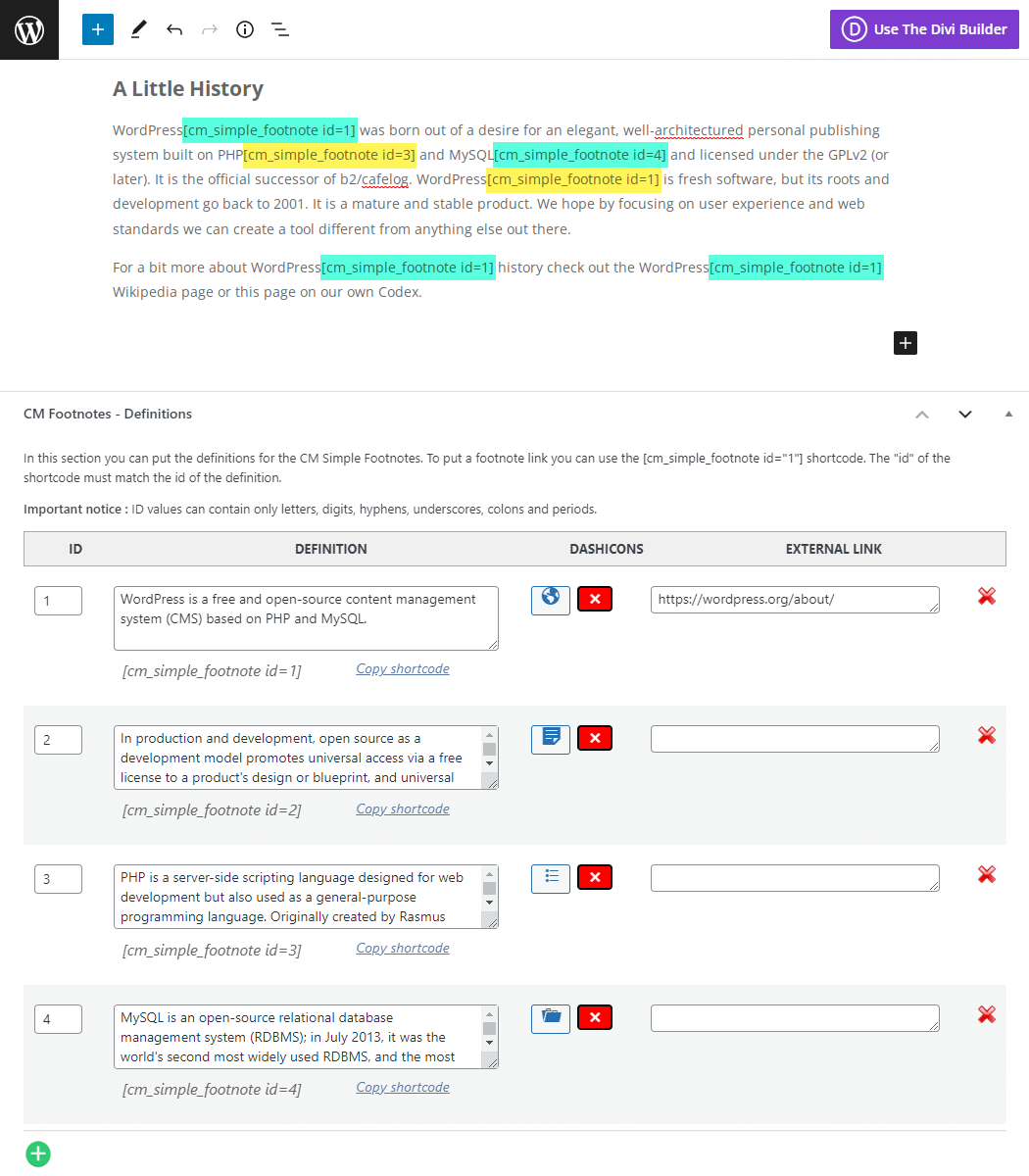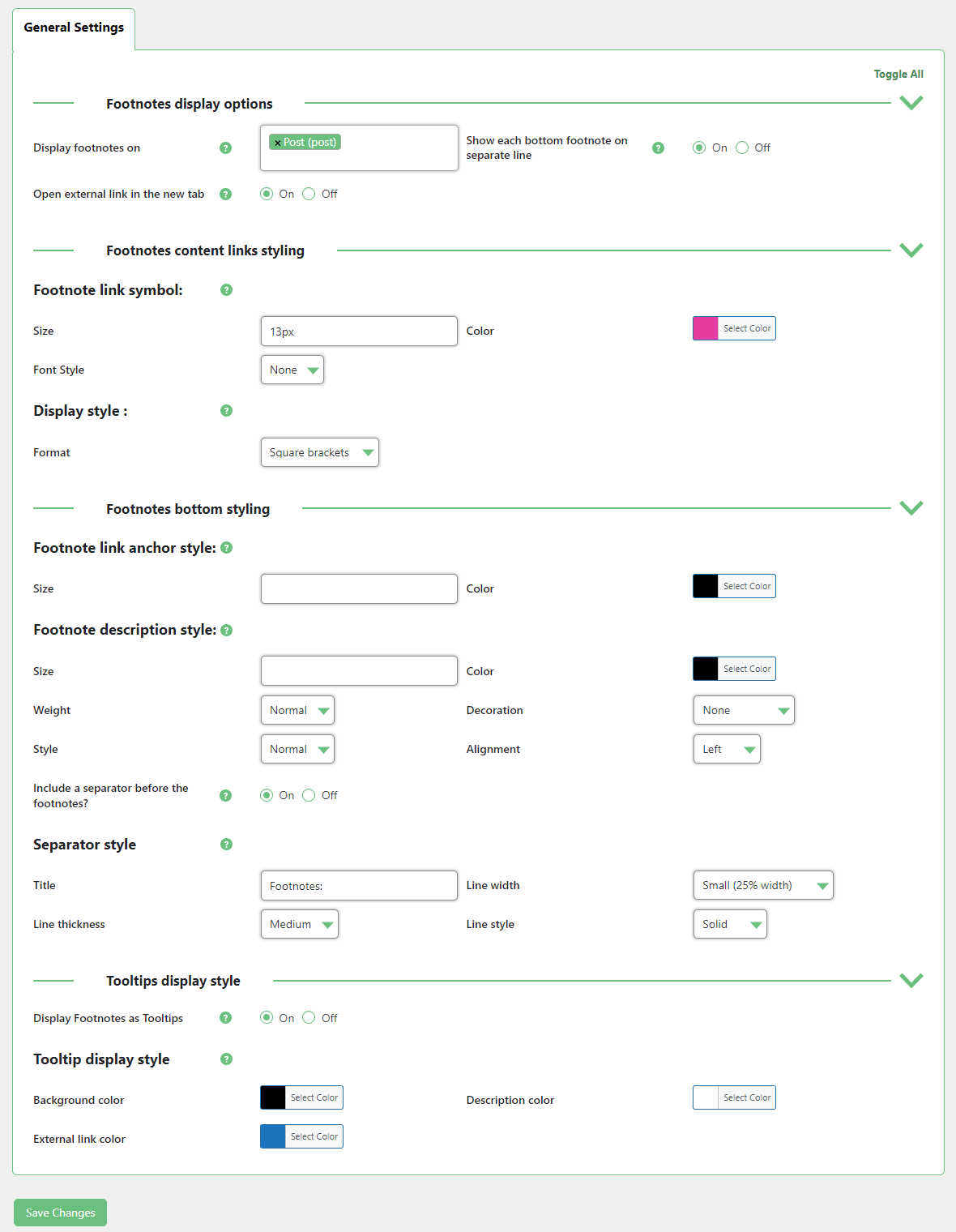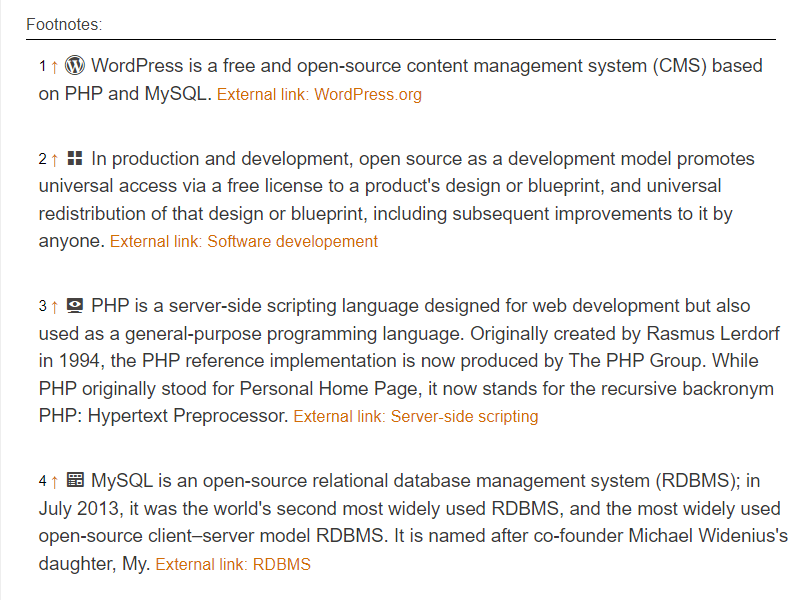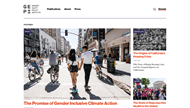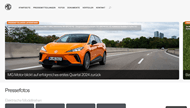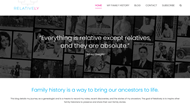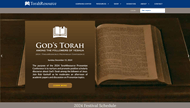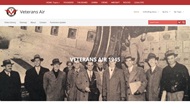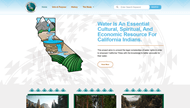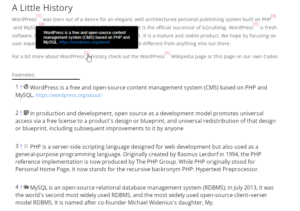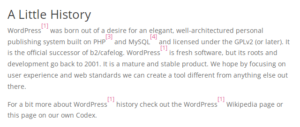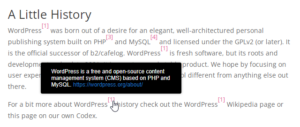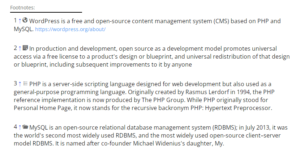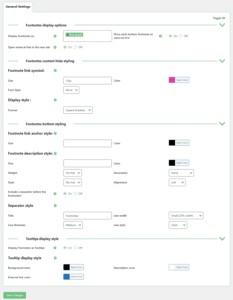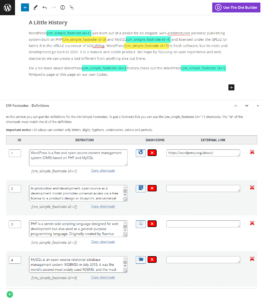WordPress Footnotes Made Easy
Various words and phrases require detailed description, but also unnecessary require space in your content. With our Superb WordPress Footnotes Plugin you can give detailed clarifications to your users and a stylish Footnotes Symbol will link the word to the explanation.
Focus readers to your content, but give them also an option to find text clarifications. Improve user reading experience while increasing search engine optimization with detailed content. Consider a footnote as a roadmap for referencing users to valuable content.
Create Elegant Footnotes in WordPress
Beautiful Footnote with a Featured Dashicons
Elegant WordPress Footnote Symbol
Handy Footnotes Tooltip Preview
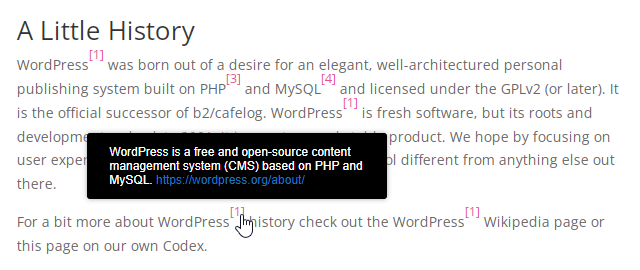 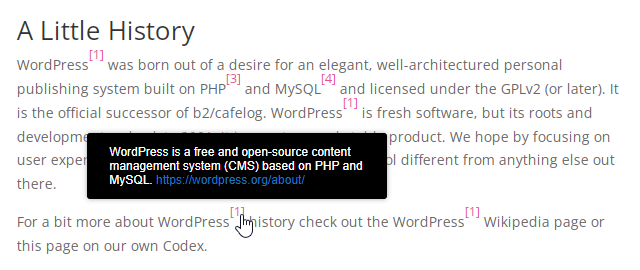 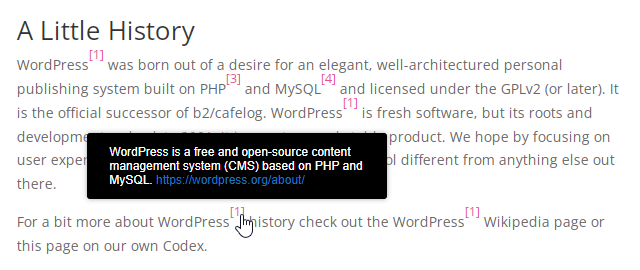 |
Drastically improve user experience by adding a beautiful tooltip preview to each footnote symbol. Choose a tooltip background color that matches your site identity. |
Footnotes Definitions Widget
Easily Adding Footnotes
Customize Footnote Style
Using the WordPress Footnotes Plugin
- Add user friendly footnotes to any page or post on your WordPress site
- Add citations for post sources
- Display stylish tooltips with useful info
WordPress Footnotes Plugin Additional Resources
Footnotes Plugin Features
Please check the user guide to learn more about this plugin
Basic Features
Add Footnotes and Citations
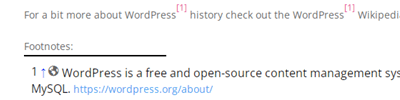
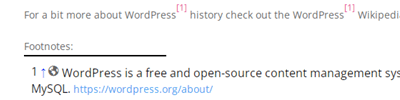
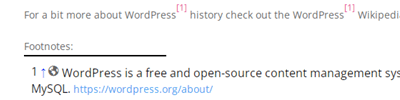
Add modern footnotes inside any post or page on your WordPress website. Have full control over where footnotes can be displayed.
Footnotes Metabox
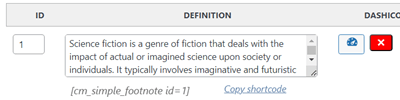
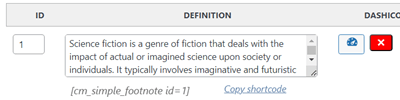
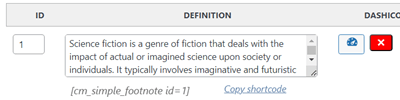
Easily define footnotes and citations within a customizable meta box on your page or post.
Shortcode Support
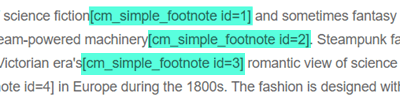
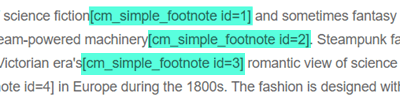
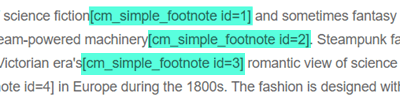
Footnotes can be placed anywhere in the post or page using a shortcode.
Autoscrolling
Autoscrolling from the footnote link to the definition at the bottom of the page.
Custom Post Types Support
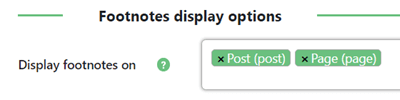
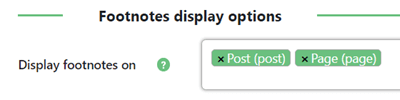
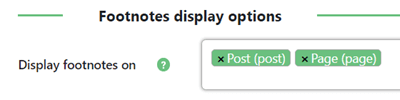
Define the post types where your footnotes can be displayed across your WordPress site, including custom post types.
External Links
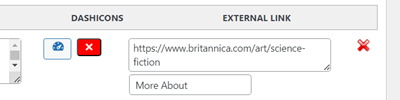
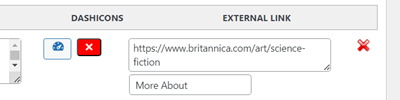
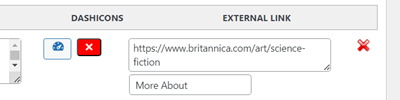
Add external links to each footnote definition.
Backlinks
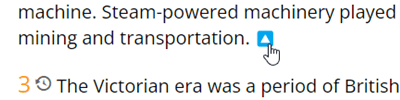
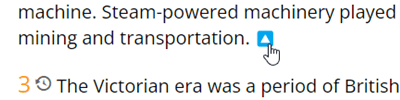
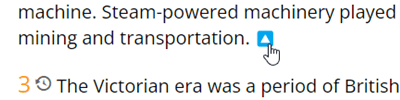
Backlinks to footnotes from definitions at the bottom of the page.
Import Footnotes
Easily import footnotes to the needed post or page using CSV file.
Appearance Features
Specify Unique Footnote Link Symbols
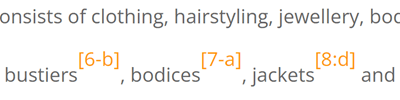
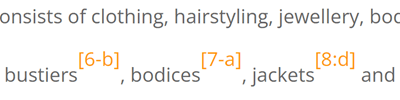
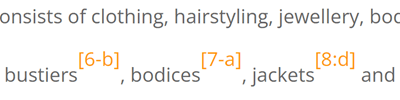
Make each footnote link unique by using numbers, letters, hyphens, underscores, colons and periods.
Footnote Display Style
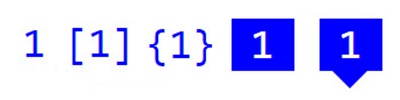
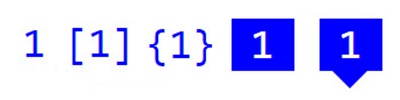
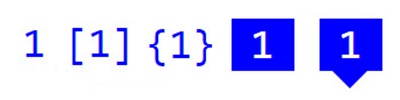
Choose a footnote display style from 5 available options.
Footnote Link Styling
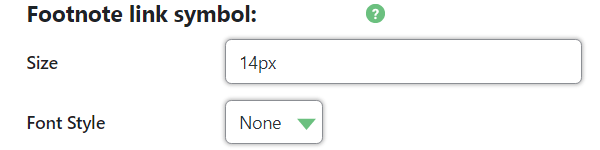
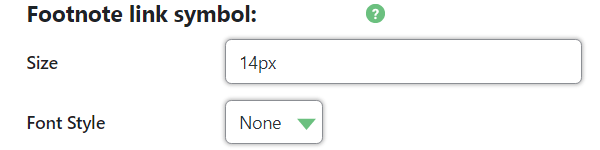
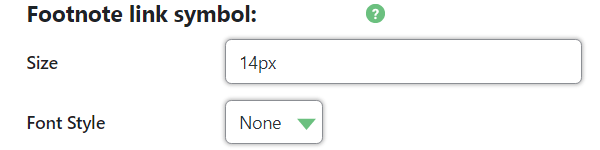
Extended options for customizing the style of footnote links.
Backlink Style
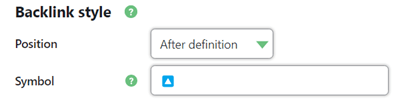
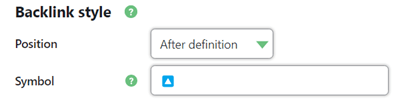
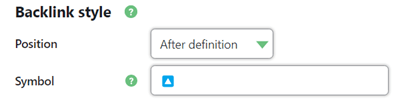
Define a symbol, color and where to display the backlink (before or after the definition).
Separator Style
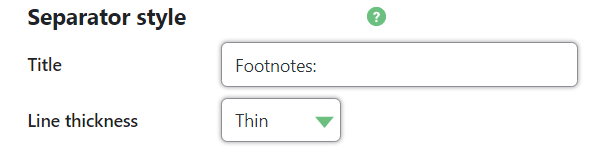
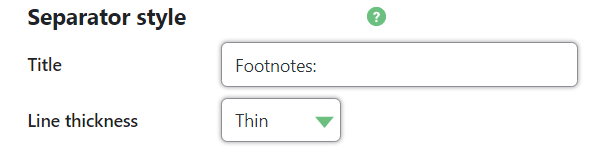
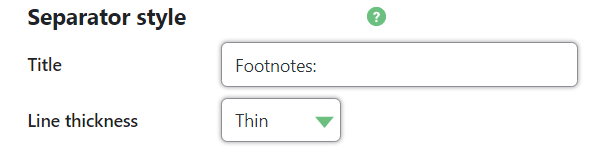
Define the title and style of the separator line for the footnote definitions section.
Show Tooltips
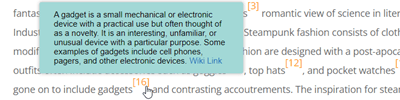
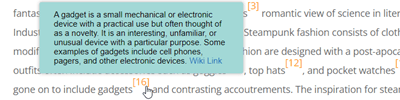
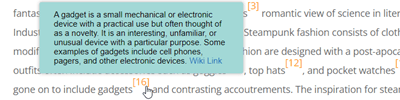
Display definitions in posts and pages as nice-looking tooltips.
Dashicons
![]()
![]()
![]()
Add dashicons to every footnote. These are displayed next to the definition at the bottom of the page, making your articles much more attractive.
Display Definitions In Columns
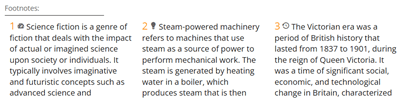
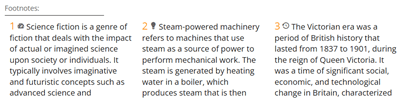
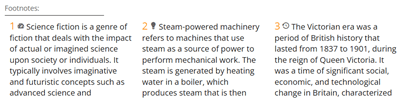
Choose whether to display each bottom footnote definition on a separate line or in 3 columns.
Footnote Bottom List Styling
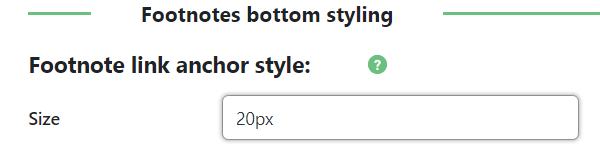
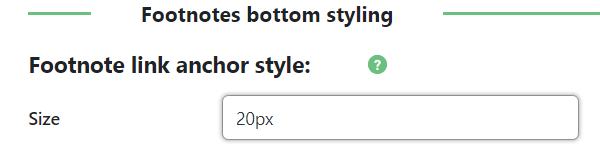
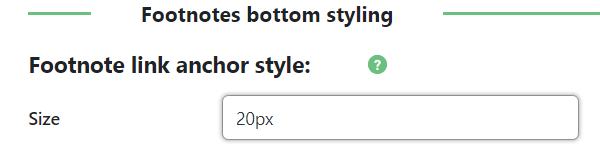
Extended options for customizing the style of footnote definitions list at the bottom of the page.
Footnote Description Style
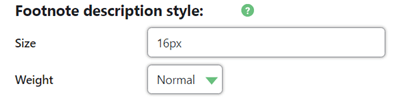
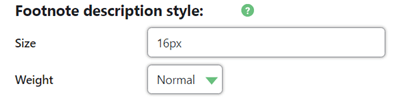
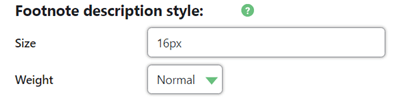
Define the style of footnotes descriptions – text size, color, style, indentation and much more.
Custom Footnote Definitions Place
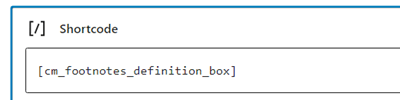
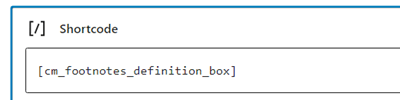
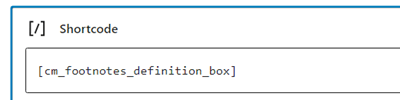
Disable the bottom section with footnote definitions and define a custom place on the page or in the widget area zone using a shortcode.
Tooltip Styling
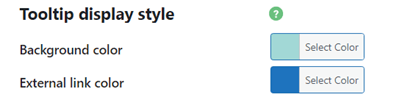
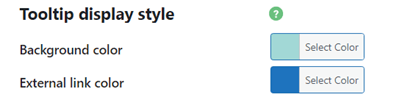
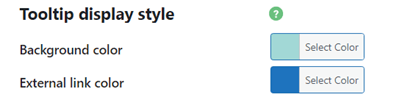
Customize the style of tooltip definitions.
Footnotes Plugin Plans and Pricing
| PLANS | Essential | Advanced | Ultimate |
| Price includes 1 year support/updates. Manual renewal with 40% discount, not a subscription | $39 | $89 | $119 |
| Number of Websites / License Activations | 1 | 3 | 3 |
| BASIC FEATURES | |||
| Add Footnotes and Citations to WordPress posts |
   |
   |
   |
| Footnotes Metabox |
   |
   |
   |
| Custom posts support |
   |
   |
   |
| Shortcode Support |
   |
   |
   |
| Autoscrolling |
   |
   |
   |
| Backlinks |
   |
   |
   |
| External Links |
   |
   |
   |
| Import Footnotes |
   |
   |
   |
| APPEARANCE FEATURES | |||
| Specify Unique Footnote Link Symbols |
   |
   |
   |
| Dashicons |
   |
   |
   |
| Footnote Display Style |
   |
   |
   |
| Display Definitions In Columns |
   |
   |
   |
| Backlink Style |
   |
   |
   |
| Footnote Description Style |
   |
   |
   |
| Footnote Link Styling |
   |
   |
   |
| Footnote Bottom List Styling |
   |
   |
   |
| Show Tooltips |
   |
   |
   |
| Tooltip Styling |
   |
   |
   |
| ADD-ONS | |||
| CM Tooltip Glossary Plugin (Pro) |
   |
   |
   |
| CM Tooltip Glossary Plugin (Ecommerce) |
   |
   |
   |
| CM FAQ Plugin |
   |
   |
   |
| CM Table of Contents Plugin |
   |
   |
   |
| CM Curated List Manager Plugin |
   |
   |
   |
| CM Curated RSS Aggregator Plugin |
   |
   |
   |
| CM Curated Twitter Aggregator Plugin |
   |
   |
   |
| SUPPORT | |||
| Product Knowledge Base |
   |
   |
   |
| Priority email support |
   |
   |
   |
| Product updates |
   |
   |
   |
| PLANS | Essential | Advanced | Ultimate |
| Number of Websites / License Activations | 1 | 3 | 3 |
| Price includes 1 year support/updates. Manual renewal with 40% discount, not a subscription | $39 | $89 | $119 |
Footnotes Plugin Frequently Asked Questions
Please check the user guide to learn more about this plugin
Can I add the same footnote on multiple posts?
Footnotes should be created specifically for each post. So, you can create the same footnote definition in any post you need.
Can I customize the appearance of footnotes?
Sure you can! Go to the Footnote styling section to create a unique appearance for your footnotes, including custom fonts, colors, sizes and weights of footnote descriptions and titles. You can customize footnote definitions block at the bottom of the page, tooltips and footnote link symbols.
Will footnotes appear on all pages and posts?
That’s up to you to decide. You can determine post types in which footnotes should or should not appear, as well as to exclude specified pages from displaying footnote information. And you define on your own each place where the footnote is displayed using a shortcode.
Where will my footnotes be displayed?
Footnotes appear at the bottom of pages and posts where you created them. They can also be displayed as tooltips on mouse hover on the footnote symbol link.
Can I add footnotes to any blog post?
Yes, adding blog footnotes are possible. You can add footnotes in any custom post type.
Can I export my footnotes for another site?
No, currently exporting footnotes is not supported.
Can I find a central location for my footnotes?
No. If you want to have a centralized database with all definitions, pay attention to our another plugin – CM Tooltip Glossary. This plugin can also display definitions as footnotes, but also has much more advanced functionality for working with definitions.
Can I add images to my footnotes?
No, currently adding images is not supported. Each footnote definition can contain only text, a dashicon and an external link.
Footnotes Plugin Online Demo
FOOTNOTES DEMO
EXAMPLES OF SITES USING THE FOOTNOTES PLUGIN
Footnotes Plugin Gallery
Back-end Gallery
WordPress Footnotes Plugin Related Use Case Tutorials
WordPress Footnotes Plugin Use Case Examples
- News & Blog Sites – Enhance readability and increase user reading time with term explanations. Boost your SEO without sacrificing user experience.
Customer Reviews for the Footnotes Plugin
- Excellent plugin
I installed this plugin and had an issue with it, the problem was solved within hours and I’m now upgrading to the pro version for the extra features. Excellent plugins with outstanding service.. Thanks guys..
Michael Junker - Highly recommended!
I got the CM Footnotes Pro version of the plugin after comparing several other plugins. It has several advantages like ability to display an index of all footnotes on site and also ability to use footnote on several posts across the site. Highly recommended if you need such support for your articles and posts
Vova Feldman - Great plugin !
Was looking for something like that. One of my client wanted to have footnotes for all posts and pages on his site. I spent couple of hours for searching and testing best plugin and there it is. Really easy to use for everyone.
Fully recommend, my client is also happy 🙂 So what else do I need !
Thank you and looking forward new features !
wojkam