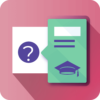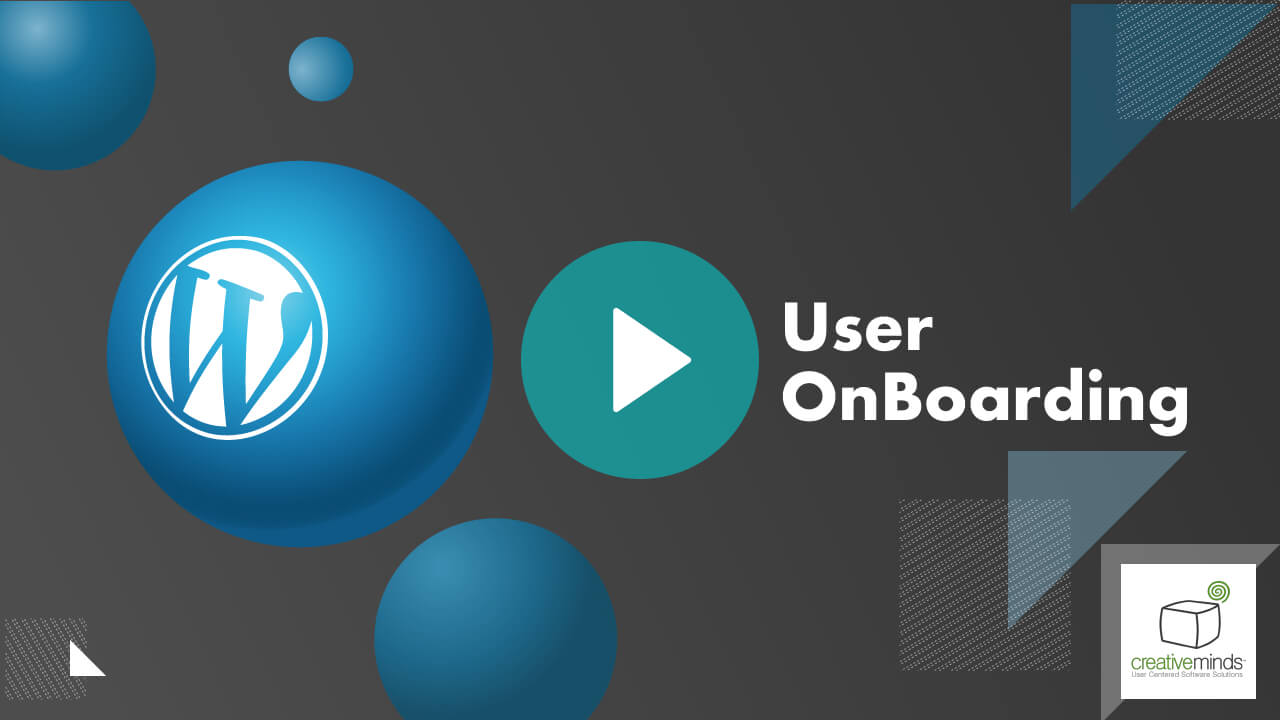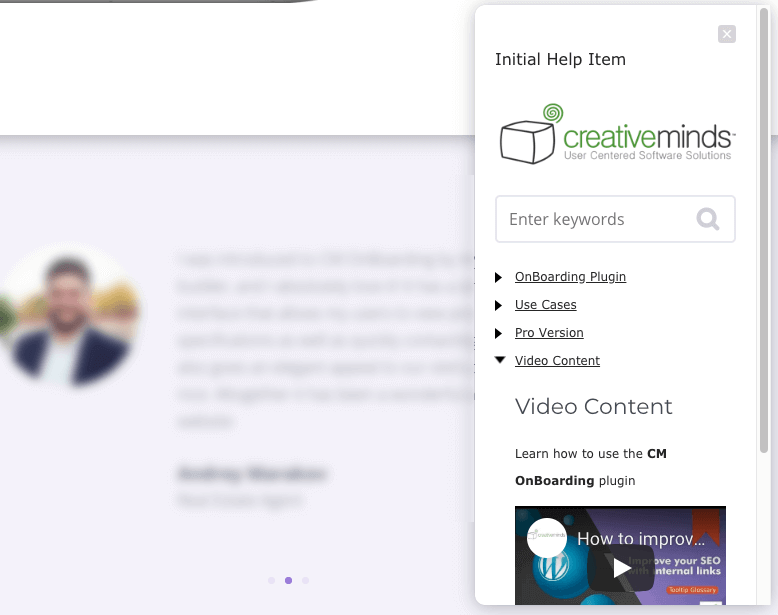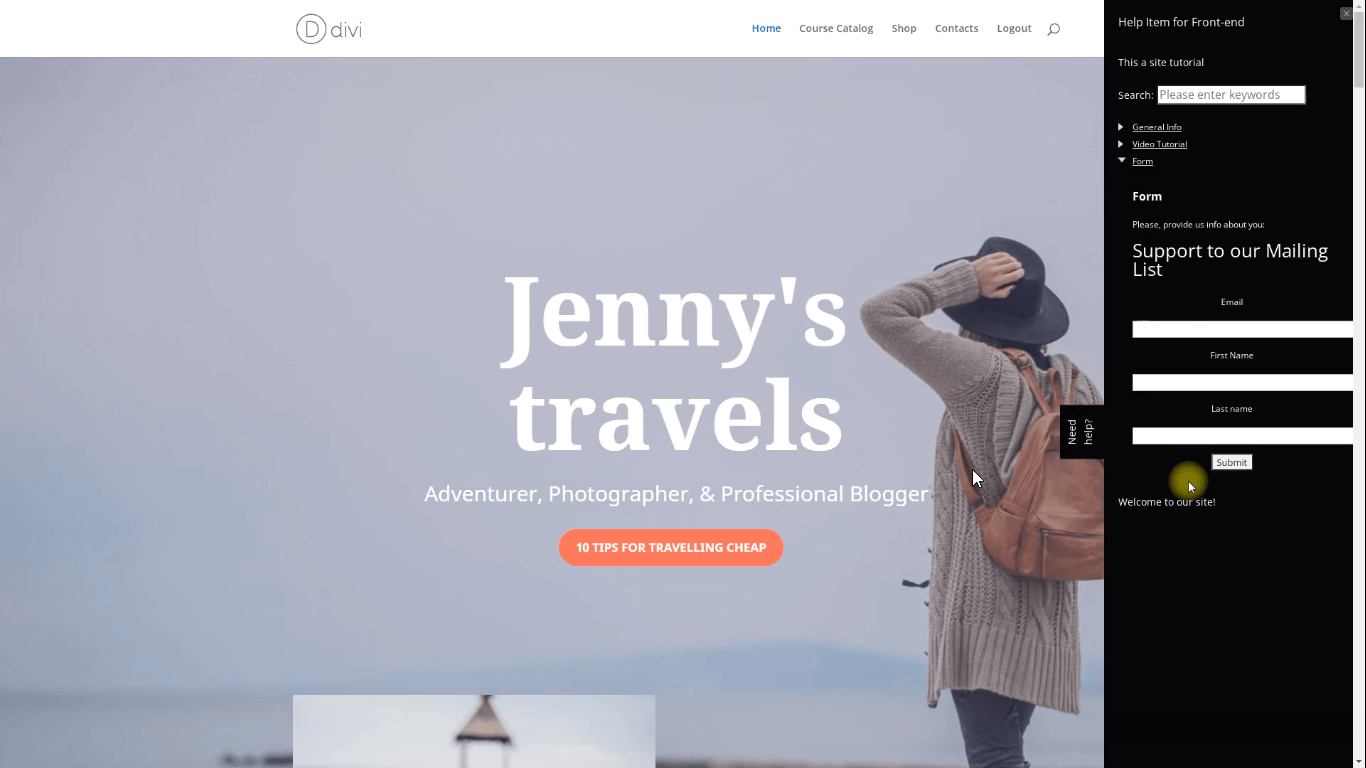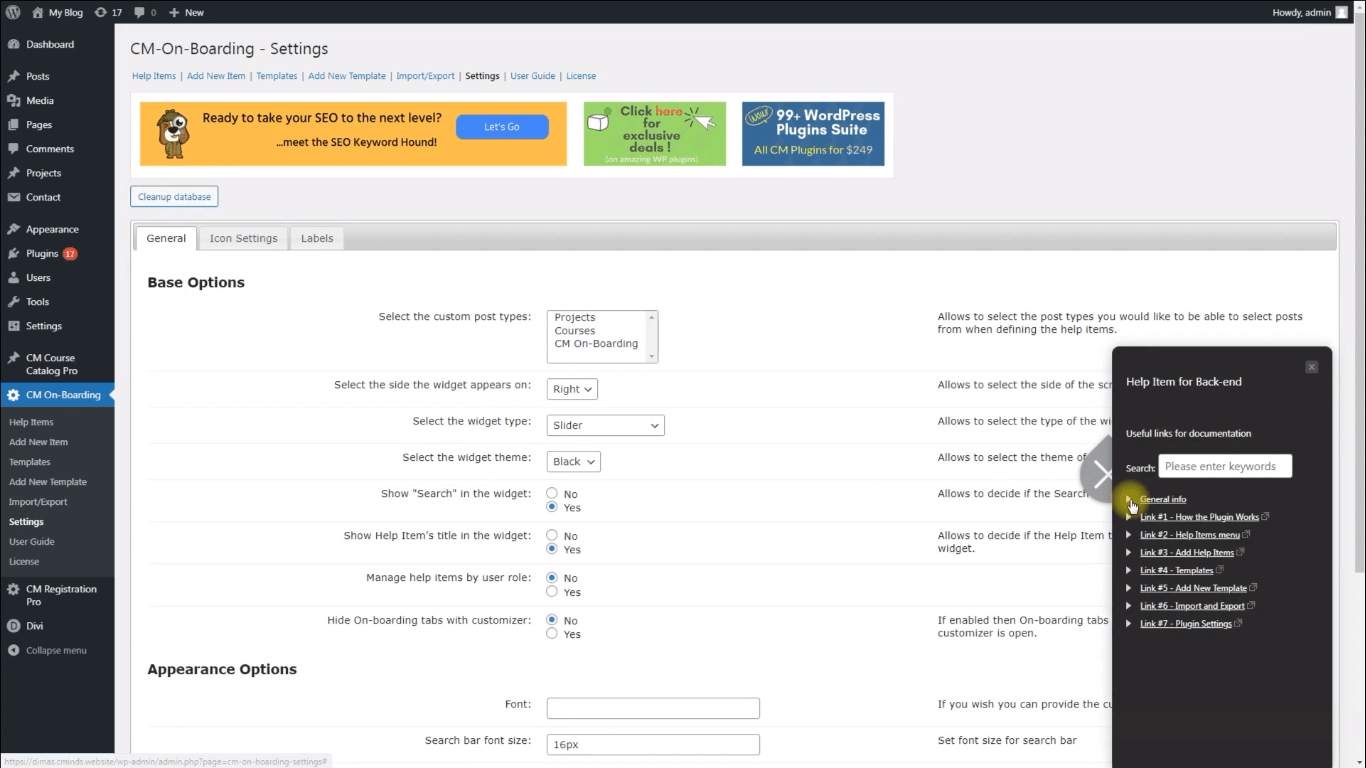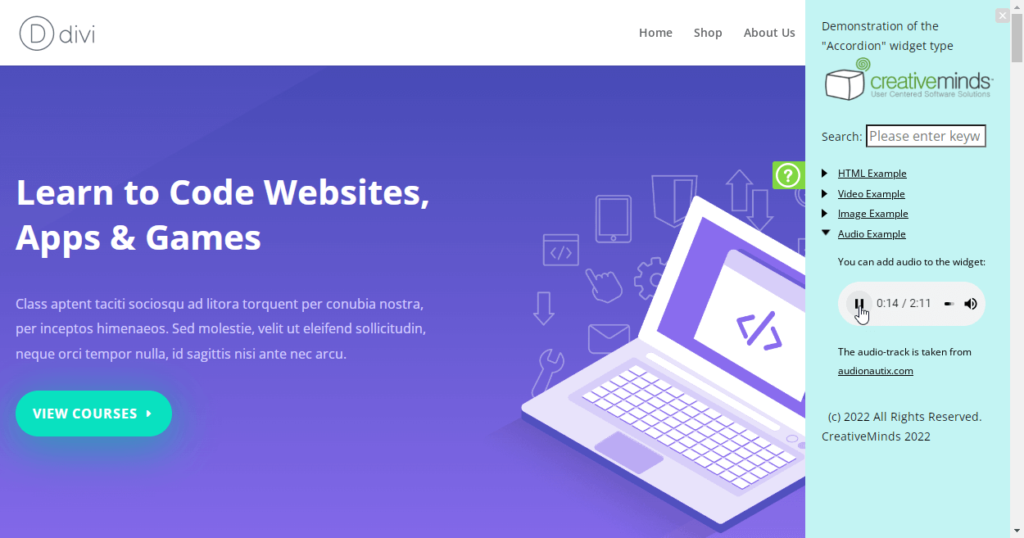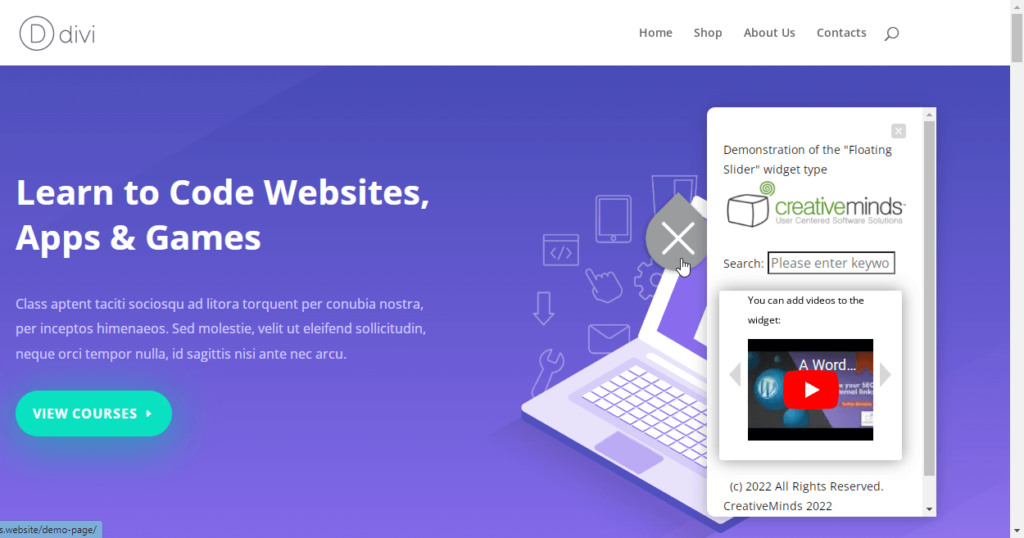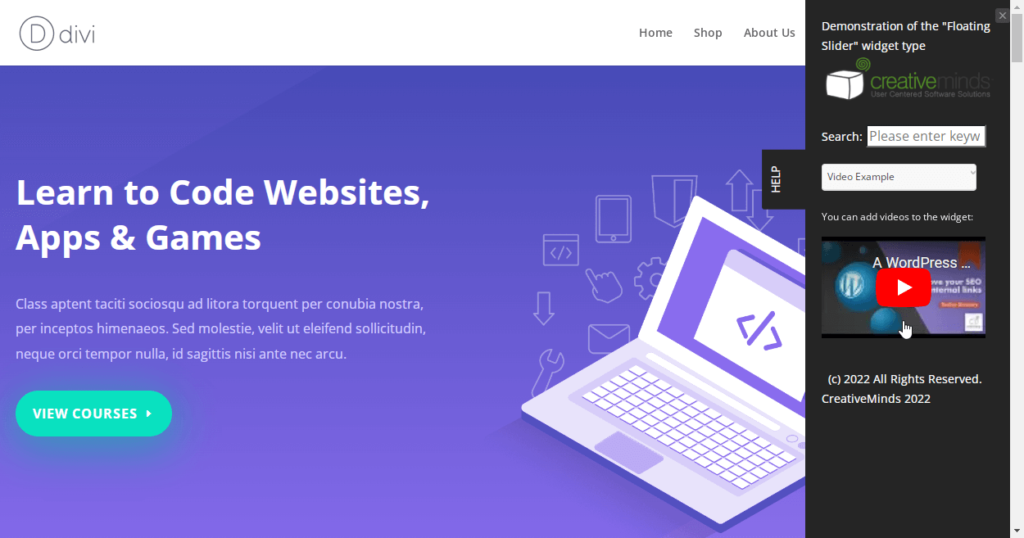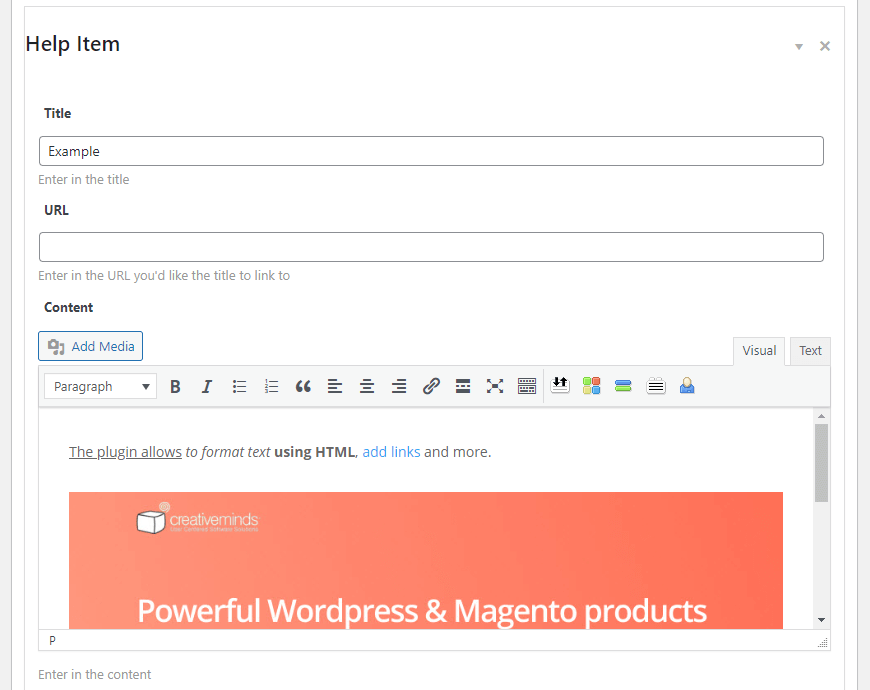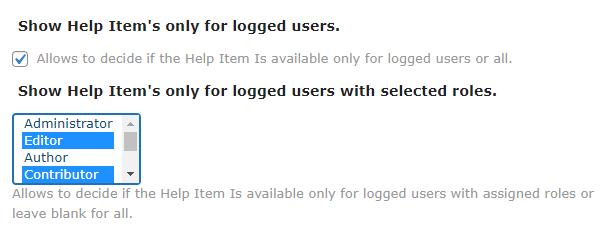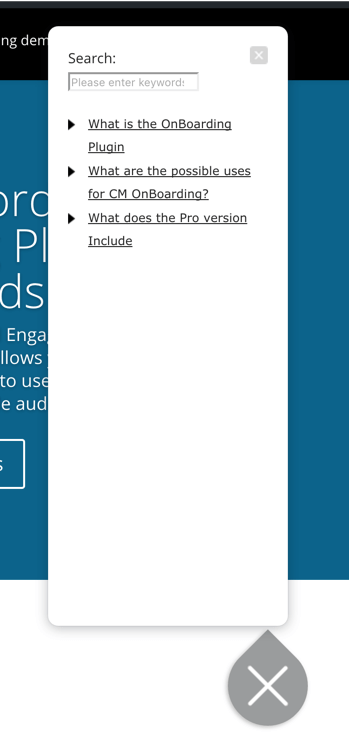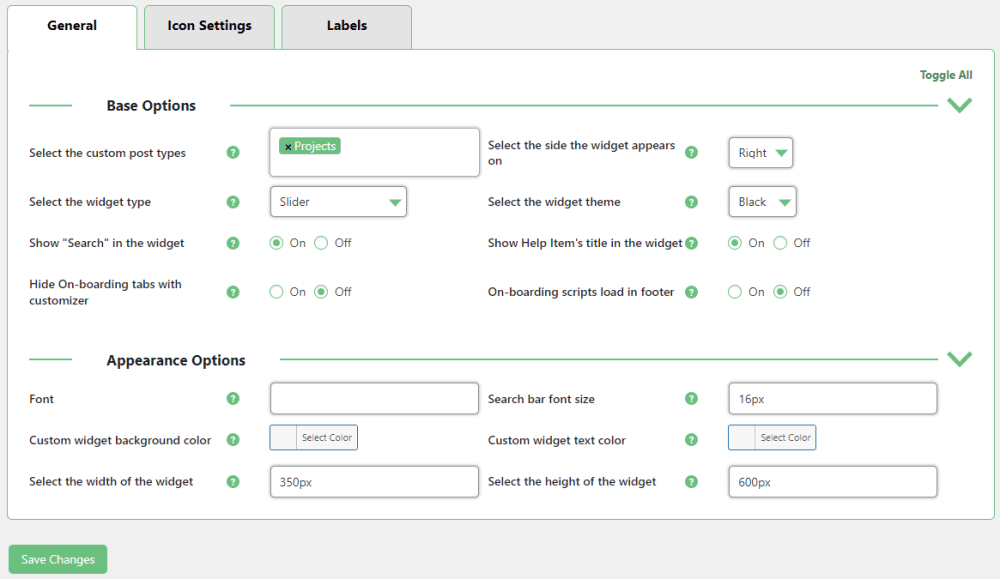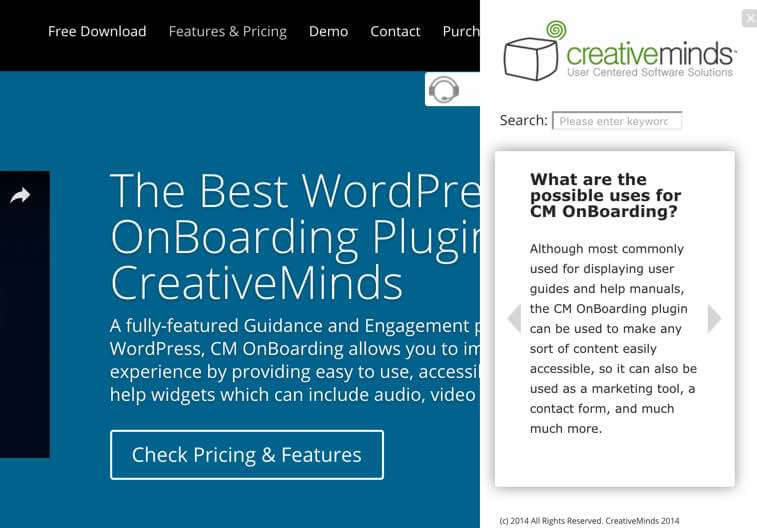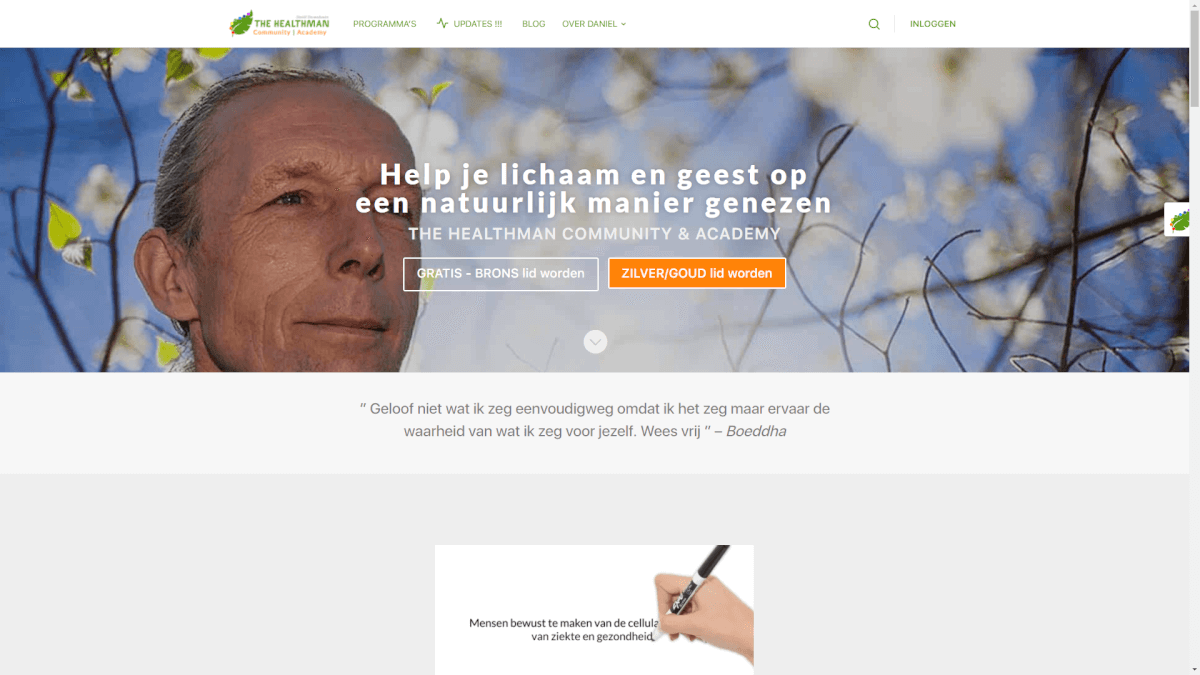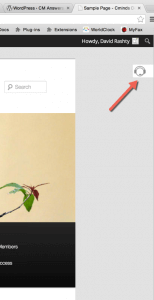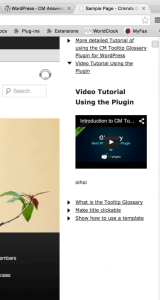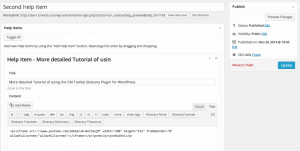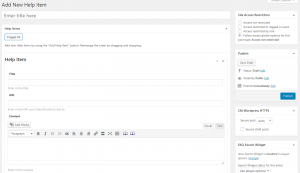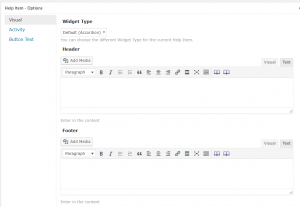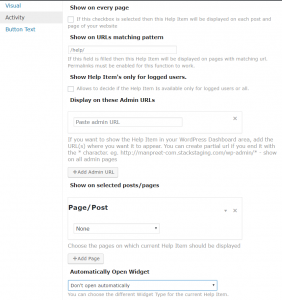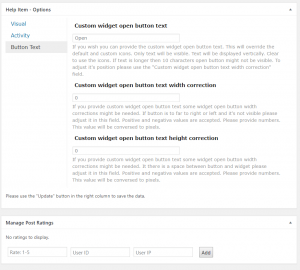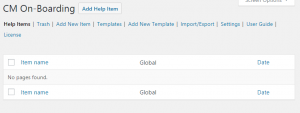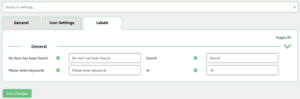WordPress Onboarding Plugin – User Onboarding Tool
Improve your WordPress user onboarding by giving visitors an interactive website walkthrough of your WordPress site using the WordPress OnBoarding Plugin.
Our website guided tour plugin assist new users through sections of your site, with fully customizable content, icons, and tour placement.
Website Walkthrough WordPress Plugin
Provide Interactive Trainings with WordPress Onboarding Plugin
Back-end User Onboarding Tool
Discover Four WordPress Onboarding Tool Types
Our user onboarding tool has four types of widgets which come in two versions – standard and floating:
- Accordion – Displays help items in an unfolding list.
- Select – Displays help items in a dropdown.
- Side – Displays help item on a specific place.
- Slider – Displays help items in a slider.
Customize WordPress Onboarding Plugin to Match Your Brand
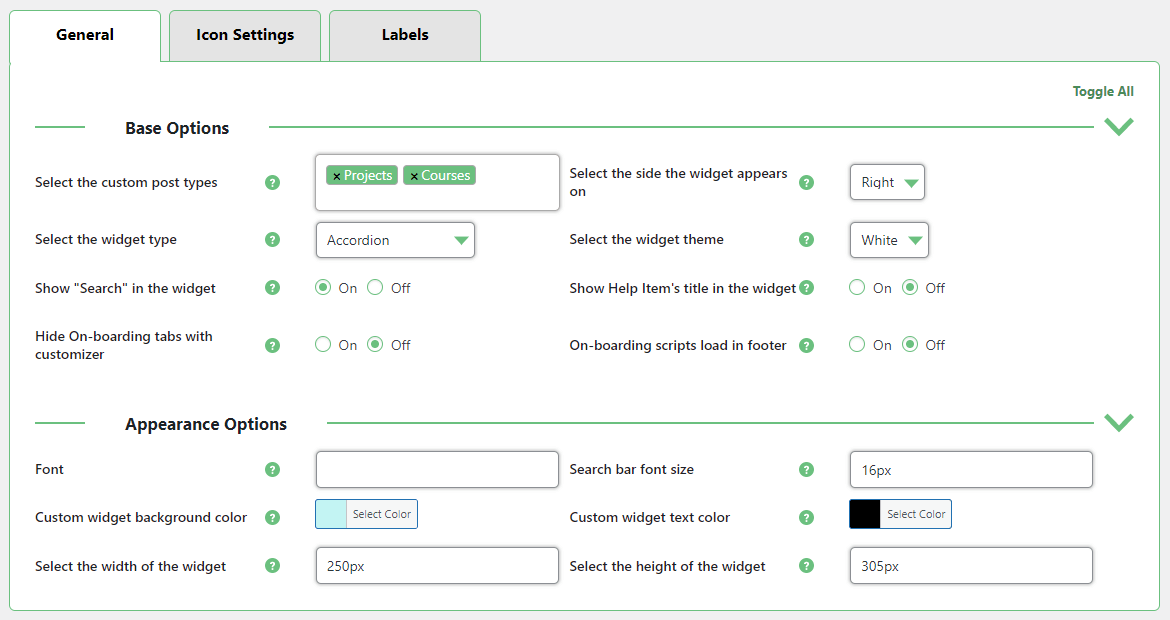 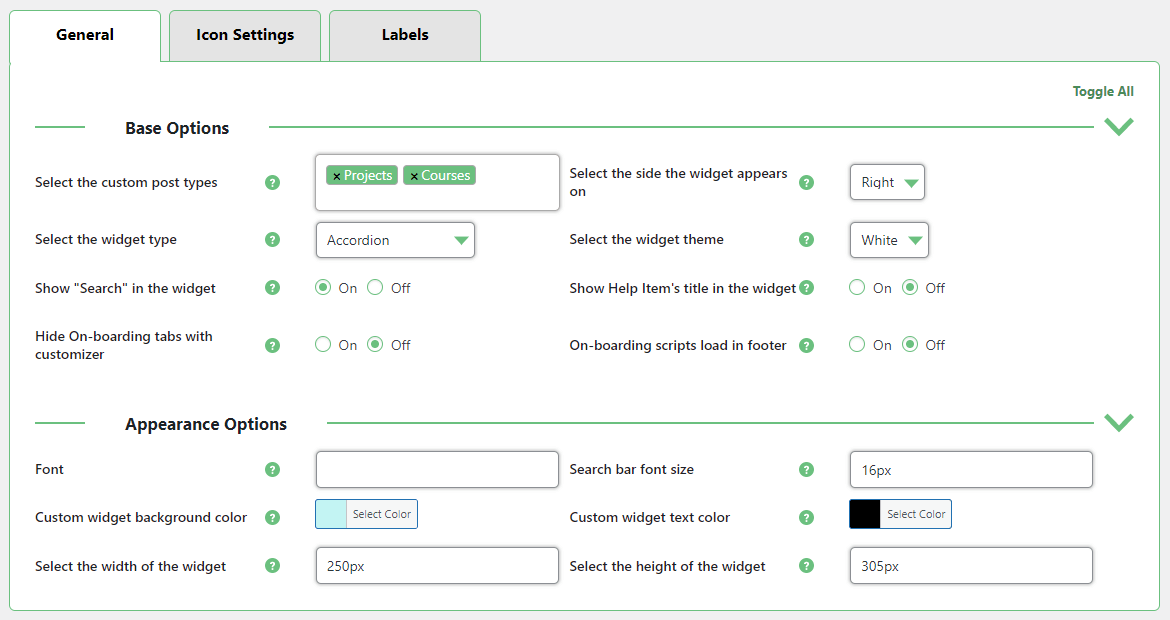 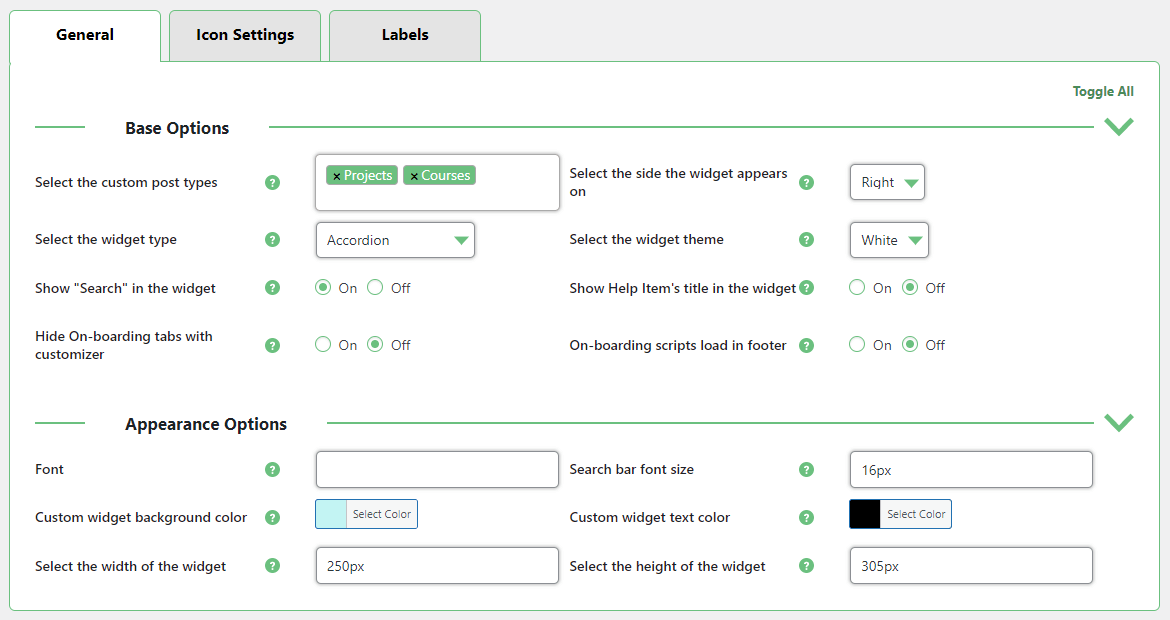 |
Configure the style of your Onboarding tool - the tool type, position, size, color and font. The Onboarding tool type can be defined individually for each help item. |
Adjusting Icons in the WordPress Onboarding Plugin
The WordPress walkthrough plugin has a set of pre-made icons that you can select, or you can upload your own widget icon. You can also use text in the button area instead of an icon.
Creating Versatile WordPress Onboarding Content
Membership Solution
WordPress Onboarding Plugin – How Does it Work?
Using the WordPress Onboarding Plugin
- Personal Site Guide – Create tours and guides for different user groups
- Enhanced User Experience – Make users happy by showing them just what they need
- Custom Training Tool – User training support system with helpful guidelines
- Help and Instructional Walkthrough – Create a website tour with help and instructional suggestions
- E-learning Activities Support – Great tool to assist e-learning activities
- Shorten the Learning Curve – Get new users comfortable on you site or platform – fast!
- Admin Dashboard Instructional Widget – Display help items on the admin section only
WordPress Onboarding Plugin Additional Resources
WordPress Onboarding Plugin Premium Features
Please check the user guide to learn more about this plugin
Basic Features
Help Items With Plain Text
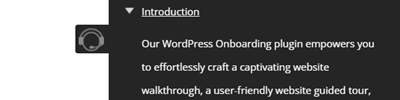
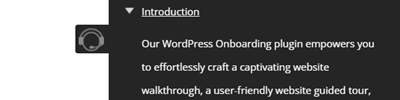
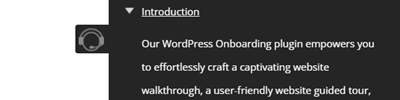
Create help items with useful information. These items are useful for providing straightforward instructions, explanations, or tips to users during onboarding.
Help Items With Video
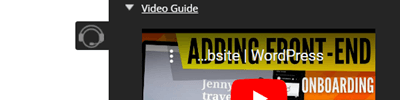
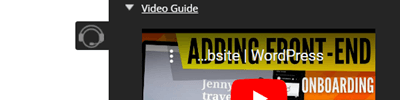
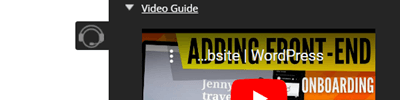
Embed videos directly into your onboarding content. You can use videos to showcase interactive features, demonstrate complex workflows, or provide dynamic tutorials.
Help Items With HTML
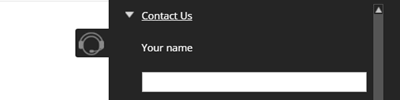
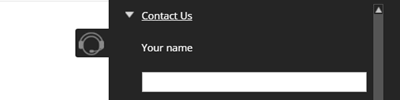
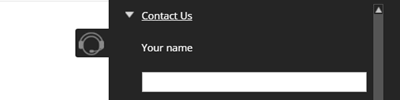
Create rich and interactive help items using HTML. You can format text, add hyperlinks, or use shortcodes – for example for adding forms.
Templates
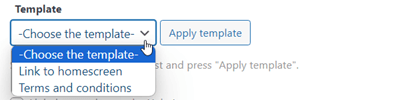
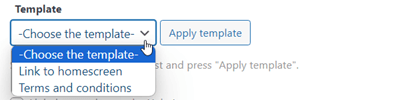
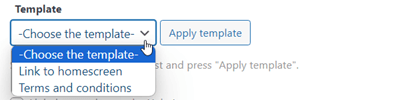
It is possible to use a template for content you want to replicate across multiple widgets. Change the template in one place and all widgets will automatically synchronize.
Export and Import
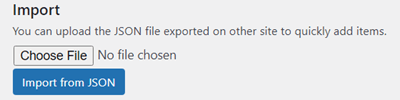
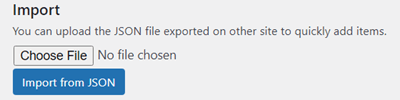
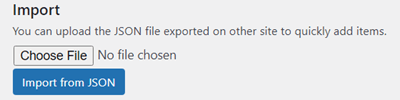
Export and import widgets content between sites or make a backup of an existing site.
Help Items With Images
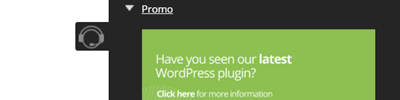
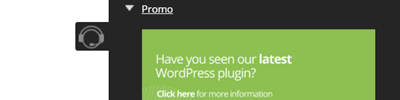
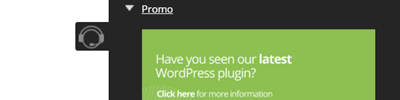
Enrich your help items with images. You can use screenshots, diagrams, or visual guides to enhance the user’s understanding.
Help Items With Audio
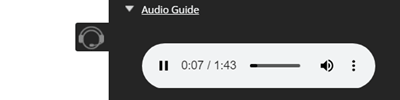
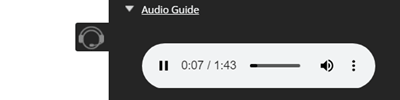
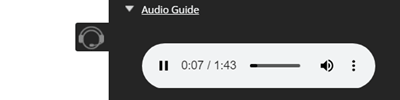
Include audio to help items. These are useful for scenarios where visual content may not be sufficient, such as explaining accessibility features or providing spoken instructions.
Help Items As External Links
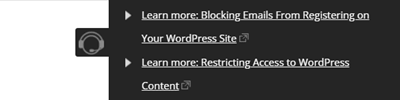
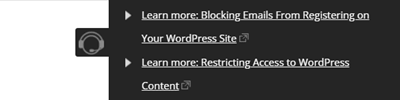
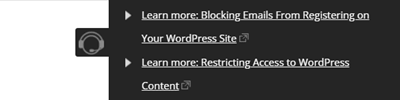
Turn help items into links. You can link to documentation, FAQs, community forums, or any other web-based content.
Automatically Open the Widget
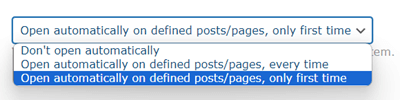
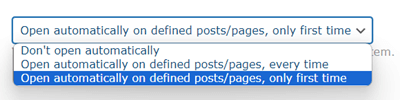
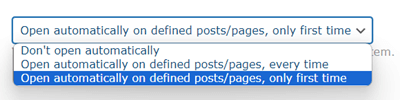
Automatically show the widgets on pages all the time or on first visit.
User Features
Widget Search
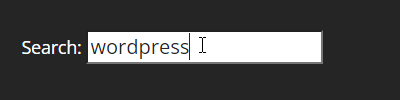
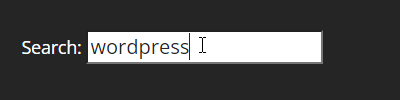
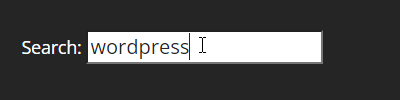
Allow your users to quickly find what they want with a very fast internal search function which will leave only the related items visible.
Dismiss the Widget
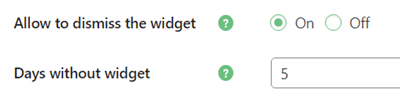
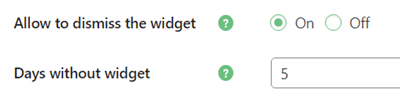
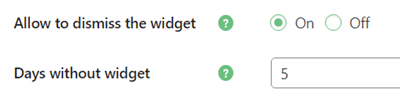
Allow users to dismiss the onboarding widget. The admin can re-enable it for chosen users.
Appearance Features
Multiple Widget Types
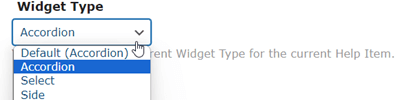
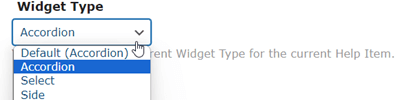
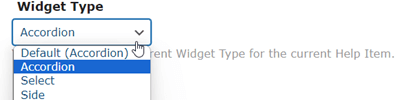
The onboarding widget can be presented either as a sliding panel or as a floating widget. For both of these types there are a few views: Accordion, Select box, Side menu or Slider. You can use different widget types on different pages.
Widget Style
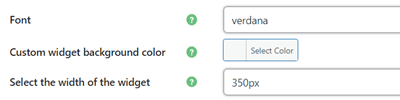
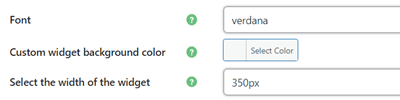
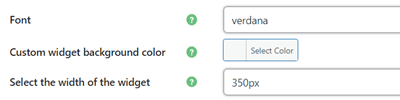
Change the widget style according to your needs – colors, size, theme, position, font, etc.
Custom Icon
![]()
![]()
![]()
For even more customization, you can provide a link to your own custom icon and set the width of the widget icon.
Header and Footer for the Help Widgets
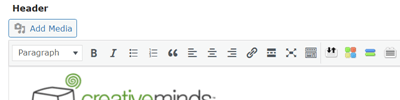
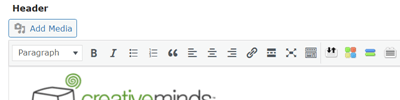
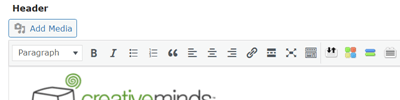
The plugin supports adding header and footer with HTML or multimedia content above and below the help items, which can be suitable if you need to show a logo or a copyright notice, for example.
Widget Side
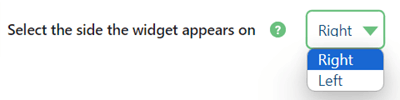
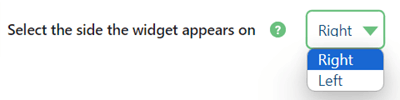
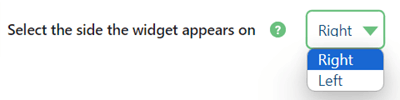
Choose where to display a sliding panel – on the left or right side of the screen.
Widget Display Icon
![]()
![]()
![]()
You can choose which icon to show from several available widget icons. Additionally you can customize the icon size, its background color and its position.
Widget Text Button
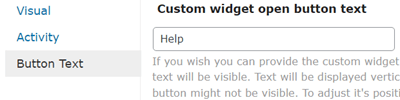
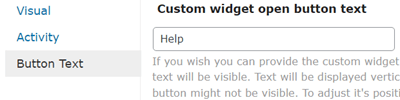
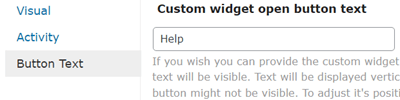
Use text instead of the widget icon.
Labels



Change the labels which the plugin uses to display your own language and terminology.
Restriction Features
Custom Post Types Support
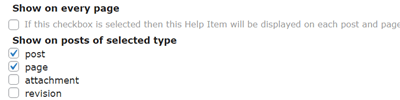
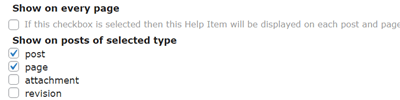
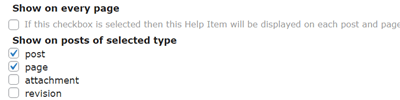
The onboarding widget can be displayed on any custom post type.
Restrict to Logged-in Users



You can limit the onboarding widget to show only to logged-in users.
Restrict to Specific User Roles
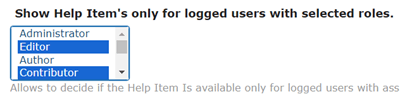
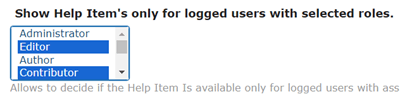
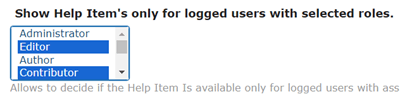
You can limit the onboarding widget to show only to specific user roles. This means that for example you can show one widget for admin and another for subscribers.
Target Specific Pages
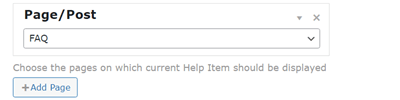
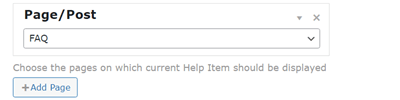
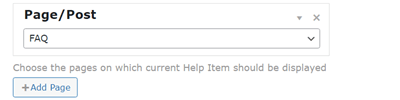
Show tutorial widget on specific posts. Create multiple help widgets and display each on a different page.
Admin Dashboard Support
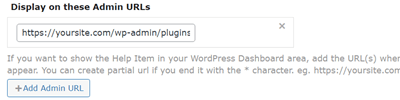
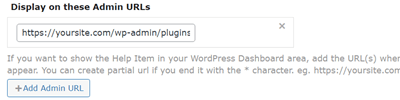
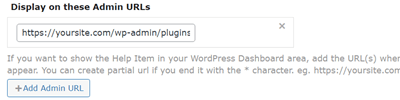
Limit the onboarding widget to show only on admin dashboard pages. Specify for which pages or page paths to show the widget.
WordPress Onboarding Plugin Plans and Pricing
| PLANS | Essential | Advanced | Ultimate |
| Price includes 1 year support/updates. Manual renewal with 40% discount, not a subscription | $39 | $69 | $119 |
| Number of Websites / License Activations | 1 | 3 | 10 |
| BASIC FEATURES | |||
| Target Specific Pages |    |    |    |
| Rich Content |    |    |    |
| Templates |    |    |    |
| Automatic Widget Open |    |    |    |
| Export and import |    |    |    |
| USER FEATURES | |||
| Widget Search |    |    |    |
| Dismiss the Widget |    |    |    |
| APPEARANCE FEATURES | |||
| Widget Style |    |    |    |
| Multiple Widget Types |    |    |    |
| Widget Display Icon |    |    |    |
| Custom Icon |    |    |    |
| Widget Text Button |    |    |    |
| Header and Footer for the help Widgets |    |    |    |
| Labels |    |    |    |
| RESTRICTION FEATURES | |||
| Admin Dashboard support |    |    |    |
| Restrict by user role |    |    |    |
| Restrict by logged-in users |    |    |    |
| ADD-ONS | |||
| CM Popup Banners Plugin |    |    |    |
| CM Popup Form Builder Add-On |    |    |    |
| CM Ad Changer Server Plugin |
   |
   |
   |
| CM Ad Changer Client Plugin |
   |
   |
   |
| CM Welcome Message & Disclaimer Plugin |
   |
   |
   |
| CM Contextual Product Recommendations Plugin |
   |
   |
   |
| CM Notification Bar Plugin |
   |
   |
   |
| SUPPORT | |||
| Product Knowledge Base |
   |
   |
   |
| Priority email support |
   |
   |
   |
| Product updates |
   |
   |
   |
| PLANS | Essential | Advanced | Ultimate |
| Number of Websites / License Activations | 1 | 3 | 10 |
| Price includes 1 year support/updates. Manual renewal with 40% discount, not a subscription | $39 | $69 | $119 |
OnBoarding Plugin Frequently Asked Questions
Please check the user guide to learn more about this plugin
Can the Tooltips be shown within the Onboarding widget for CM Onboarding Pro?
Can I add my help menu on different pages?
Can I customize my help menu?
Can I add images to the help menu?
Can I style my WordPress help menu the way I want to?
Yes. The Pro plugin lets you choose which icon you want on your sliding widget, the color theme of your WordPress help menu, position, width and height of your sliding widget and more. You can also customize the header and footer of your help menu, for example by adding a company logo to your menus. You can also create several help menu styles for different pages on your site.
Can I use Onboarding to create user flow patterns and direct readers to specified pages?
How many topics can I create on my help menu?
You can add as many topics as you like and add them as menu items in your sliding widget. You can also create several different help menus to appear on different pages on your site.
OnBoarding Plugin Demo
ONBOARDING DEMO
EXAMPLES OF SITES USING THE ONBOARDING
OnBoarding Plugin Image Gallery
Back-end Gallery
WordPress Onboarding Plugin Related Use Cases Tutorials
WordPress Onboarding Plugin Use Cases Examples
- New User Adoption – When users first visit a site, effective onboarding helps them understand its features and functionality. Clear instructions and guidance during this initial phase enhance user satisfaction and reduce frustration.
- Reducing Turnover – A well-executed onboarding process decreases the likelihood of users abandoning a site shortly after first visit. By providing a smooth introduction, you encourage long-term usage and customer retention.
- Enhancing User Experience – Onboarding ensures that users can fully utilize the site’s capabilities. When users feel confident and knowledgeable about how to use the product, they are more likely to enjoy a positive experience.
- Personalization – The Onboarding plugin allows you to create a personalized user experience. By tailoring greetings and instructions to individual needs and preferences, you can make users feel welcome and valued.
Customer Reviews for the OnBoarding Plugin
- Love it!
Its so great to finally have all my FAQ’s gathered in one place. I asked some of my users for feedback and they all had a good experience navigating between the different topics. Well done CM plugins!
ptichka - Very good!
Bear in mind that you’ll want the premium version to get all the features ($29 with a money back guarantee I think), but I love the idea behind this plugin, and its execution. You could do some cool stuff with this.
Tom Ewer - Friendly user interface
I installed the plugin in my site and it worked really nice. It made my user interface much more friendly and I liked that very much. I would like to make one suggestion – add nice icons to use on the sliding widget to installation.
Thank you guys!
etdagan - Simple but brilliant
The plugin doesn’t do much, but it does what it states. It could have some more customization options thou especially regarding the style of the icon.
Anyway. It’s a nice, clean way to add something not-that necessary to be on each page and slightly more visible than the footer.
MythThrazz