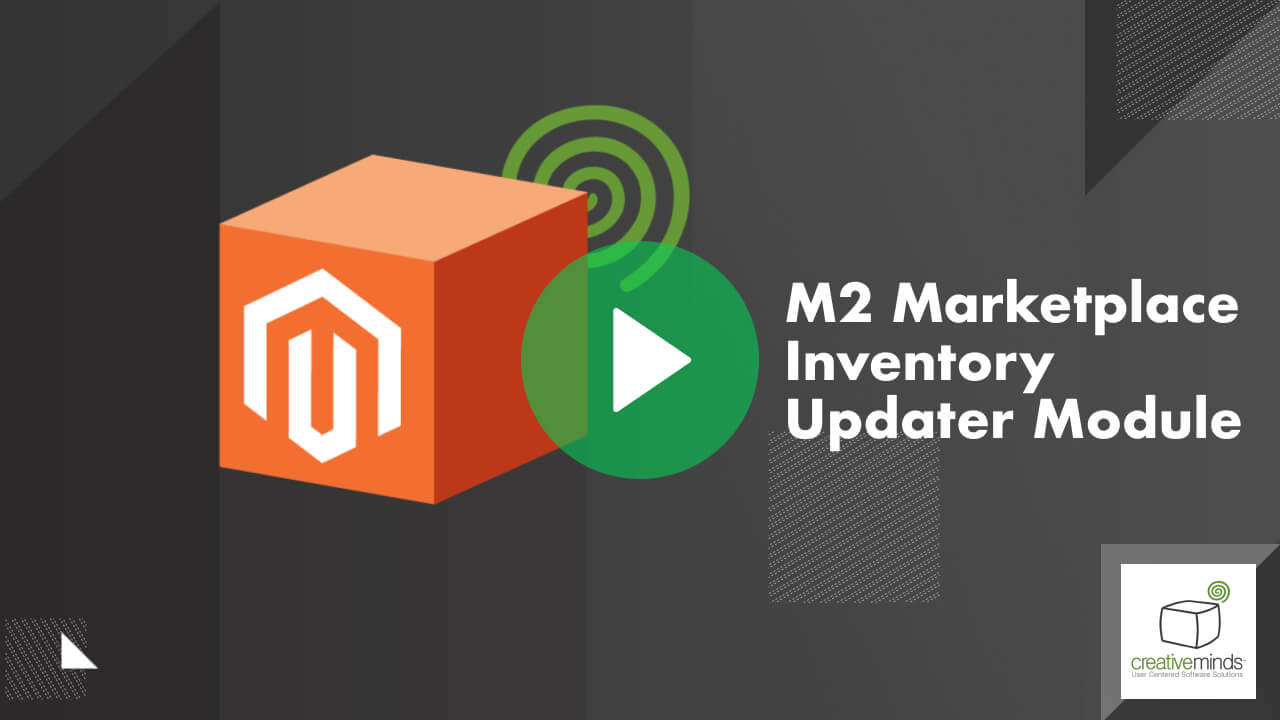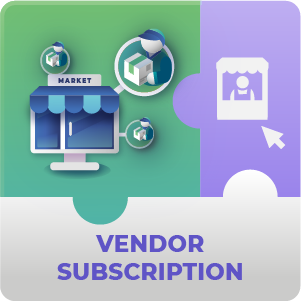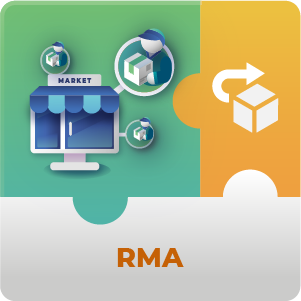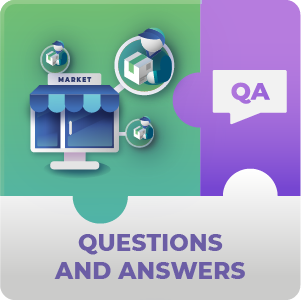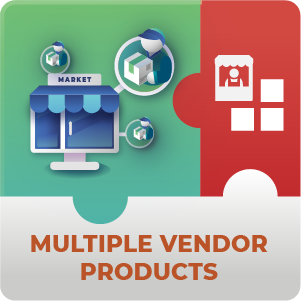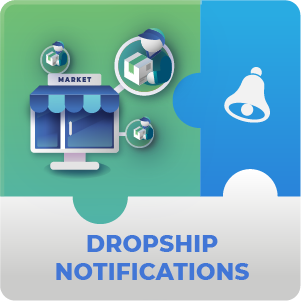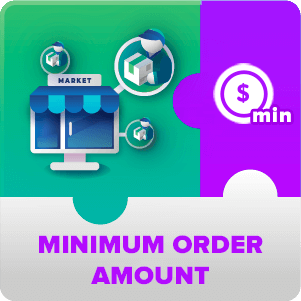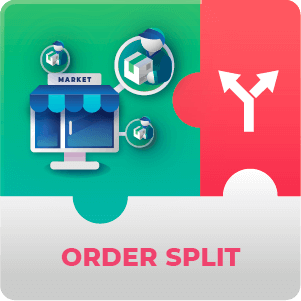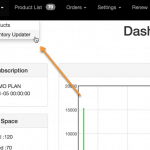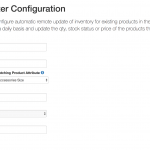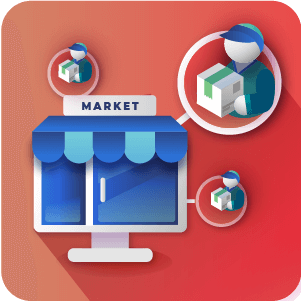Allow vendors to automatically update Magento inventory products via a CSV file
Managing your online inventory is one of the most costly tasks in eCommerce. Avoid the hard labor of manually editing of prices, quantity, stock status!
With the Marketplace Inventory Updater Module, vendors can update their inventory automatically. All they have to do is maintain a spreadsheet (CSV file) of their inventory and the module will update everything daily.
Useful Spreadsheet
|
You can export CSV files directly from Magento and use it as a base for the module. The format can be opened by most spreadsheet software. |
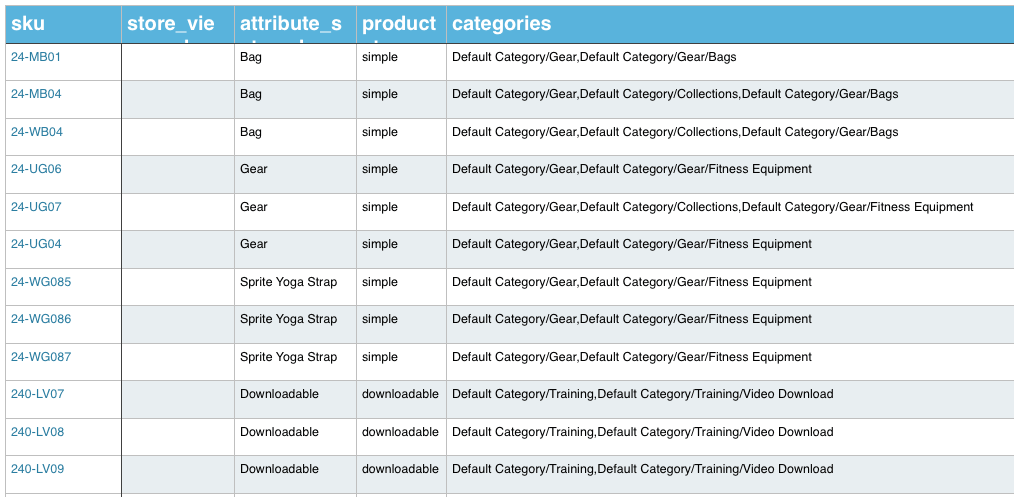 CSV File Showing All Catalog
CSV File Showing All Catalog |
Easy Setup
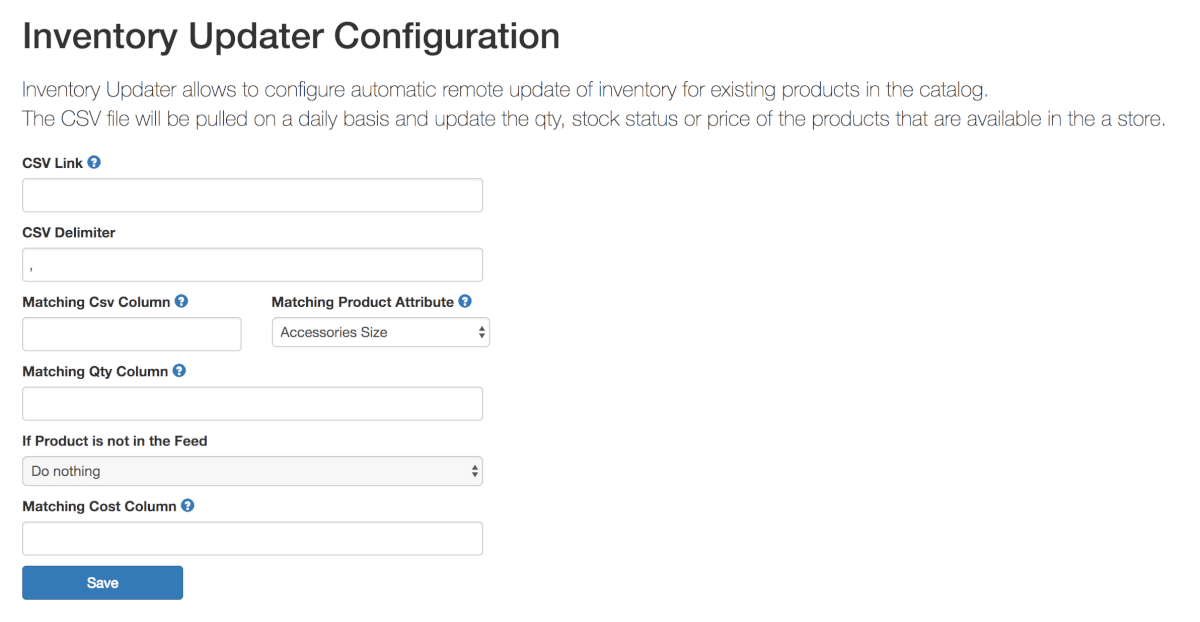 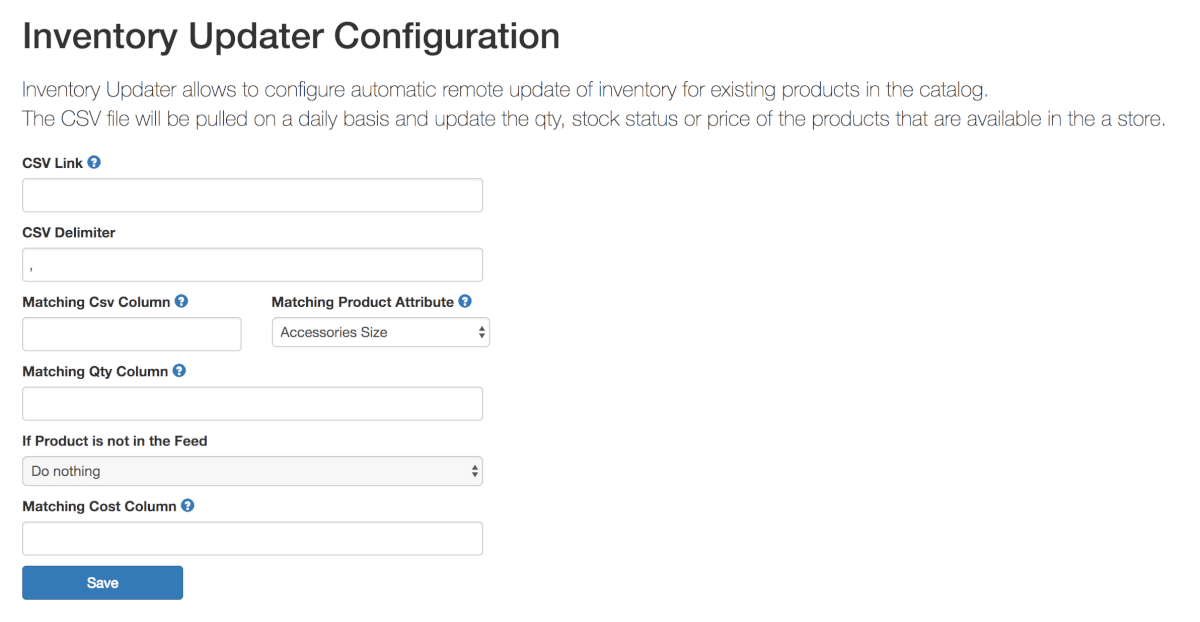 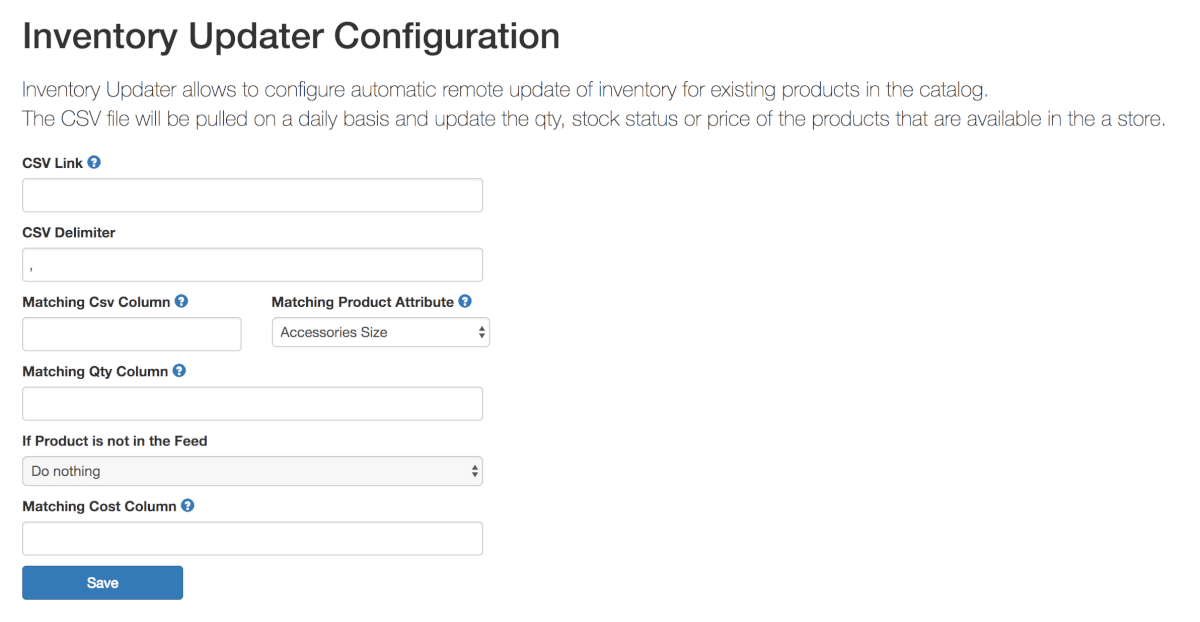 |
The setup process is straightforward. Simply locate your CSV file, tell the module how to 'read' it and your inventory will be updated with ease. |
How to setup Marketplace Inventory Updater Module
- CSV Link – The full link to the CSV file that will be used to update the Vendor’s Magento Inventory (https://example.com/stock/example.csv)
- CSV Delimiter – What is being used to separate values in the CSV file, commonly a comma but this needs to be checked in the inventory CSV by the Vendor to be certain
- Matching CSV Column – The Header of the Column in the Vendor’s own Inventory CSV file that will be used to match with products in the Marketplace Products database
- Matching Product Attribute – The attribute in the Marketplace Database that the Matching CSV Column will match with. Something that is unique to each product such as SKU is recommended
- Matching Qty Column – The Header of the column in the vendor’s own Inventory CSV that contains the quantities of each of their products
- If Product is not in the Feed – Determines what the extension should do if a product is found in the Vendor’s store on Magento that is not found in the vendor’s CSV. That it is not on the Vendor’s Inventory CSV can either be ignored or cause their marketplace store to treat it as out of stock
Marketplace Inventory Updater Module Related Resources
Marketplace Inventory Updater Module Prerequisite Extension
You need to have the Multi-Vendor Marketplace Extension installed before using this module.
Marketplace Inventory Updater Module Detailed Features
Please check the user guide to learn more about this module.
| CSV Synchronization – Bulletproof inventory updating via CSV file to your Magento Store | |
| Configuration Options – Modify the delimiter, columns, product attribute, quantity and options for products that are not in the feed | |
| Vendor / Admin Configuration – Both the vendor and the admin have the ability to configure automatic inventory updating options | |
| Easy Setup – Fill a few required fields and the sync can begin |
Marketplace Inventory Updater Module for Magento 2 Additional Requirements and Customization
Let us know if you are missing any marketplace functionality. We can help you customize the extension to meet your specific needs and business requirements.
Marketplace Inventory Updater Module Additional Modules
Marketplace Inventory Updater Module Frequently Asked Questions
Please check the user guide to learn more about this extension.
Are there any requirements before using this addon?
You need to have the Multi-Vendor Marketplace Extension installed before using this module.
How can the vendor access the addon?
From the Supplier Dashboard go to Import → Inventory Updater
How can the admin configure the module?
It is also possible for the Admin to set up a connection to a Supplier’s Inventory CSV from the Admin panel if given the right information. To do this find the desired customer by navigating to Suppliers → Manage Suppliers.
Click on the Supplier whose inventory you would like to set up. Then from the left hand ‘Customer Information’ menu select ‘Account Information’.