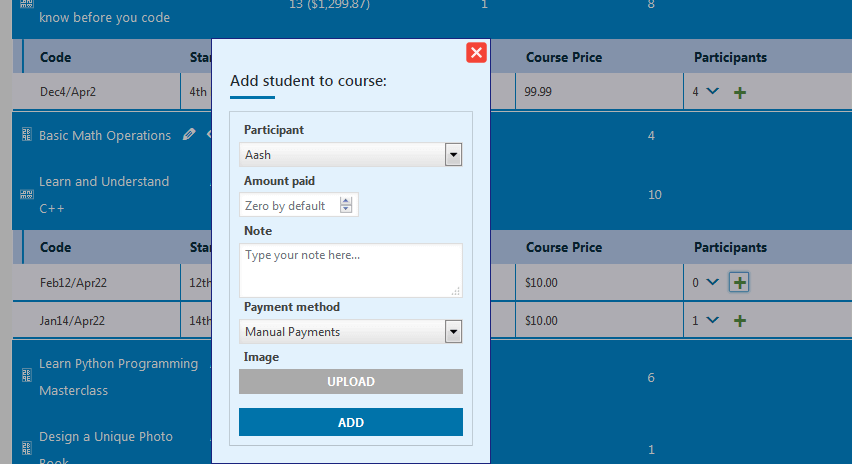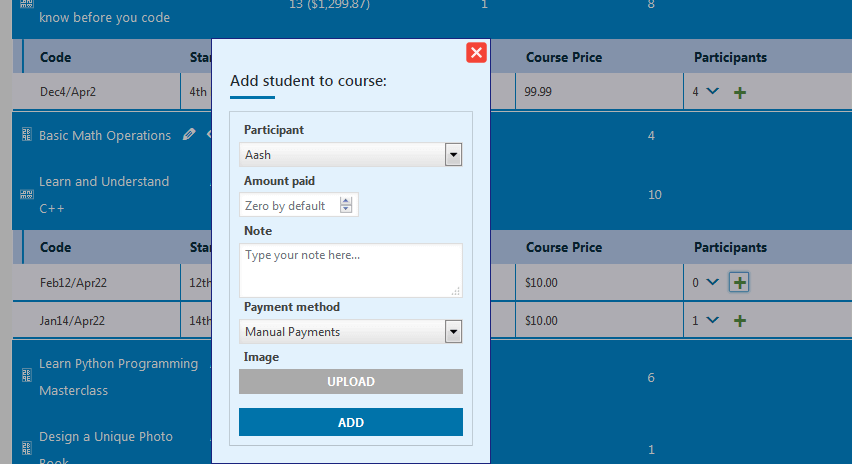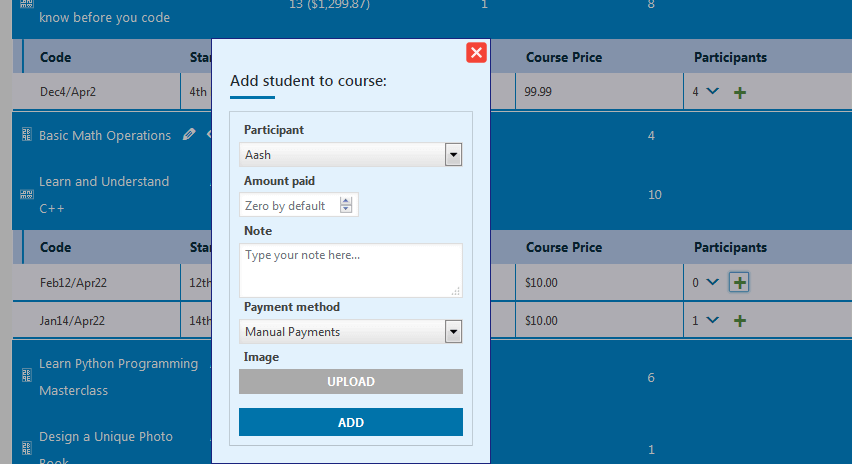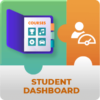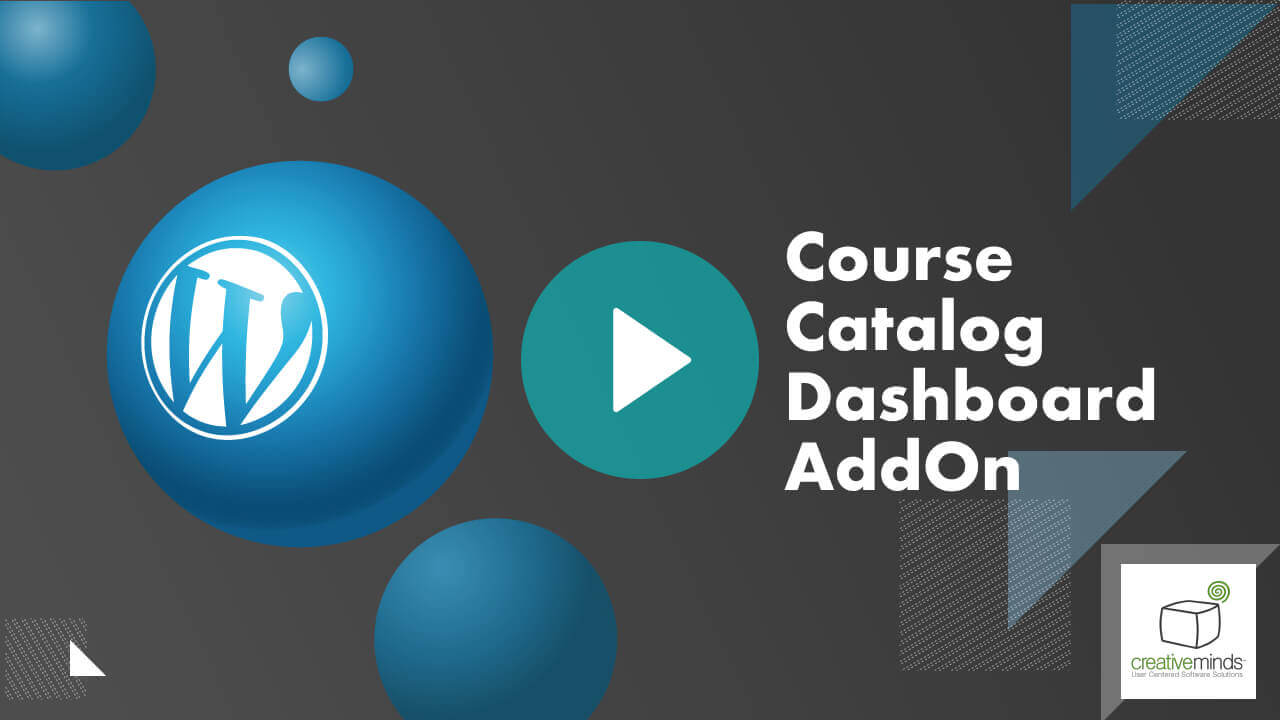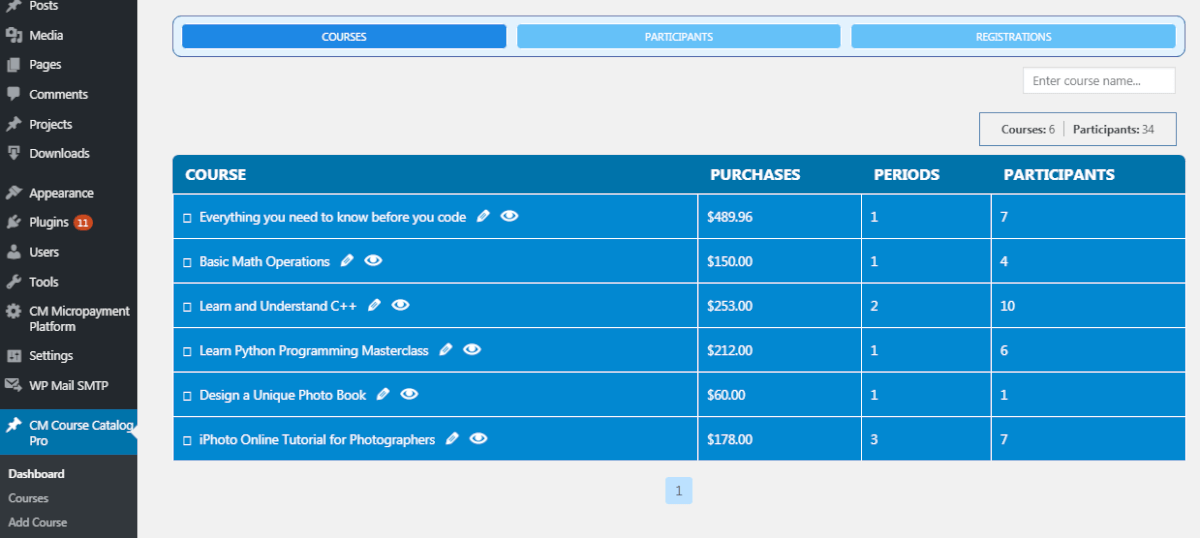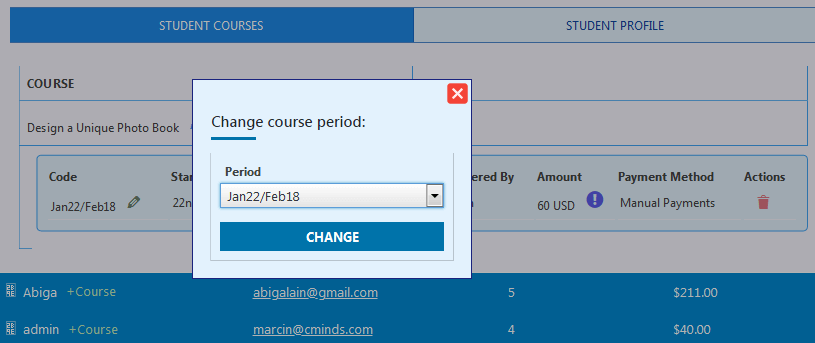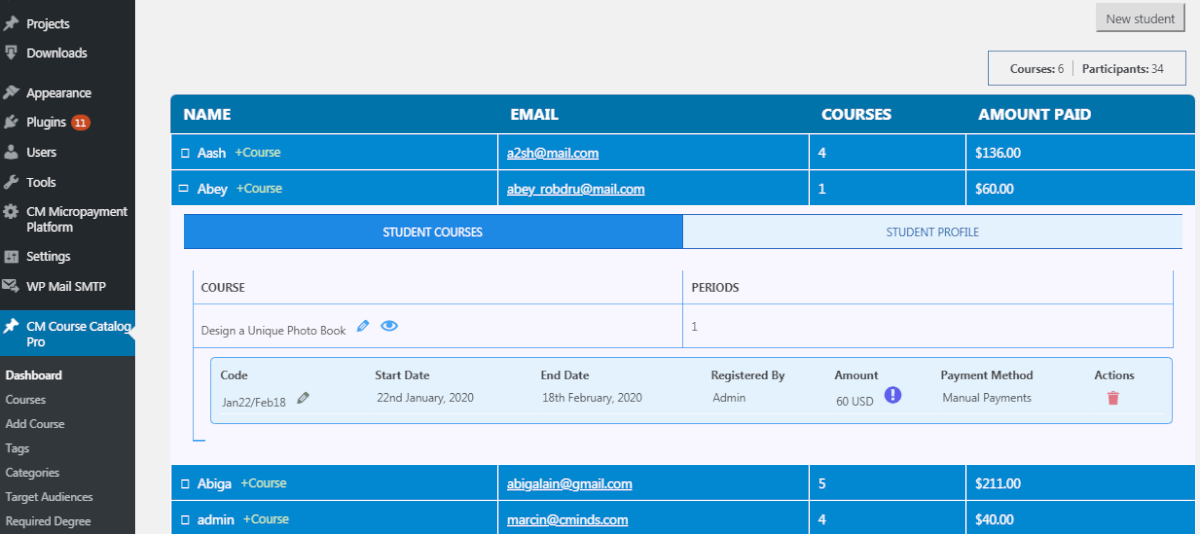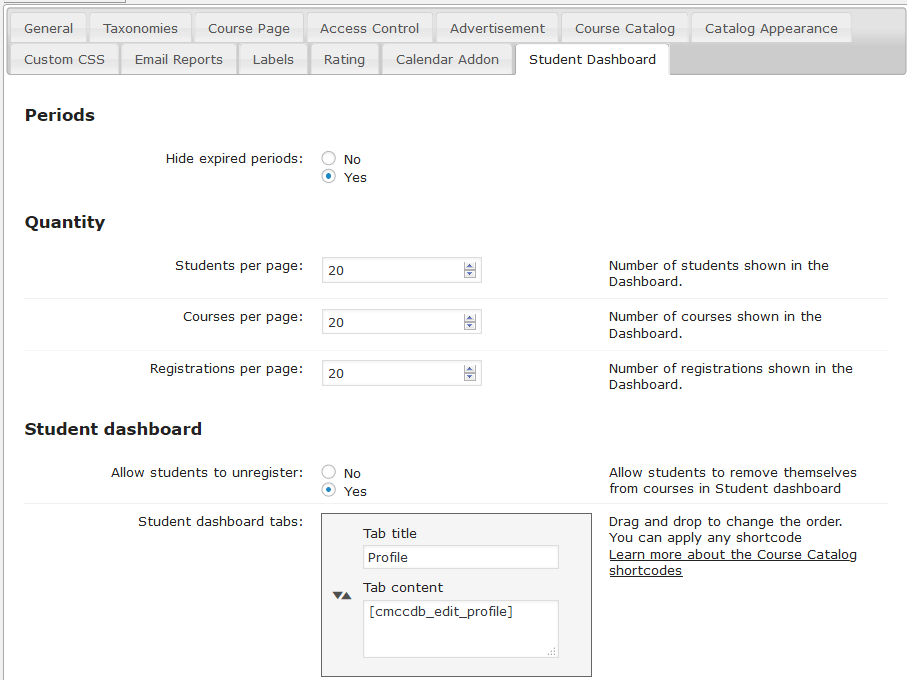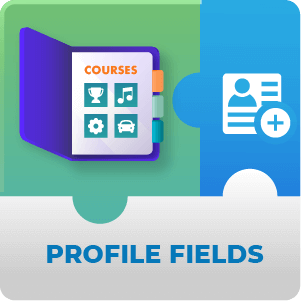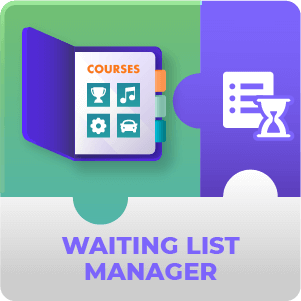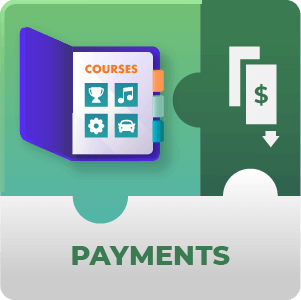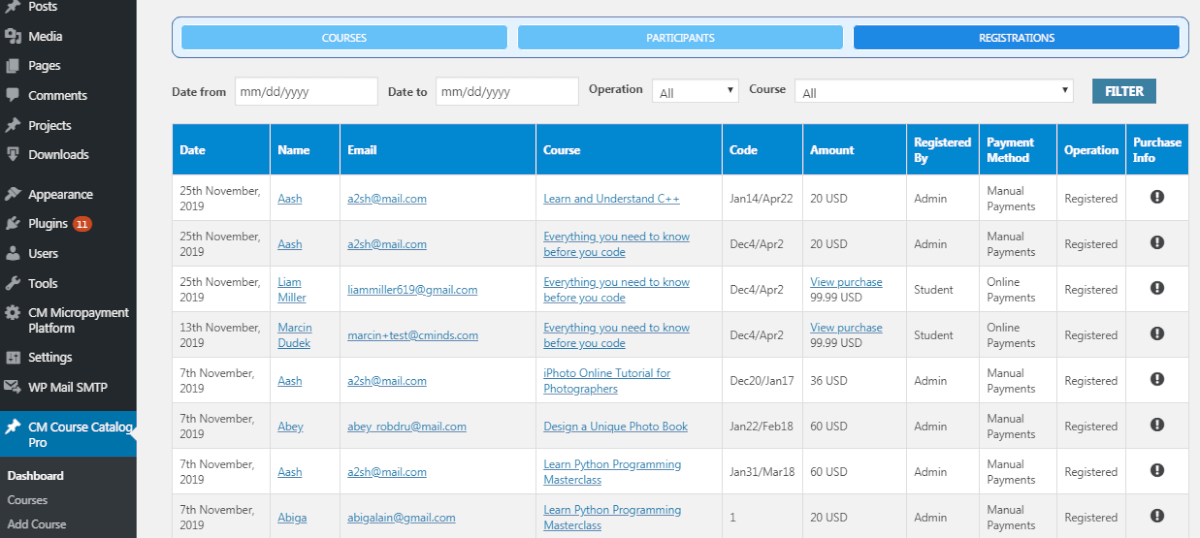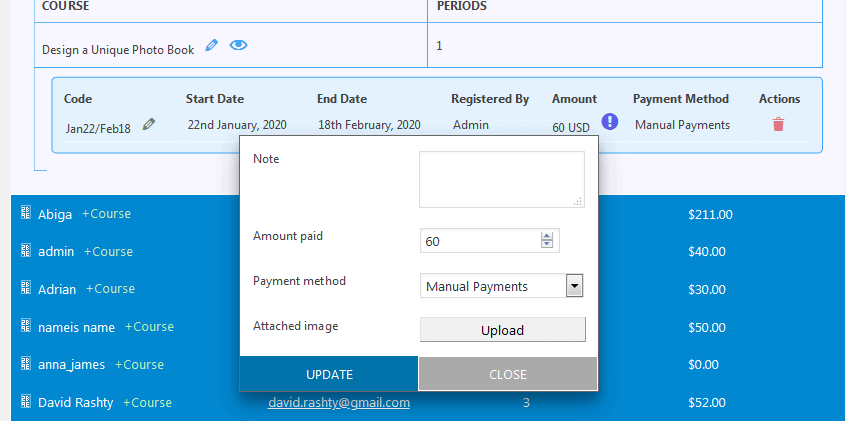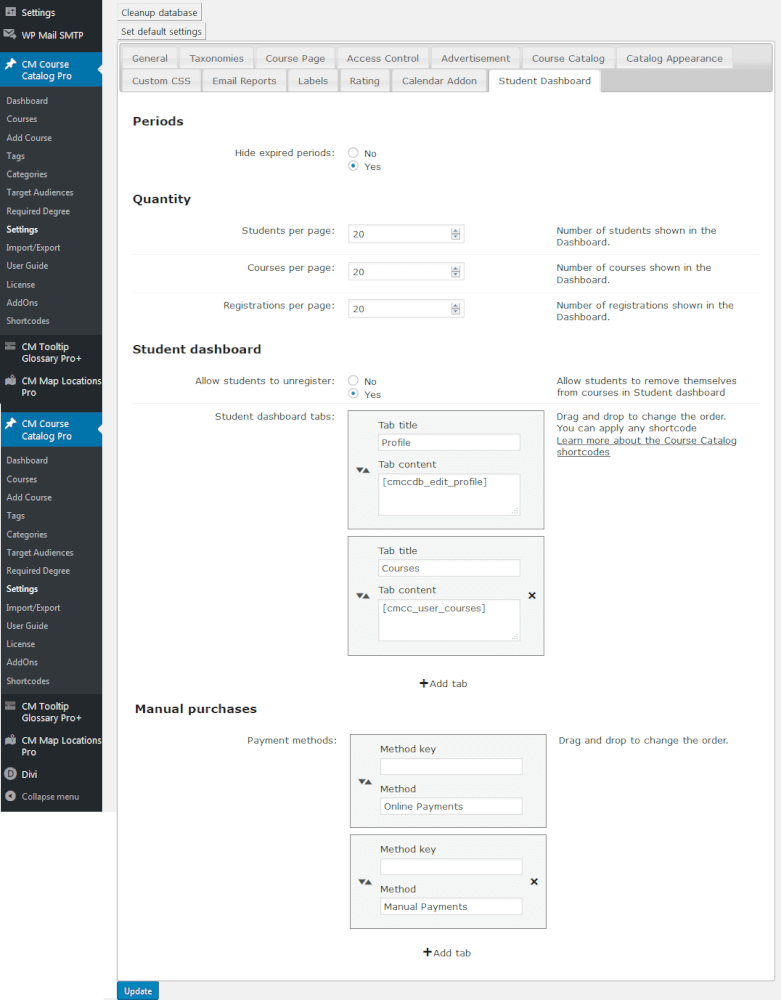WordPress Course Catalog Dashboard WordPress Add-on
Save your time and monitor all the students’ activities, add and view courses from one place!
Manage and view all the created courses, participants and their registrations with a visually handy Dashboard using the Course Catalog Dashboard add-on.
Make informed decisions quickly
Convenient and easy access to courses
Add courses and students
Customizable Dashboard
Using the Course Catalog LMS WordPress Plugin
- Quick Editing Tool – Quickly access your course content and get glimpses into students contact, payment information, or registrations.
- Customize Interface – Choose the look and feel of your Dashboard. Create custom tabs with user/course information. Apply different payment methods.
- Register Users – Easily add existing users to courses.
- View Statistics – Track the number of courses and participants per each course.
Course Catalog Dashboard Use Case Examples
- Weekly Review – Perform weekly reviews of the Course Catalog Dashboard and check for any significant changes in how people are registering to your courses.
- View Statistics – Compare the top popular courses and what is the statistics among students and courses. Is a particular topic attracting students on your website?
Course Catalog Dashboard Related Use Cases
Course Catalog Dashboard Add-on Additional Resources
Course Catalog Calendar Prerequisite Plugin
The CM Course Catalog Pro plugin is required to use this add-on.
WordPress Course Catalog Dashboard AddOn Features
Please check the user guide to learn more about this add-on.
Course Dashboard Features
| Track all courses – Manage all the existing courses directly on the personalized course Dashboard. View how many registrations, and dates are available per course. | |
| View all participants – View all the users registered to courses, remove or edit their information. | |
| View all registrations – Track the users’ registrations, view and change payment information. | Customizable Dashboard -add the number of necessary values to be shown per each section, create student profile and payment methods tabs. |
| Show course periods – Show when the course is expired | |
| Display tabs with shortcodes – Use the shortcodes to show the information needed for the admin. | |
| Total output control – Get complete control on the courses, user registration information with customizable Dashboard and dozens of shortcodes. |
Course Catalog Plugin Add-Ons
Course Catalog Calendar Prerequisite Plugin
WordPress Course Catalog Plugin Frequently Asked Questions
Please check the user guide to learn more about this plugin.
Why the Course Catalog Dashboard add-on is useful for me?
The Course Catalog Dashboard add-on provides a visual dashboard to view and edit courses. You can also add new participants and track their registrations, which is not available in the default WP dashboard.
With the add-on you can:
- Track all the existing courses organized in a convenient and colorful list.
- View who registered to courses, what time and the number of students.
- Display how much the users paid for each course separately.
- Add participants to courses from the existing users.
- Get control over all payments information and student contact information.
- Add any information in tabs to the Dashboard by using the shortcodes, and more.
Find the detailed information about the Dashboard in our user guide – Course Catalog Dashboard – Settings – Courses
Can I show more columns to the Course Catalog Dashboard? How to do that?
Yes, it’s possible to add more information to the table with courses by using shortcodes. In this way, you can display not only courses and participants but also content, ratings, categories, etc.
To do it, please navigate to CM Course Catalog Pro → Settings → Student Dashboard. And in the section Student Dashboard create a new tab with your relevant content – Course Catalog Dashboard – General Settings.
How can I view who is registered to courses?
There are two ways to do that:
1. Head to CM Course Catalog Pro → Dashboard → Courses and click on any course. The appeared popup will show you the main student information, their payments, periods when the course is available for students. Please find more information in this article Course Catalog Dashboard – Settings – Courses
2. Navigate to CM Course Catalog Pro → Dashboard → Participants. If you click on any user, you will find what courses the user is registered for. Here is the article that will help Course Catalog Dashboard – Settings – Participants
How to register users to courses?
- Go to the course Dashboard, and click on the course to add a user to.
- In the open fields, choose the dates and click the +Add button.
- Select a user from the list and fill in the fields.
- Click the Add button and the user will be registered to the course.