Weglot is a helpful WordPress translation plugin that allows you to translate your WordPress website into more than 100 different with a few clicks of a button.

Weglot is a plug-in that provides high-quality translations for any website. The way Weglot differs from many other WordPress translation plugins is that Weglot actually translates your entire WordPress website automatically – but with the option to review those translations and order professional translations to fine tune any nuances.
The Weglot WordPress translation plugin has the ability to translate content in just a few minutes, whilst providing a user-friendly dashboard to give you complete control over your translations. This plugin is a quick install, fully optimized for SEO, has excellent customer support options, and is completely compatible with all WordPress themes and plugins.
The best part of Weglot is that this WordPress plugin does all of the translation work for you. After the WordPress plugin is fully installed, everything you need for translation can be easily completed in just four simple steps using Weglot.
April 2024 Offer – For a Limited Time Only:
Get WordPress 99+ Plugins Mega Bundle for 15% off! Don’t miss out!
1) Creating a Weglot Account
The first step is to create your Weglot account online. Creating a Weglot account will allow you to easily manage all your translations in one place. All you need to do is input your email address, password, confirm your password, agree to the terms of service and create the account.
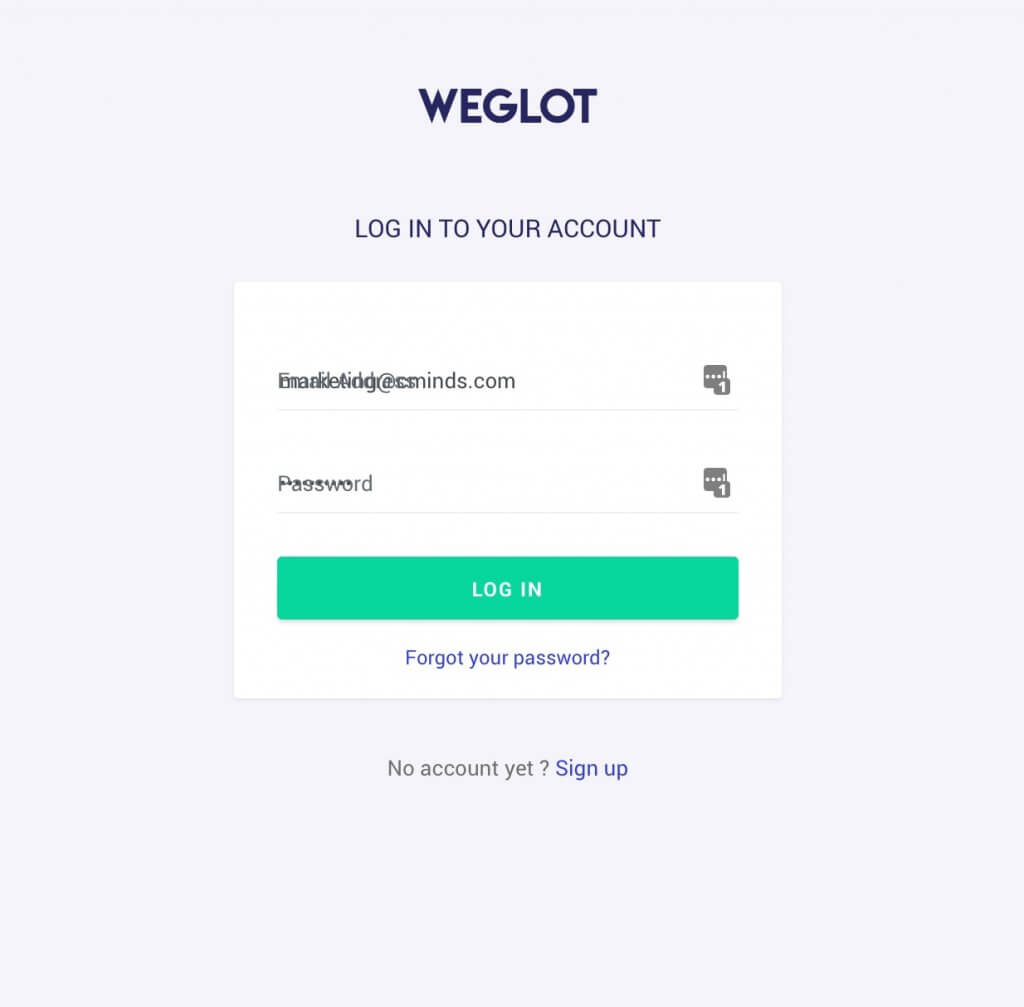
Confirm your email and log into your new account. You will be taken to a page that provides your API key, which you can easily copy and paste. Simply go to the backend of your own website and find the plugins tab on the left sidebar. Then click on the “Add New” button from the drop-down menu.
2) Install the Weglot Plugin
At the top of the new page, simply type Weglot into the search bar until the plugin pops up at the top of the results. Then click to activate the plugin. Once that is clicked, a notice will appear at the top of the dashboard alerting you that the plugin is installed and not yet configured.

3) Configure the Weglot Plugin
Scroll down the page until you see the Weglot plugin listed in the plugin dashboard sidebar and click to open it. This will open the main configuration page where you will paste your API key into the appropriate box.
Then you will provide the original language of your website. Next, add the languages you want to translate your website into. (If you are using the 14-day free trial, you can only add one language from the drop-down menu of options).
Next, you can choose how you would like the language button to appear on your website, with several customization settings. Check the boxes if you would like the country flag to appear next to the country name, the type of flag, the name of the language, and more – all without the need for any code.
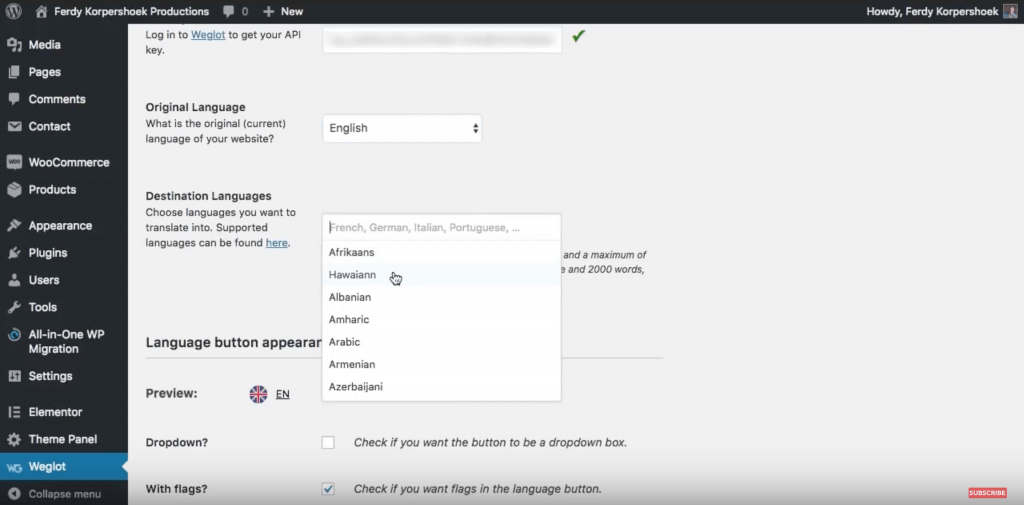
Then you can choose the language button positions and exclude any pages or posts from translations with the additional settings on this page. When you have finished, save all of the changes.
4) Your multilingual website is now live!
That’s all there is to it. You can now visit your site in your new languages, using your automatically added language switcher.
Editing your translations
You now have the option to manually review and edit your translations through the Weglot dashboard. Here you can also set up translations rules such as never translate “Elementor Pro” or exclude specific URLs from translation.
In addition, there is a helpful search and replace tool, so a word or phrase can be updated or changed in every place that it appears on your website.
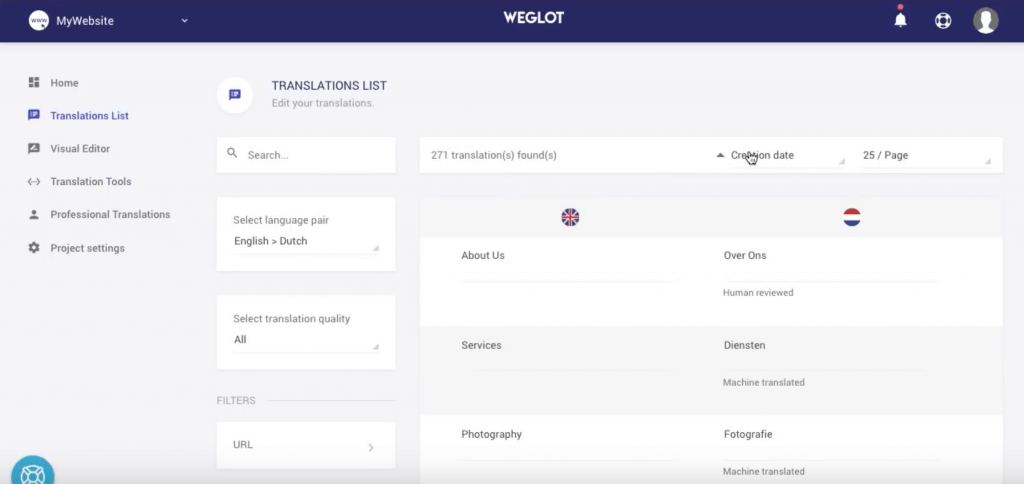
You can also manage your translations through Weglot’s “in context editor” which allows you to make changes in a live preview of your site. This helps you see exactly where the translations are on your site. Click on the green pencil icon and all the translated languages for each section will appear. Translate content, images and product pictures to better fit your new markets.
Additional Translations
Another option available through the Weglot dashboard is the option to order professional translations. Simply choose what content you want a professional translator to look over and order! Your reviewed translations will be ready and automatically added to your site in 24-48 hours.
In your Weglot dashboard, you can also add people to your project, such as team members or other professional translators in the “Project Settings” tab. You can set up different permissions for each role, such as ‘manager’ or ‘translator’, which gives people different access to your project.
Pricing
There is a completely free 10-day trial, which gives you access to all the features of a paid plan so you can test it for yourself. After your trial is over there’s a completely free plan that includes up to 2,000 translated words and 1 language or a number of paid plans starting from €9.90 a month (depending on the number of words on your website and the languages you want to add).
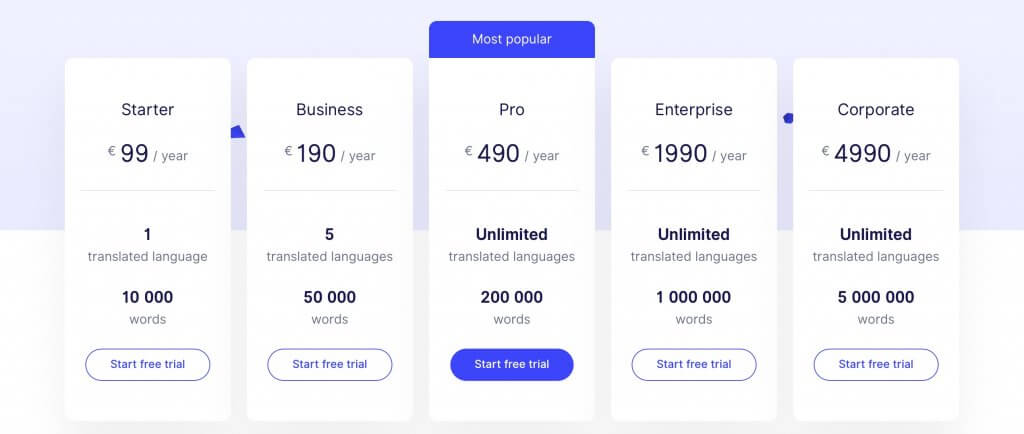
Conclusion
The Weglot translation plugin is a simple and easy way to translate the whole of your WordPress website. Follow the simple steps above to make your WordPress website multilingual, including all text, images and any content coming from other plugins. The Weglot plugin is rather user-friendly to setup with a simple interface to edit your translations, with excellent support and customization options.


