Google Analytics is a powerful tool that allows users to monitor their WordPress website traffic and gain valuable business insights.
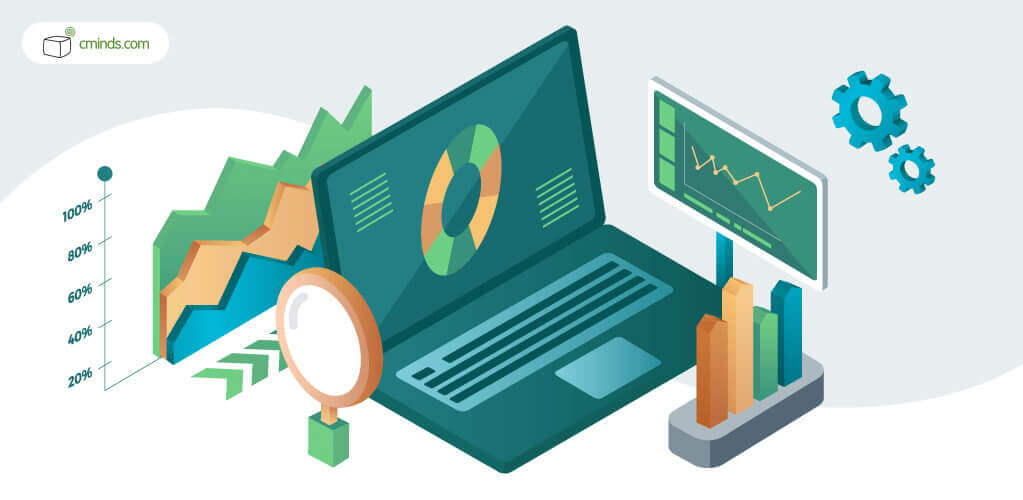
First launched in 2005, the software has since become the most popular analytics tool online businesses depend upon.
In fact, according to BuiltWith, Google Analytics is active on over 27.7 million websites to date. Though with its customizable range of features and the higher website performances it consistently delivers, there’s no question as to why.
As such, many new website administrators—as well as those looking to improve their online performance—will want to pair Google Analytics with their WordPress website before conducting any further online operations.
However, since WordPress doesn’t come with Google Analytics installed by default, some steps are required to use these platforms together.
Quick tip: if you prefer letting specialists take care of the process for you, consider getting in touch with us and feel at ease! Learn more.
April 2024 Offer – For a Limited Time Only:
Get WordPress Ecommerce Tracking for EDD Plugin for 20% off! Don’t miss out!
A Closer look at what Google Analytics does
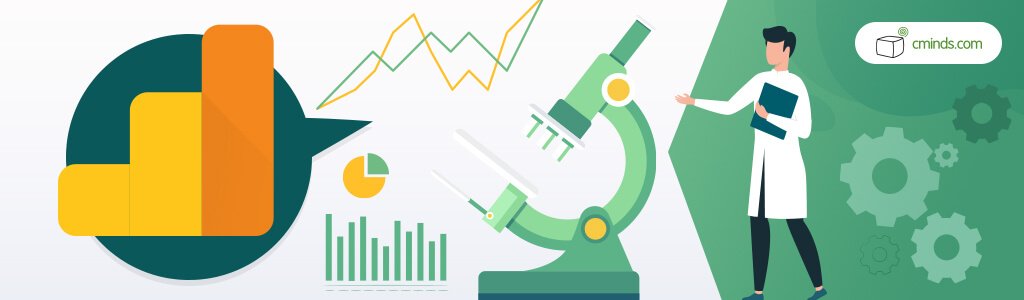
You might wonder whether its worth going through the trouble of installing Google Analytics on WordPress in the first place.
Regardless of a website’s industry, Google Analytics supplies the information administrators need to gain a deeper understanding of their customers. That way, they can cater user experiences to satisfy their unique visitor types and inspire stronger returns from their activity.
In a Nutshell: Google Analytics can show how people are interacting with your web pages, the amount of time they spend on any given area, and how they found your business in the first place.
It provides detailed reports on user behavior and includes a dashboard that can connect to additional systems that better measure your customer relationship management (CRM) efforts, the points of sale in your marketing funnels, and other trackable indicators that influence your business’ growth.
Furthermore, Google Analytics offers machine learning capabilities that help determine which of your customers are most likely to take action, and which of them present the highest revenue opportunities. It also has a configurable application programming interface (API) to allow users flexibility, and offers built-in technical support to maximize your data analysis efforts.
In other words, this is a powerful feature-packed tool that no growth-bound website should fail to consider. Since Google Analytics is free to use, there’s really no reason to do so either.
Methods to Install Google Analytics on a WordPress Website
There are a couple ways to bring Google Analytics into your WordPress site.
You can either use a plugin, or manually install the two together, and there are benefits to both methods. The option that will work best for you comes down to your website’s needs, and your own personal preferences.
Manually Install Google Analytics onto WordPress
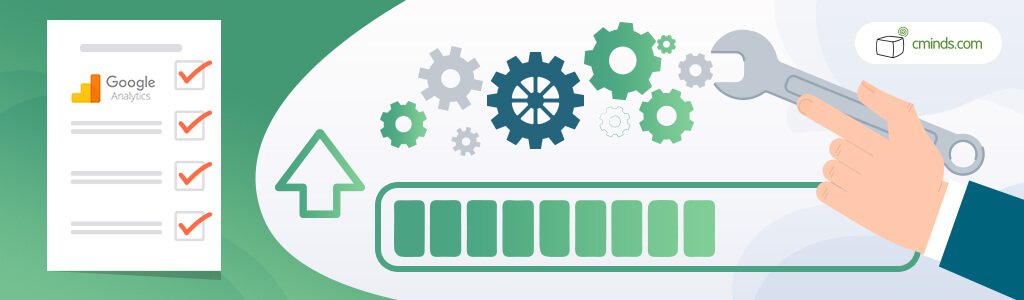
Since Google Analytics is already free to use, manually adding it to your WordPress website won’t cost you anything.
It’s a relatively simple process too. However, it’ll require you to edit your website’s code, meaning the smallest error could cause your entire website to malfunction. So, before getting started, be sure to backup your website just in case something unexpected happens during the process.
1. Find your Website’s Google Analytics Tracking Code
In case you don’t have a Google Analytics account with your website’s information setup , you’ll need to sign-up first. To do so, simply click “sign-up” on this webpage and follow the instructions.
Once logged into your Analytics account, select your website and then navigate to the Admin gearbox in the left taskbar of your page.
Next, go to the Property Settings column, select Tracking Info from the drop-down list, and then select Tracking Code. Once done your website’s tracking code should appear in a text box below, and you can easily copy it from there.
2. Enter the Tracking Code into your WordPress Website’s header.php file
With your tracking code copied to your clipboard, log back into your WordPress dashboard.
Once there, navigate to Appearance on the left side of your dashboard and select Editor from the list. Then, under the Templates menu on the right side of the screen, click the Theme Header “header.php” to bring up another box of code.
Now just paste the Google Analytics tracking code you copied in the previous step before the </head> closing at the end of the code box—and save your changes by clicking Update File.
Afterward, Google Analytics should successfully run with your WordPress website, and all without requiring the added use of a plugin.
Using Plugins to Install Google Analytics to WordPress
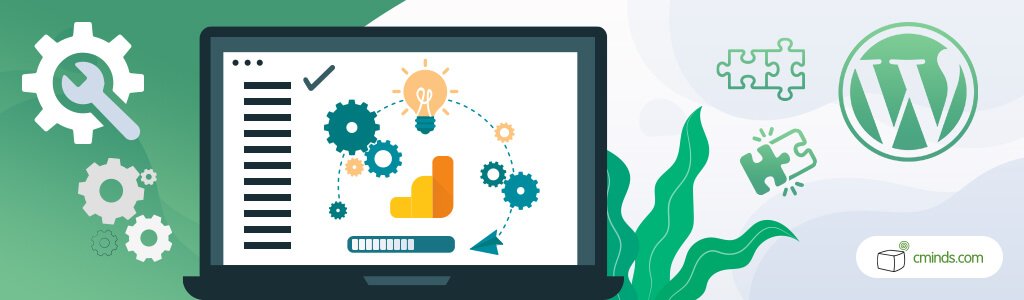
That’s not to say plugins are bad by any right. In fact, they’re usually the superior option in almost all cases.
This is because, while most good plugins are going to cost you something, many simplify the process of installing Google Analytics to WordPress—and at the same time—come with additional features that allow you to get the most out your website’s monitoring and analysis efforts. Additionally, many plugins offer free trial periods that allow users to see how their features can enhance their business for themselves.
There are many great plugins which do all this available online, though they do vary from each other in performance. For more on plugins, and how to pick one that meets the needs of your website, here’s a quick guide.
But even if you choose to install and enhance Google Analytics with a plugin, it won’t take care of everything. You’ll still need to create an account with Google Analytics and link your website’s information to it first.
Afterward, once logged back into WordPress, whichever plugin you choose should guide your Google Analytics installation through a few easy clicks.
WordPress Support and Plugin Installation Services

For WordPress users seeking assistance in getting a website to meet their standards, check out our support services here.
CreativeMinds offers monthly support packages to ensure your website is maintaining a high-performance and secure operations on a regular basis.
When it comes to the lengthy work of installing, testing, and configuring the right plugins that meet your performance needs, our comprehensive plugin installation services are available to meet your needs and take the heavy lifting out of your hands.
Performance and optimization analysis and WordPress consulting services are also standing by to highlight potential areas of improvement, and take care of any particular concerns you may have regarding your website.


