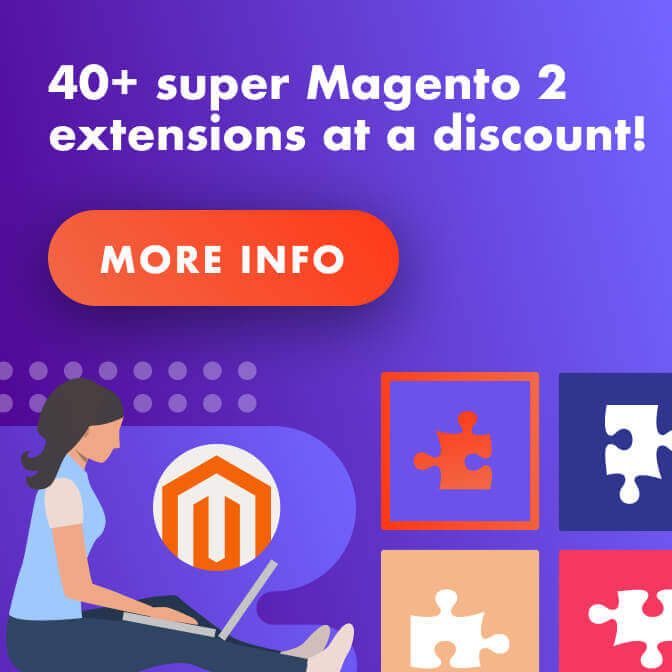In this post, we cover the basics of how to install Magento on your localhost or website.

Magento is a sturdy and powerful eCommerce platform. It allows anyone to create a profitable online store in next to no time. However, it can be daunting to kickstart the project if you have limited technical knowledge.
So, let’s talk about how to install Magento!
April 2024 Offer – For a Limited Time Only:
Get All Access Pass Package for Magento 2 for 25% off! Don’t miss out!
Table of Contents
- What’s Magento Again?
- Preparation: What You Should Know Before
- Installation: Step-by-Step
- Conclusion and Next Steps
What’s Magento Again?
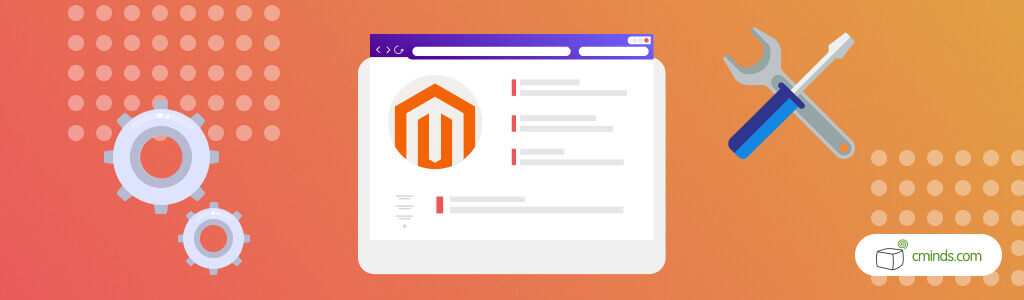
Magento is an eCommerce platform built on open source technology. It comes equipped with inbuilt features such as cart management, wishlist, marketing and promotions tools, customizable theme support and more. Originally released in 2008, it has received numerous updates over the years and can easily be expanded through extensions.
There are over 200,000 active websites operating on Magento. Not only is Magento wildly popular, but some of the most profitable websites on the internet call this platform home.
Read more: 6 Facts You Didn’t Know About Magento.
Preparation: What You Should Know Before
1) Choose Version, Edition and Method
Magento comes in different editions and versions, so it’s essential to take that into account. Some considerations:
Version: Magento 1 vs Magento 2
The Magento 2.0 Release Candidate (RC) was launched back in 2014, six years after Magento 1. It was discontinued in June 2020, meaning it’s no longer supported.
For a list of differences between both, check this post in the official Magento forum.
Edition: Open Source Edition vs Commerce Edition
The Magento Open Source Edition (formerly Community Edition) is available for free and is aimed primarily at developers who know their way around Magento. It can be a good solution for small businesses who want to hire a developer to work on their behalf. This edition of Magento is an open source solution and gives you access to community support, as well as all basic Magento functions, such as adding product categories, user groups, coupons etc.
The Commerce Edition (formerly Enterprise) is a paid, tailor made solution that provides higher performance and scale-ability for large and fast-growing businesses. It also gives you access to expert support as well as hundreds of extensions and features that you can use to power your store and generally give you more control over your website.
This guide covers the Community Edition, as it can be installed manually.
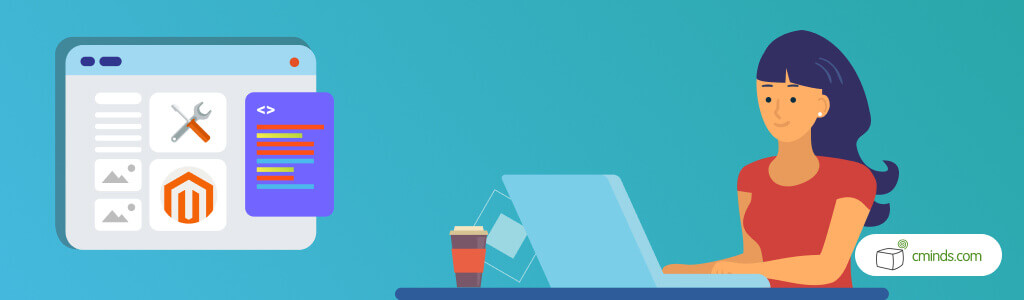
For more information:
Method: Installing on your Own Server vs Shared Hosting Provider
Depending on where you are going to install Magento, you may have different options.
Installing it on your own server requires technical knowledge: you need your own server, familiarity with WAMP/XAMP or LAMP stacks, and have to be comfortable using command lines and the composer. Magento has provided a handy guide with the different needs according to the user expertise level – read it here.
If you opt for a popular web hosting provider, you may have the option to install Magento automatically. This is also called the “one click installation”, provided by services such as Softaculous. This method is straightforward and, more often than not, the interface is crystal clear, requiring minimal technical background.
2) Check Pre-requisites
According to Magento, the bare minimum requisites are:
- Profile on magentocommerce.com website
- Access to your hosting account control panel
- 5.6 or newer version of PHP, Apache 2.2 or higher, MySQL 5.6.x.
- FTP client to upload files
- Specific Magento 1 system requirements.
- Specific Magento 2.0.x system requirements.
How To Install Magento: Step-by-step
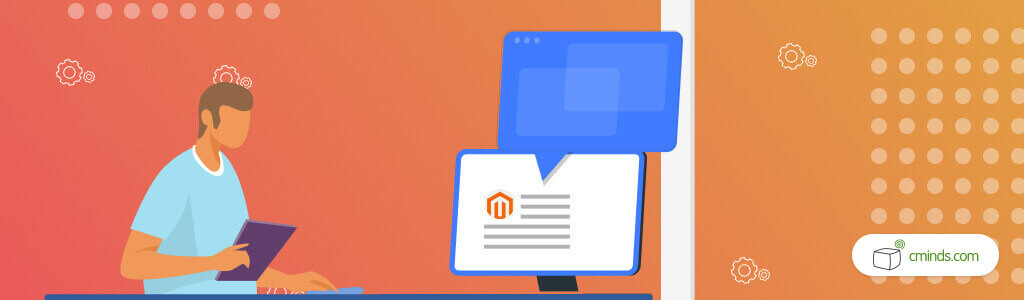
1) Download The Community Edition File
You can find the file for both Magento 1 and 2 here: Official Magento Download Page.
2) Upload package to your web root
For this step, you need the FTP access mentioned before.
Unpack the file you have just downloaded and use the FTP software to upload them to your server. Note that all Magento files should be uploaded to public_html.
3) Create a database
Create an empty database. This is necessary for Magento. Be sure to save the database name, username and password in a safe place.
4) Install Magento
Now, open the web browser and access your domain name.
After agreeing to Magento terms, the Setup proper will start. It has a series of steps:

- Verify system requirements – The service will check if your system meets the minimum requirements to run Magento.
- Setup the database – Use the data from the database you’ve created before.
- Web Configuration – Define the store web address and the admin panel address. It’s recommended to not use the default “admin” for safety.
- Configure Language, Time Zone and Currency – These options can be changed at anytime afterwards.
- Create Admin Account – Remember to take note of this information in a safe place.
- Install & Finish – Simply click the button to complete the installation. You should be greeted with a result screen.
Conclusion and Next Steps
That’s it – your Magento installation is ready to go!
For more specific information check Magento’s Installation Guide.
Alternatively, you can get in touch with us and hire one our developers to help you in any of these steps. Talk with us now!.
You may consider acquiring Magento extensions to further boost your online store.