Optimizing a WordPress website can be a tedious process. To improve a website’s overall performance, there are several simple steps you can take.
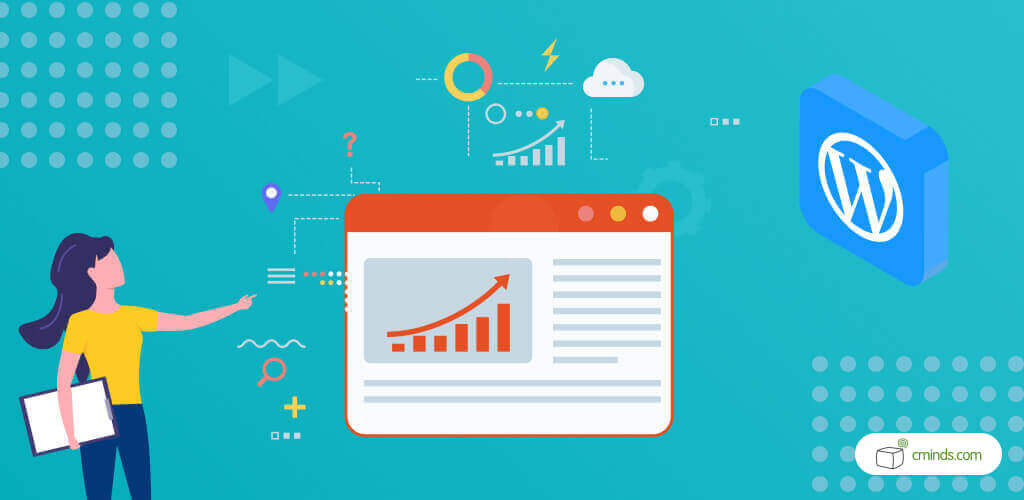
However, WordPress website optimization is a constantly changing process and it may take a few optimization cycles to see the desired results.
It is relatively easy to improve the website performance and change the overall rating from D or E, as measured by the GTmetrix level, to A or B. WordPress website optimization can include adding helpful plugins to track changes and improvements or more technical changes.
The amount of time it takes to load the website is probably one of the most important metrics in the optimization process and once improved will be reflected in your overall SEO score as well.
December 2024 Offer – For a Limited Time Only:
Get WordPress Admin Tools Plugin for 15% off! Don’t miss out!
Ten Ideas for WordPress Website Optimization
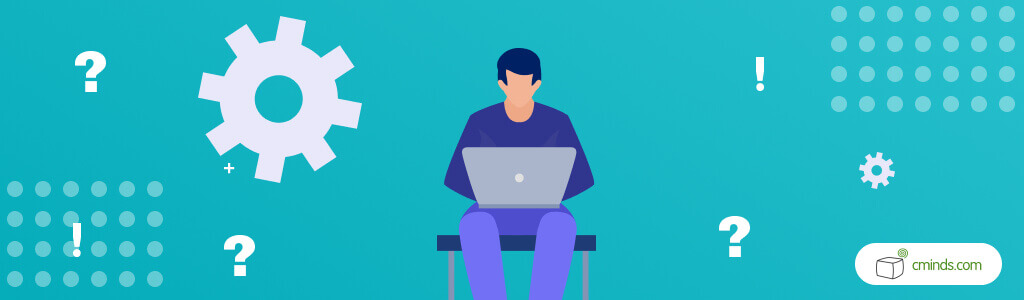
Some of these ideas are supported by WordPress plugins which can be freely downloaded and configured while others need more technical know-how. We have also included links to other useful articles that can be helpful in the optimization process. This list reflects the best practices that had the greatest overall impact on improving the performance of a WordPress site.
- Images: Optimize your site images using Kraken or TinyPNG
- Database: Use a database optimization plugin like WP-DBManager.
- Database: Add memory to MySql while editing /etc/my.cnf
- Tune your MySql Database parameters in /etc/my.cnf. Start with mysqltuner.pl and continue to tune over time.
- PHP: Install Zend stack for the opcode acceleration
- Install a PHP accelerator for opcode acceleration/caching. Two of the best options are “Zend Optimizer++” and “Alternative Page Cache (APC)”.
- CDN: Use a CDN (Content Delivery Network) such as Amazon CloudFront and useW3 Total Cache for CDN handling the images, JS, and CSS files. This reduces the load latency of these items when these objects haven’t yet been cached by the browser yet.
- JS / CSS – Add code to remove your own added CSS/JS from header. When adding 3rd party code snippets it usually comes with JS / CSS files. Instead of loading these files in each of your WordPress site pages, specifically activate them only on the pages there are to mend to save unneeded servers requests and load time.
- JS / CSS – Some plugins load unneeded CSS/JS files for specific scenarios not always used by your WordPress site. To remove this CSS you can manually change the plugin code and prevent CSS/JS loading or adding code in functions.php to externally avoid the plug-in from uploading. This sometimes also require modification in existing plugins or contacting the plugin author and asking him to limit the file load only to pages which support the plugin.
- Post Revisions – Turn off “unlimited” post revisions. This can be done easily by installing the Revision Control plugin.
- For sites where Page Caching for logged in users is not possible, e.g. with WL Members sites, you can still use the W3 Total Cache plugin to just load a cached version of the homepage. This will work, as most users initially hitting the site, but won’t have logged in initially.
- Differ between Mobile and Desktop – Google measures the site page speed by checking the speed on mobile devices. In such case deciding what is needed to be loaded on a mobile decide is essential and can dramatically reduce page load time. For example removing scripts which are not needed to run when a mobile device is accessing the site.
WordPress Performance Measurement Tools
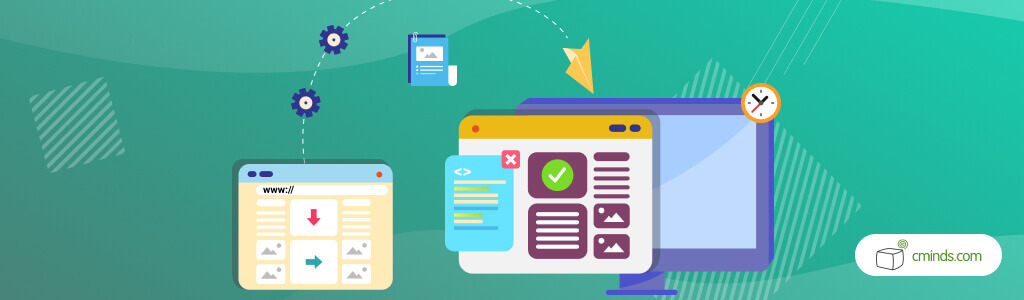
There are many performance measurement tools which can be used to optimize your website. You will find the following helpful for your needs. The above list can take several cycles to complete and see a change, but you can view progress from step to step using such tools:
- GTmetrix – This tool’s analyzed report also offers additional suggestions for improving the overall performance of your WordPress site.
- Google’s page speed test: Google page speed


