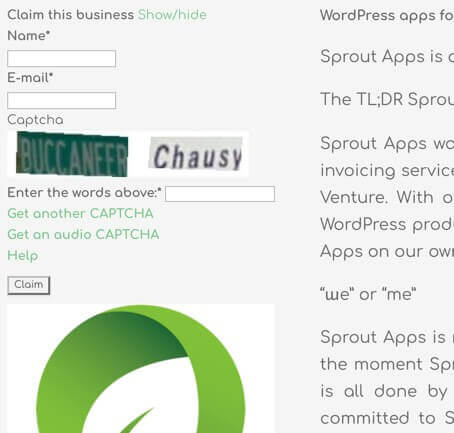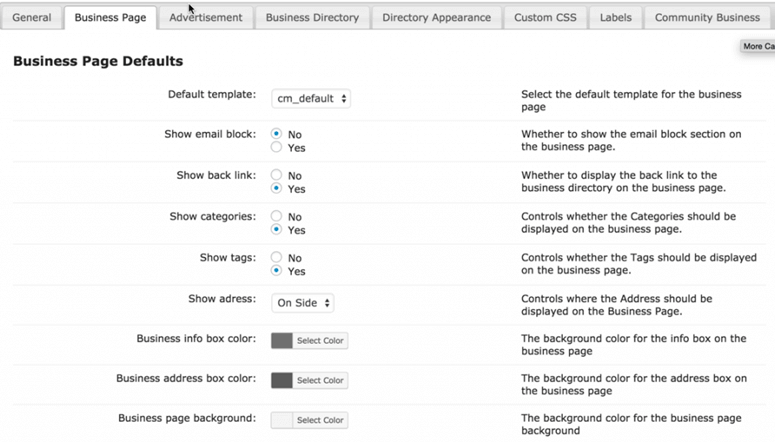WordPress Business Directory plugin simplifies the process of presenting and organizing business listings, allowing users to search and discover the services they need easily. With this plugin website owners can create a centralized platform where businesses can be categorized, listed, and displayed with relevant details.
By integrating a WordPress Business Directory plugin, website owners can provide a valuable resource for their visitors, connecting them with the right businesses in a convenient and efficient manner.
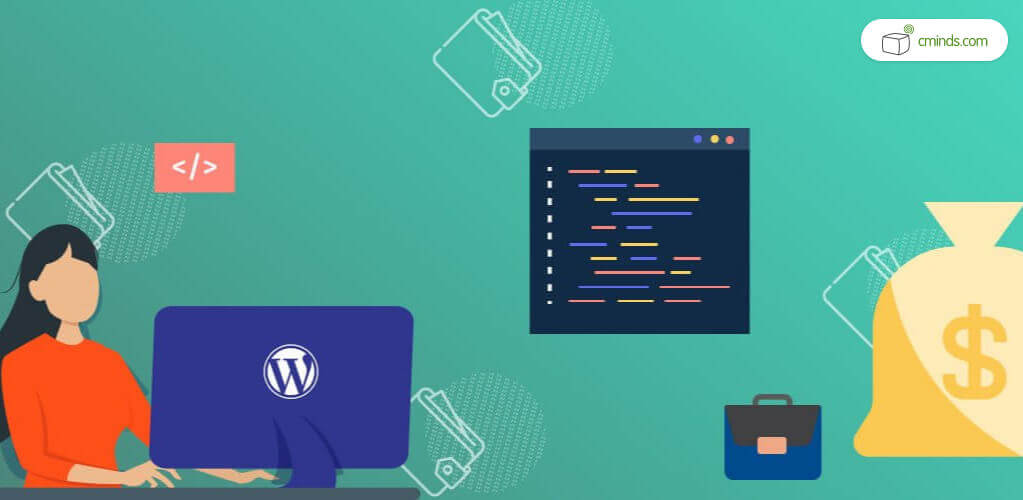
Our Business Directory Plugin can help build a local online directory of business listings similar to Yelp, Yahoo, or Yellow Pages on your WordPress site. You can add images and videos to individual pages and boost SEO. This directory plugin supports payments and Google Maps via add-ons.
The WordPress Business Directory plugin provides a solid solution for those seeking to establish online listings in just about any field of knowledge or expertise. Business listings include basic information such as a company overview and logo, mission statement, contact details, social media links and physical address.
Local directory listings can be filtered on the front end using tags, categories, year of founding and other parameters which can be defined in the plugin settings. In addition, you can insert ads to your business directory to gain an extra income.
December 2024 Offer – For a Limited Time Only:
Get WordPress Business Directory Plugin for 15% off! Don’t miss out!
Setting up Your Directory Listings
To set up your business listings, open the first tab labeled as General, and start defining your business directory parameters. You can define your directory permalink, the default business country, and the default image to show on new listings. These default settings can be altered later when editing a specific business listing.
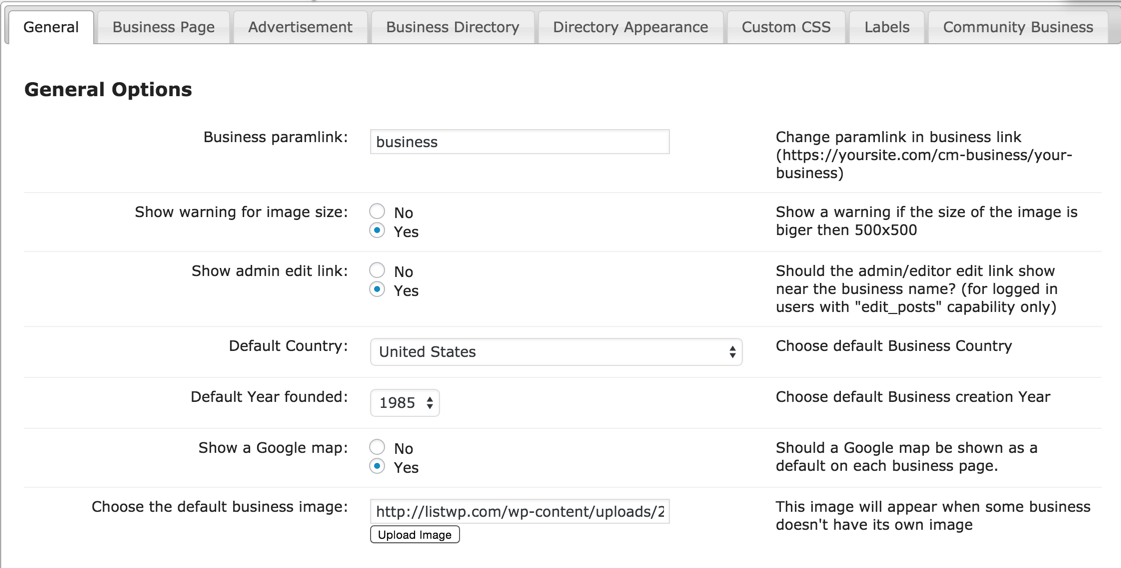
Next, go to the Business Page tab and choose the parameters you wish to display on business listing pages. You can select a default template from a number of pre-defined templates, or customize your settings independently, as shown in the image below.
Creating a Customized Look & Feel for your Business Directory Listings
The Business Directory tab is where you define the actual listings page layout, which includes the header, title, order, pagination, number of results to display etc.
Along the same lines, when moving over to the Directory Appearance tab in the WP Business Directory plugin settings, you can select the colors, fonts, sizes, and other visual elements to use on your business directory.
Last but not least, you can use the Custom CSS tab to insert your own personalized appearance settings.
Adding a Business Directory Listing
When entering a new business listing, you will see a text editor that looks similar to the default WordPress page/post editor. Taking a closer look, you will notice that this editor has a number of custom fields to fill, such as:
- Company logo (as opposed to the default WP featured image)
- Company overview or mission statement
- Business address and map
- Social media links
- Company website
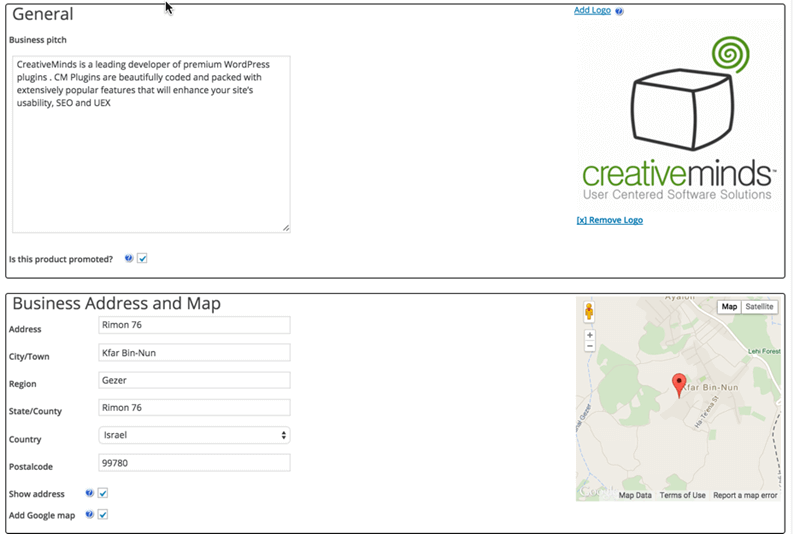
Here is a look at the published listing to see how your company logo, description, and business info can be presented on the page. Also, the listing admin can log into their listing easily from the sidebar, and all social media and contact information is listed below as well.
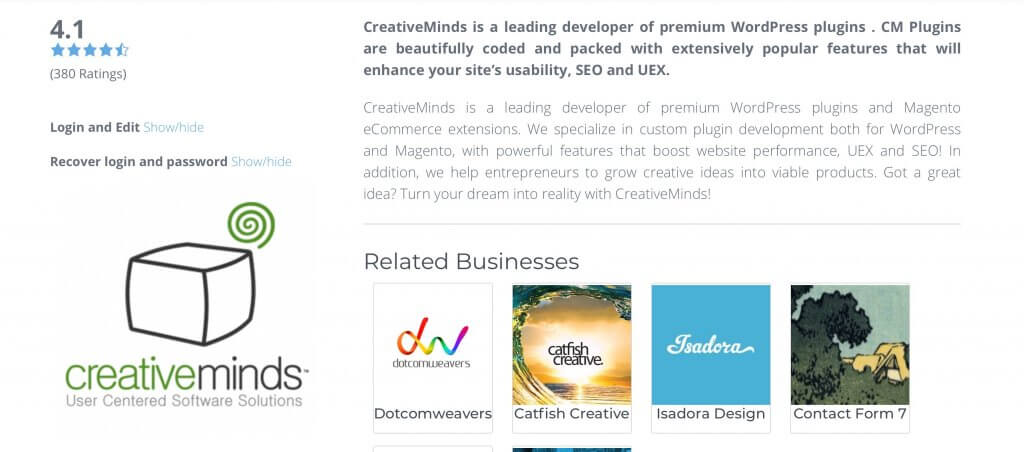
Adding Advertisements
Ads are an integral part of every business directory listing service, as they often provide the financial support for the entire operation. Under the Advertisement tab, you can insert a javascript code, HTML code, or a WordPress shortcode to display ads in different locations within the business directory.
This allows you to display ads from an external source, such as Google AdSense, or an internal source, by letting premium customers advertise their business, as shown in the image below.
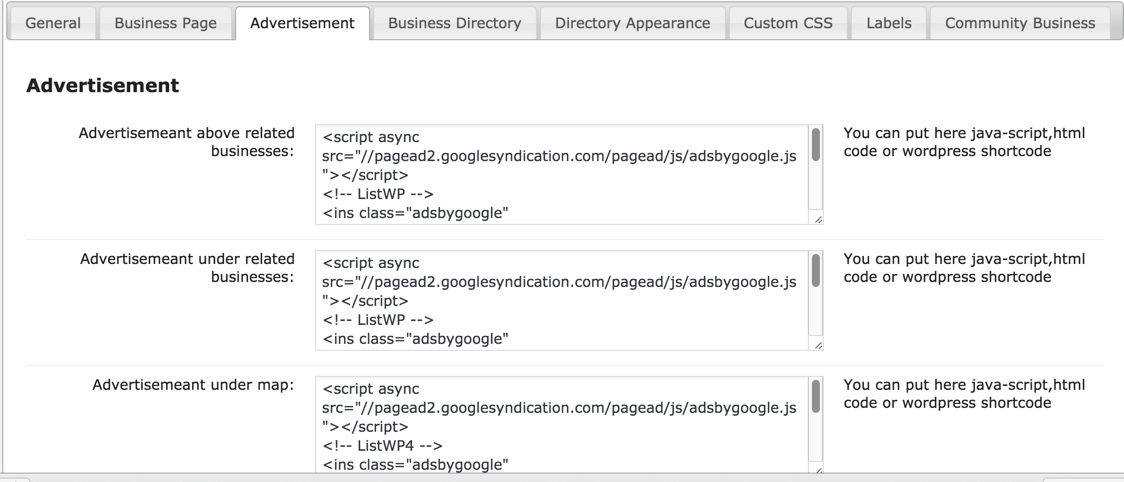
The Business Directory Community Add-on
So you started your business directory website and got it up and running. What’s next? The Business Directory Community add-on lets you grant access to specified business owners to edit their company information, add links to products, change their logo, etc.
You can add businesses yourself as well ass add the “Claim This Business” link so people can edit it, or let users add businesses independently. Whether this is a charged premium feature, or a default option available to any listed company is up to you.
Either way, new business directory listings added with the community add-on will be edited via a front-end dashboard that is safe to use and maintains admin capabilities exclusive to you.