In our modern world, we can find answers easily with just a few clicks. However, website owners need to understand that it’s important to not only provide helpful information but foster a community of engagement around it. The Questions and Answers Plugin can help you in achieving that goal – build special discussion boards and grow a community, all in one place. People can share answers, files, and comments, and even vote for the best replies.
The Questions and Answers Forum Plugin for WordPress by CreativeMinds provides an easy way to build topic-specific discussion boards and grow a community all in one place. Users post answers to questions, upload files, comment on existing topics, and vote for the best answers, depending on their user access.

In addition, users can easily locate the right question or browse the forum by searching by keyword, or filtering by specific threads of information. Each question receives its own individual thread page with answers, comments, images and attachments.
December 2024 Offer – For a Limited Time Only:
Get WordPress Questions and Answers Forum Plugin for 20% off! Don’t miss out!
The Tools You Need To Create a Forum in WordPress
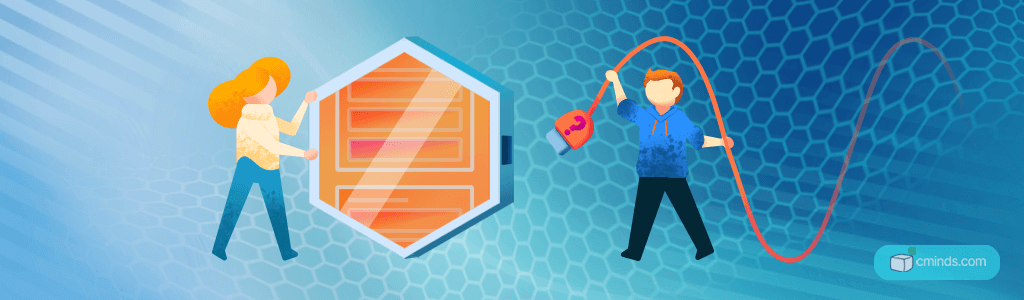
In order to build an effective online forum you need a WordPress website and the CreativeMinds Answers plugin.
For the first step, all you need to do is install the plugin, which is a user-friendly process. IF you need help, you can use the step-by-step installation guide.
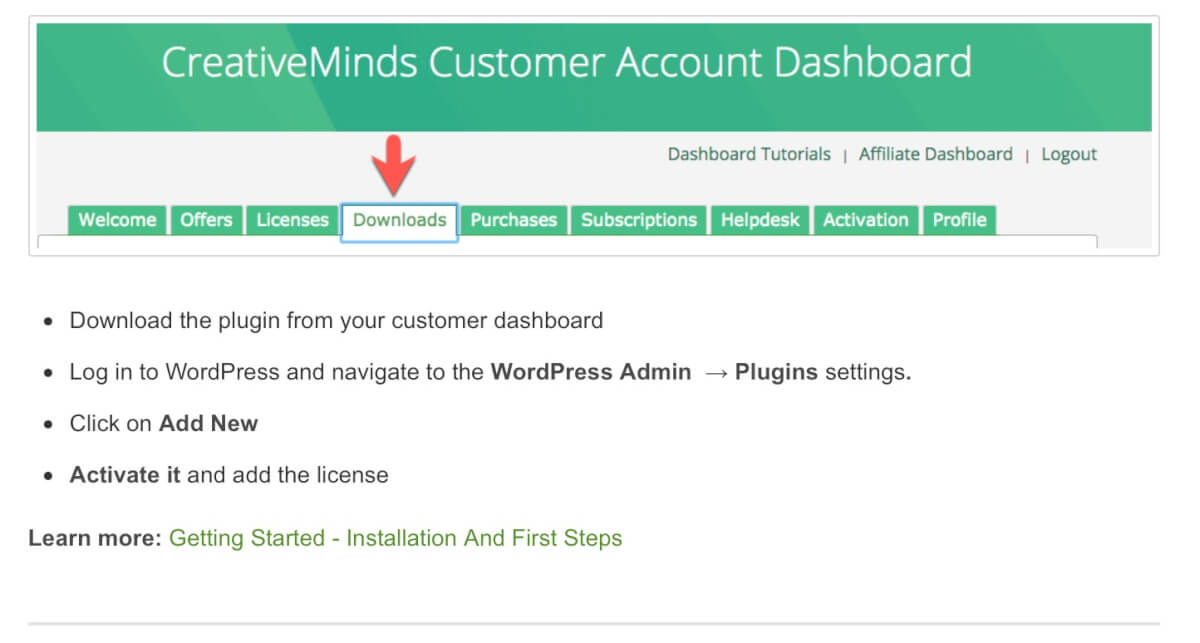
Now that the forum plugin has been installed, the next step is to create the forum. You can do this by setting the parameters that will define the forum. Categories are used to organize your WordPress forum so it can be more easily navigated by users.
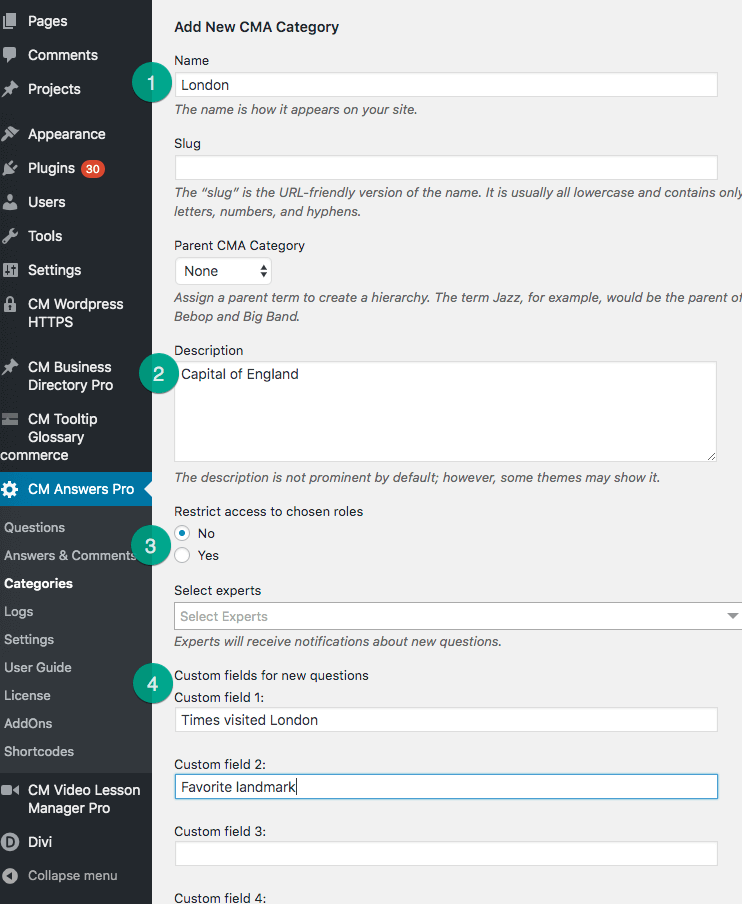
Adding Questions To The WordPress Forum
Adding questions to the forum is a simple process. Simply, fill in the boxes with the question, including any images, and then include the answer. Subscribe to notifications when someone answers the question and then it can be posted for anyone to answer.
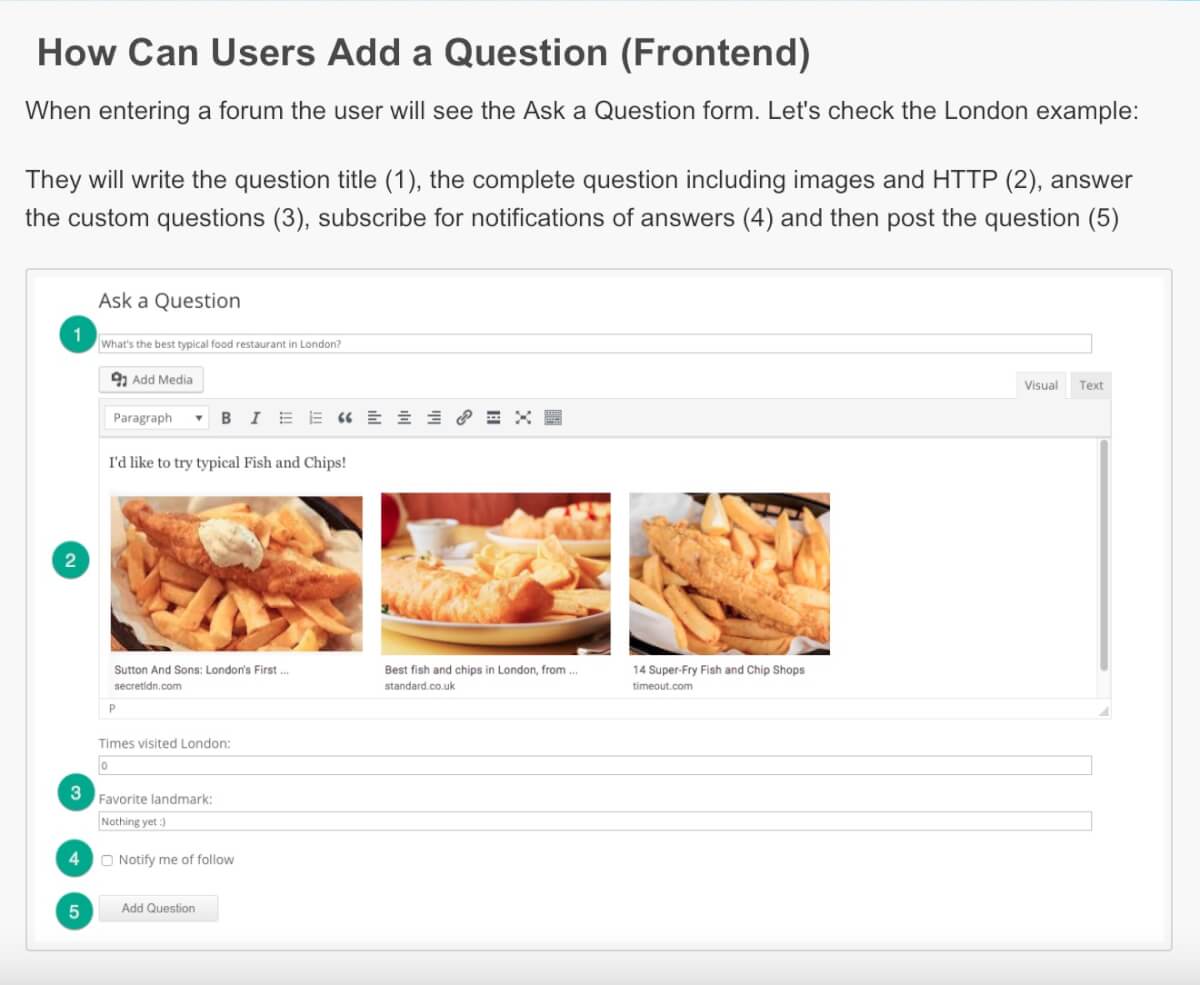
Adding Answers To The WordPress Forum
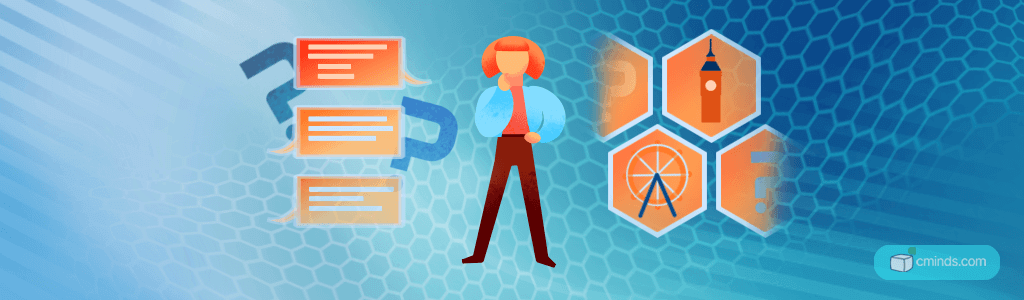
Once a question has been posted, it can be answered in just a few steps. Users can write the answer, subscribe to any new answers, mark the whole question thread as resolved and post the answer to the question. This way other users can see the answer and how helpful the answer to the question is.
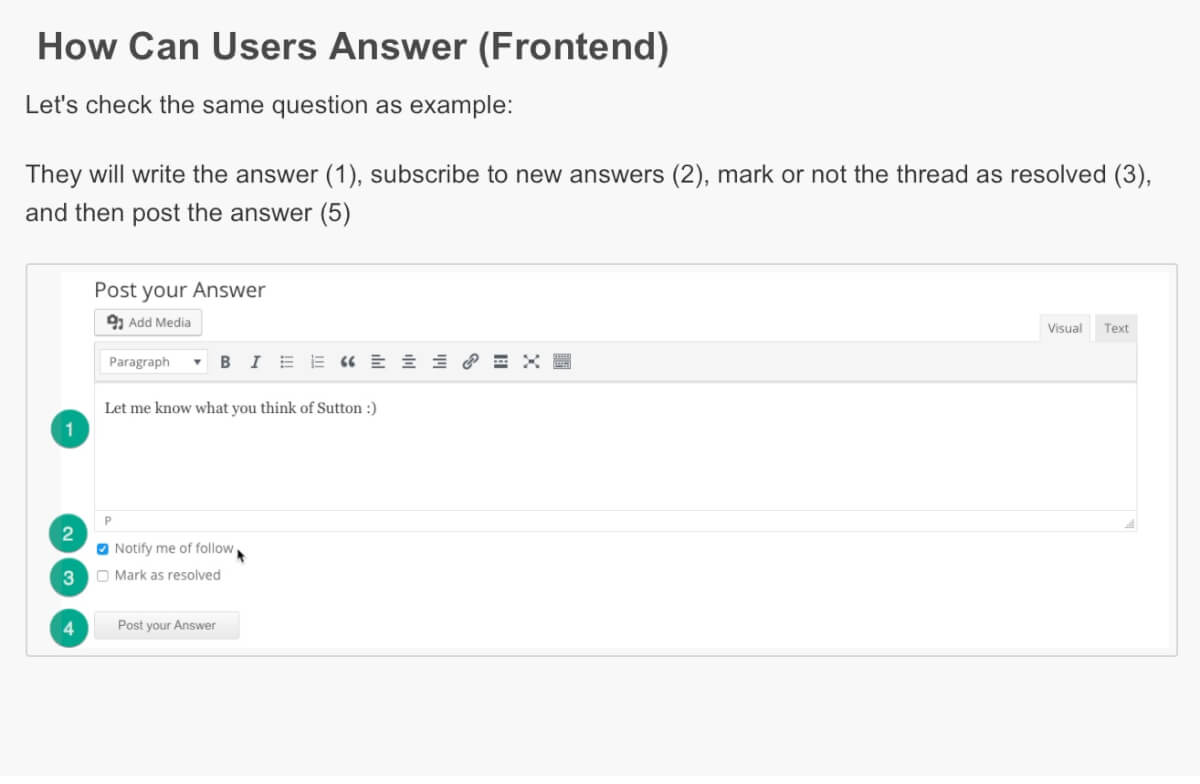
The screenshots below also explain how shortcodes can be used. Every user receives a dashboard automatically. Users can view their user profiles, which contain all their posted questions and answers, and discussion forum contribution statistics.
Profile information includes all questions and answers submitted by the user. Also, if a user registered using his social profile, a link to his social profile will also appear on his CM Answers profile page.
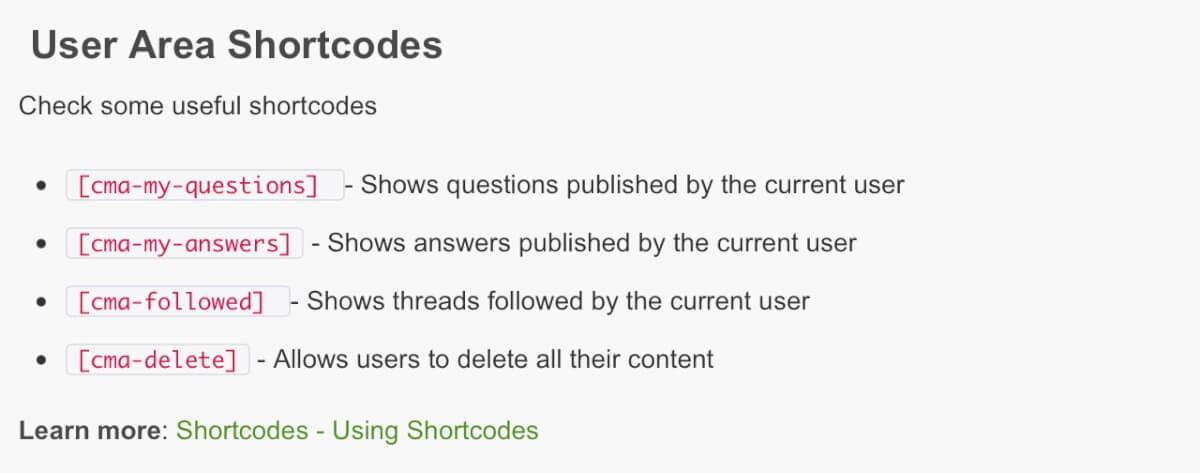

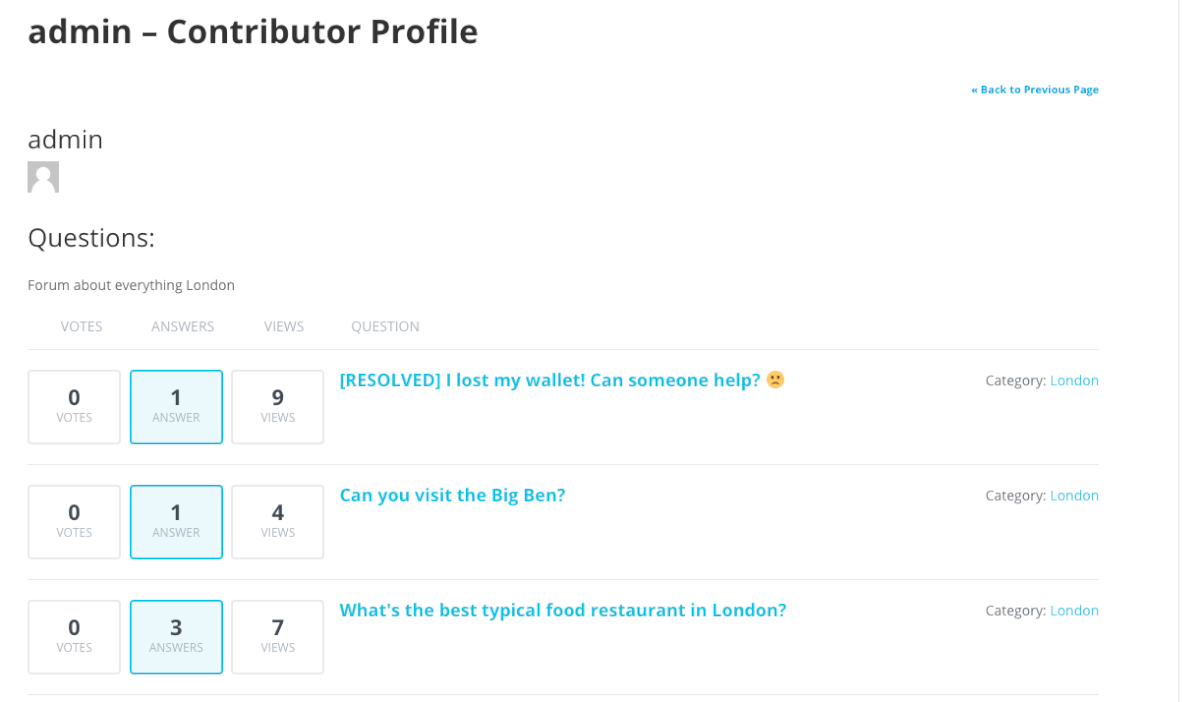
Conclusion
The CreativeMinds Answers Plugin for WordPress is the ultimate solution hat enables you to add a WordPress forum to your website. It will allow users to post questions, answers and comments. Create multiple forums, include payment support, moderation, access control, and more.
Email notifications are useful to get your users up to speed. The forum can also be made private, or accessible to only logged-in users. In addition, each question and answer can be subject to moderation before it is officially posted to the forum, in an effort to eliminate spam or inappropriate content.


