Because we live in a digital age where information and resources are spread quickly across geographic boundaries, as a website owner, you may feel uncertain or overwhelmed about effectively managing the way that information is shared on your WordPress site.
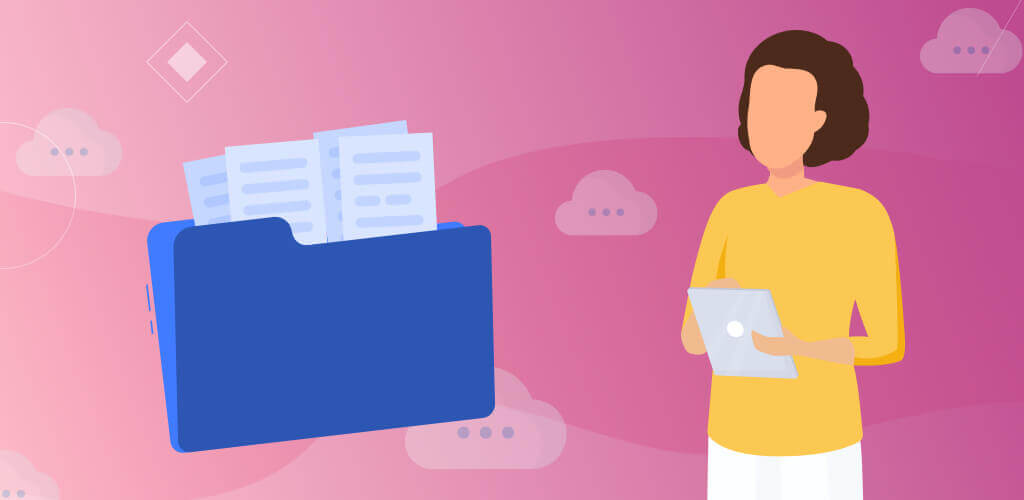
What is file sharing?
File sharing tools can give you peace of mind by making it easier for you to customize and manage the way that site members interact with documents, downloadable programs, or digital media files.
December 2024 Offer – For a Limited Time Only:
Get WordPress Download and File Manager Plugin for 25% off! Don’t miss out!
With file sharing, you can create a secure directory from which you can control the types of files and downloads hosted on your site. You can also offer site members exclusive access to digital resources while restricting access to others.
This can be useful, for example, if you’ve created an online course where paid subscribers have unique access to course content or when creating an Intranet portal for employees to share documents.
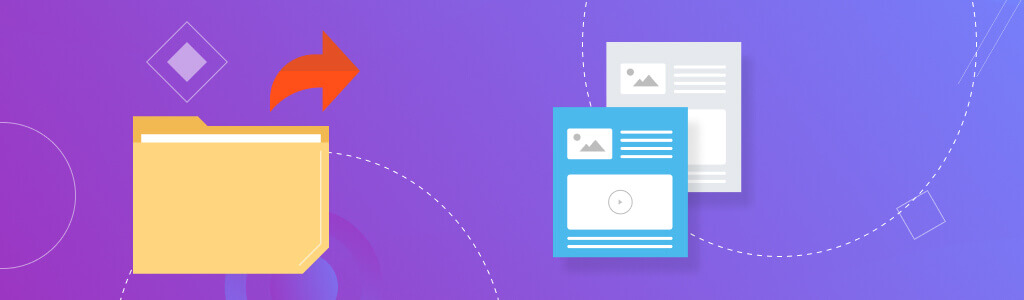
File sharing is an important feature to include when setting up your site, whether you own an online business or store, run an online course or knowledge base, or want to share files exclusively with certain site members.
From commercial websites to online communities to digital publishing sites, file sharing is an essential tool for any website owner.
What is the CM WordPress File Download Manager?
The CM WordPress File Download Manager is a plugin, or extension, that helps you to manage how users download, upload, and share text files, images, and videos alike.
In effect, this plugin enables easier, more customizable file sharing so that you can control the way that downloads and uploads work on your website. The plugin is equipped with various features, such as embedded media players, to make it easier to preview the contents of a download. You can also set up zip files to allow users to download multiple files at once for easier sharing. You can control and manage restrictions to files and create passwords to ensure that your files are secure and safe.
The plugin also offers a faster and more comprehensive search feature, as the browsing tool enables you to search by keyword to find available downloads in a certain category.
Of course, because customizing your web page is a vital part of making it stand out, you can modify the appearance and settings of the downloads page, index, and other visual aspects of the site.
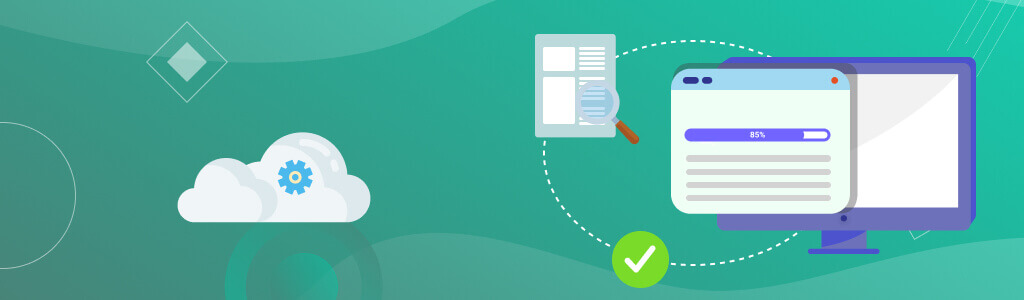
Equipped with the above features and more, the CM WordPress File Download Manager is an essential tool that helps you to confidently control and customize the usage of important files and downloads on your site, all the while making the process of sharing files simpler and more streamlined.
How to set up the CM Download Manager on the Website
After installing the plugin, you can begin the technical set-up, which includes three basic steps:
1. Configuration:
In this step, you will set up the server information and define the types of files (such as doc or pdf files) that you want to host on your site.
Here, you can also set up access and restrictions to such files. You can define certain rules for who is able to view or add downloads and other features. This is also where you will customize the appearance, such as the layout and page templates.
2. Upload
Now, you’re ready to add your first downloadable file to the file sharing system.
You will receive a notification when the file is successfully uploaded to the site. You can now view it in your download manager for easy access.
3. Sharing
When you’re finished setting up and configuring the plugin, the next step is to invite users to access your files.
Congratulations! After completing these steps, your website is now set up with a more well-rounded, easy-to-use file sharing system that you can trust to keep your files safe and your users happy.
For more detailed set-up instructions, follow our Getting Started – Quick Start Guide


