Are you looking to enhance your WordPress website with an interactive map that displays multiple locations? Adding a Multi Location Map WordPress Plugin can help you achieve this very easily.
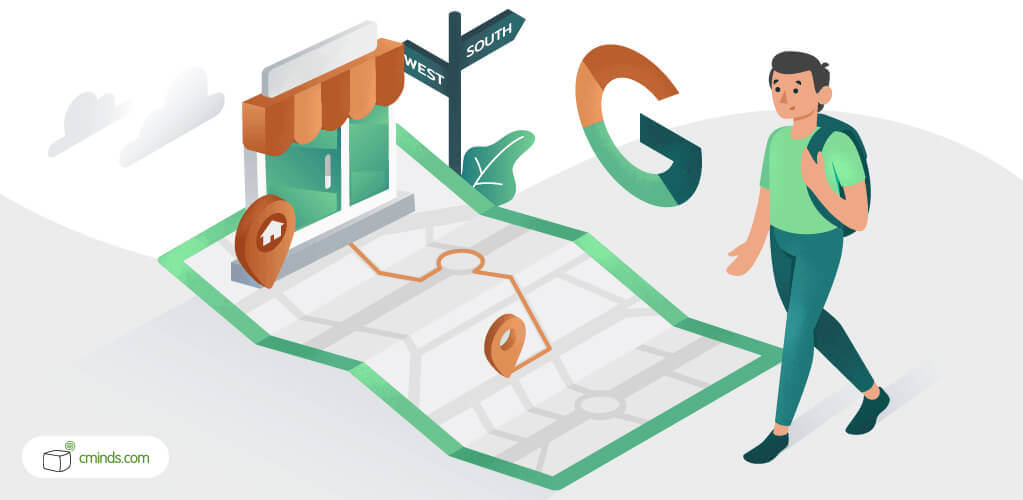
In this article, we’ll guide you through the process of integrating an interactive map into your WordPress site, using the powerful Multi Location Map WordPress Plugin.
Why Should You Add an Interactive Map to Your WordPress Site?
User experience plays a pivotal role in the success of every website. Incorporating an interactive map with a Multi Location Map WordPress Plugin can be a real game-changer. Why? Well, it not only enhances the visual appeal of your site but also provides an invaluable resource for your visitors.
With this plugin, you can showcase multiple locations effortlessly, offering a dynamic and informative experience.
Whether you’re running a business with several branches or a travel blog documenting various destinations, the Multi Location Map WordPress Plugin is your ticket to captivating your audience and keeping them engaged.
December 2024 Offer – For a Limited Time Only:
Get WordPress Map Locations Manager for 15% off! Don’t miss out!
Moreover, having this plugin on your website can significantly boost its practicality and user-friendliness. Users can easily locate your physical stores, events, or points of interest with just a few clicks. This not only saves them time but also increases their trust in your brand or content.
Additionally, search engines appreciate the valuable information provided by interactive maps, potentially improving your site’s visibility in search results.
So, if you want to stand out in the crowded online landscape and offer a seamless navigation experience, consider adding a Multi Location Map WordPress Plugin to your WordPress site today.
How to Implement and Use a Multi Location Map
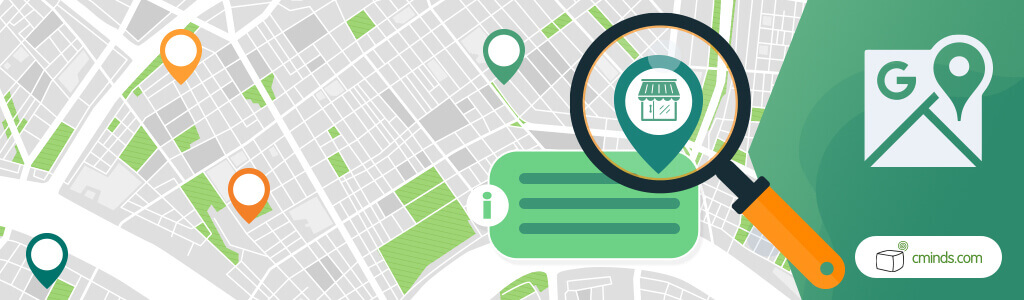
Implementing and using a Multi Location Map on your WordPress site is a simple and straightforward process.
In this section we’ll walk you through the ten steps to integrate this powerful tool, allowing you to display multiple locations with ease and provide an interactive and informative experience for your visitors.
Whether you’re a business owner looking to showcase your branches or a blogger sharing your travel adventures, you’ll discover how this feature can elevate your content and navigation, making your site more dynamic and user-friendly.
1. Install and Activate the Multi Location Map WordPress Plugin
To install and activate the Multi Location Map WordPress Plugin, follow these simple steps:
- Log In to Your WordPress Dashboard.
- Once logged in, navigate to the “Plugins” tab on the left-hand menu. Click on it to access the Plugins section.
- Click on the “Add New” button near the top of the page.
- In the search bar on the Add Plugins page, type “Multi Location Map WordPress Plugin” and hit the Enter key.
- Once you’ve found the plugin, click the “Install Now” button next to it.
Activate the Plugin: After the installation is complete, the “Install Now” button will change to “Activate.” Click on the “Activate” button to activate the Multi Location Map WordPress Plugin.
2. Configure the Plugin Settings
Once the plugin is activated, navigate to its settings in your WordPress dashboard. Here, you have access to various tabs such as Setup, General, Index page, Location Page, Dashboard, Moderation, Access Control, and Labels, which allow you to customize all aspects of your interactive map.
You can learn more about them by visiting the plugin documentation page.
3. Add Multiple Locations
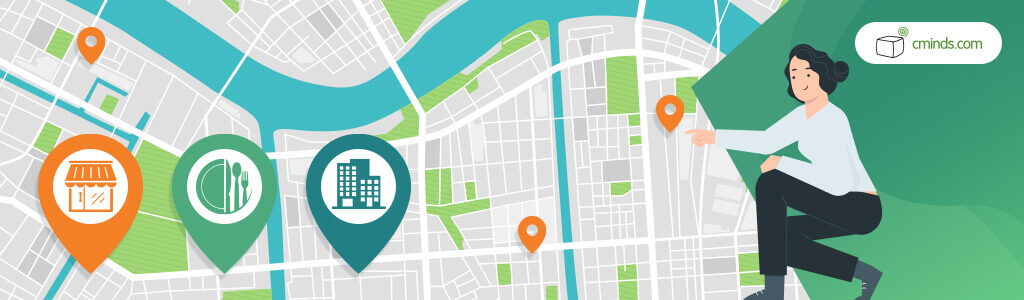
The key feature of this WordPress map plugin is its ability to handle multiple locations, which can be done directly from your WordPress admin panel. This feature is especially useful for people who own multiple stores.
Use the plugin’s intuitive interface to input location data, including addresses, names, and descriptions.
Furthermore, the plugin streamlines the process of incorporating rich location information into your website. With just a few clicks, you can effortlessly update or modify location details, ensuring that your interactive map stays up-to-date and continues to provide valuable information to your visitors.
4. Insert the Map into Your Content
After configuring your map settings and adding your desired locations, it’s time to insert the interactive map into your WordPress content. You can do this by using a shortcode provided by the Multi Location Map WordPress Plugin.
Simply place the shortcode in your post or page where you want the map to appear. This is a highly versatile approach, allowing you to position the interactive map exactly where it makes the most sense for your website’s layout and content flow.
Whether it’s within a blog post to showcase specific locations or on a dedicated “Contact Us” page to display all your branches, the Multi Location Map WordPress Plugin’s shortcode makes customization effortless.
5. Customize Map Display
The Multi Location Map WordPress plugin can display location information in a variety of ways, providing you with the flexibility to choose how you want to engage your audience.
You have the option to set up your map so that clicking on a specific location directs users either to that location’s dedicated page or to a rich tooltip that offers additional details – the choice is yours!
With the location page feature, you can present users with all the essential information they need. This includes the ability to add photos, videos, tags, categories, formatted text, and other content to enrich their experience.
In addition, the Multi Location Map WordPress Plugin also supports automatic integration with popular navigation services like Waze and Google Maps.
This means that for each location you showcase, you can effortlessly include their directions, making it incredibly convenient for users to find their way to your destinations with ease.
6. Mobile-Friendly Design
The Multi Location Map WordPress Plugin is designed to be fully responsive, ensuring that your interactive map looks great on both desktop and mobile devices. This responsive design is crucial for providing a seamless user experience.
7. SEO Optimization
You can use this WordPress interactive map plugin to boost your website’s SEO. Adding locations through this plugin not only simplifies the process but also boosts your Google ranking potential.
Location pages offer excellent opportunities for keyword optimization. By strategically incorporating relevant keywords into your location descriptions, you can improve your search engine visibility.
Additionally, the plugin’s intelligent linking ensures that search engines can effortlessly crawl and index these pages, strengthening your SEO efforts and increasing your chances of being found by users searching for specific destinations or services.
8. Test and Preview
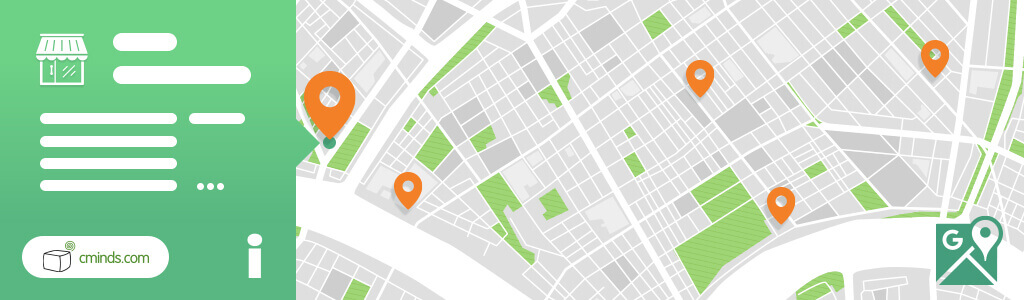
Before publishing your page or post with the interactive WordPress map, it’s crucial to preview it to ensure it meets your expectations and functions as intended.
Take the opportunity to review the map’s appearance and functionality, and make any necessary adjustments within the plugin settings if required.
This step ensures that your interactive WordPress map looks and operates smoothly, delivering an exceptional user experience to your website visitors.
9. Publish and Share
Once you’re satisfied with your interactive map, go ahead and publish it. Share your map with your audience and encourage them to explore the various locations you’ve highlighted.
10. Monitor and Update
Monitoring and managing the performance of your interactive WordPress map is an ongoing responsibility. It’s crucial to maintain accuracy by routinely reviewing and updating location information as needed.
As your business or website continues to evolve and expand, having the Multi Location Map WordPress Plugin in your toolkit will definitely prove invaluable. This plugin not only simplifies the maintenance of your map but also offers the flexibility to expand it without any issues.
Conclusion
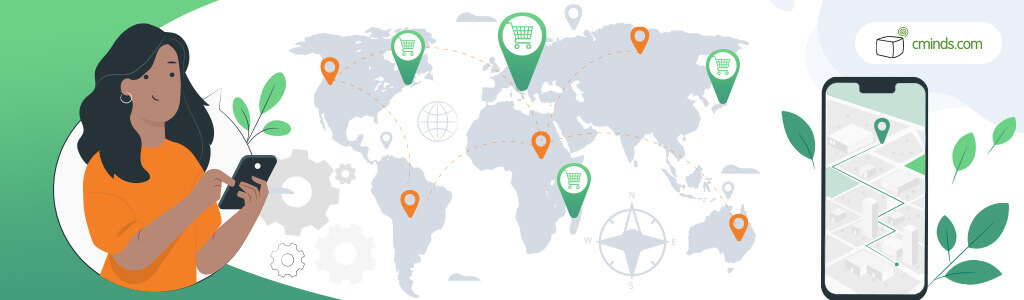
By adding an interactive map with the Multi Location Map WordPress Plugin, you can enhance user engagement, provide valuable location information, and create an immersive experience for your visitors.
In conclusion, integrating a Multi Location Map WordPress Plugin into your website is a fantastic way to display multiple locations in an interactive and engaging manner.
Follow these steps to make your website more informative and visually appealing while keeping your visitors engaged with your content. With the Multi Location Map WordPress Plugin, you can easily create a dynamic map that sets your website apart.
Start adding multiple locations to your WordPress website today and watch as your content becomes more interactive and user-friendly, thanks to the Multi Location Map WordPress Plugin.


