Administering the best WordPress security measures to protect your website can seem like a daunting task, but it’s essential.
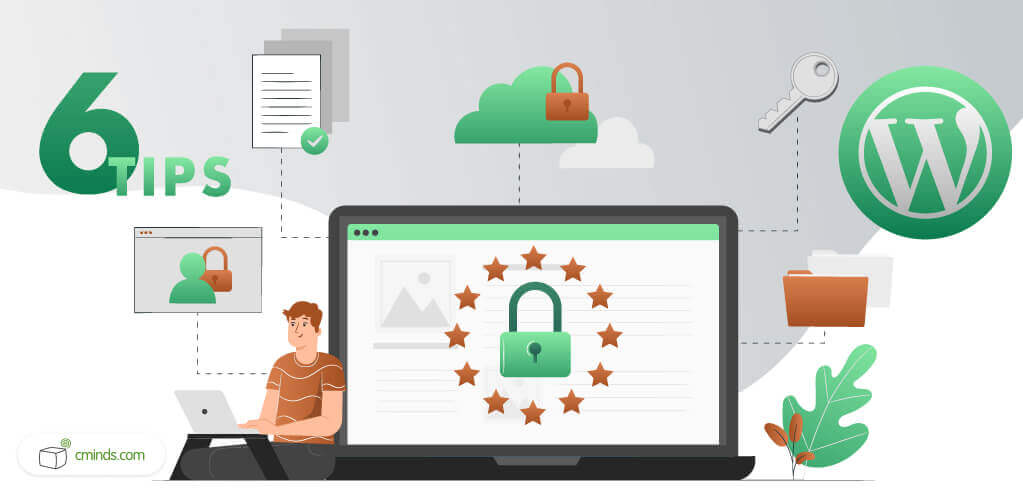
After all, it’s common knowledge that the internet is full of potential threats that await their chance to infiltrate innocent websites.
These dangers are especially true for websites built with WordPress. Being the most prevalent content management system (CMS) on the market, it is also the most highly targeted by hackers.
December 2024 Offer – For a Limited Time Only:
Get WordPress Essential Security Tools for 20% off! Don’t miss out!
This popularity means WordPress security breaches have become an increasingly commonplace concern.
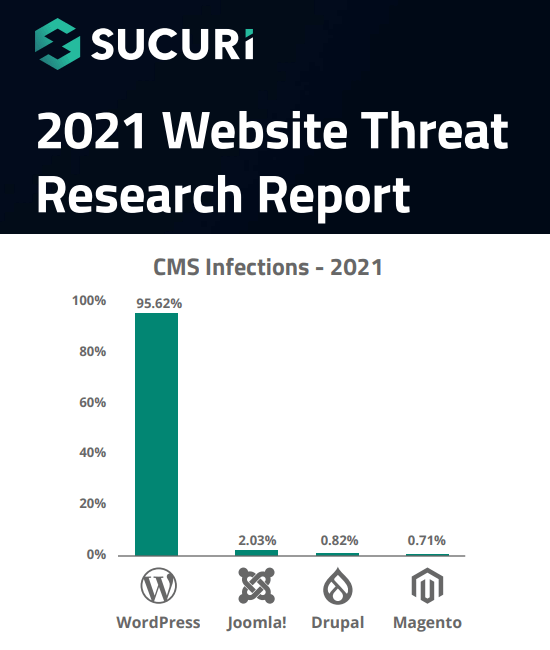
Report from Sucuri (2022) shows WordPress as leader of reported infections in their use base in 2021 (click for PDF)
However, it should be noted that most breached websites only end up that way due to improper care by their owners. Many WordPress websites are hacked due to uninformed WordPress users making poor security choices (such as installing unsafe plugins).
This means a WordPress website can be kept safe as long as you take the necessary precautions to protect it. And by simply arming yourself with good protective practices, it’ll be easier than you might think to keep your website secure.
To fill in any safety gaps you may have in your own website, check out our list of WordPress security practices below and see if you’re missing any of these defensive tips.
Safeguard your Website with these WordPress Security Tips
1. Install New Plugins with Care
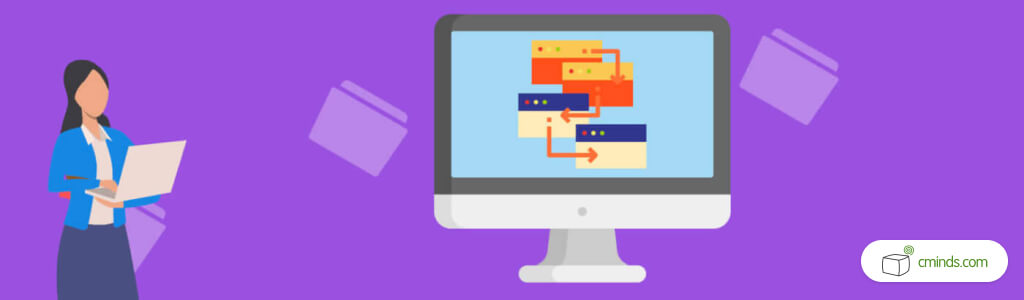
As the largest CMS around, WordPress gets a lot of attention from third-party developers who create and distribute WordPress plugins. Plugins are one of the greatest things about WordPress that sets it apart from other CMS platforms, but they have some dangers too.
With over 60,000 plugins currently available on the WordPress marketplace, the sheer scope of plugins being developed means many are incompatible when paired, while others are simply outdated and unsupported. This is problematic when considering that the installation of poorly developed plugins can lead to longer website load times, gaps in website defenses, conflicts with certain WordPress themes, and other harmful issues.
The best way to avoid plugin problems is to simply do a little research before adding one to your own website. Check reviews to see if the plugin is well received, and look at its update log to make sure it’s being actively cared for. To be absolutely certain of a plugins performance, it’s also advisable to test new plugins on a staging site first.
2. Enable an SSL Connection

This is an especially important defensive measure for any WordPress website with an integrated Ecommerce store.
An SSL connection ensures that the data being sent to and from your webstore is protected. This prevents private customer information from being intercepted. Otherwise your customers may find that their log-in credentials, and other important data sent to your website, has been stolen.
In order to maintain the trust and confidence of your customers, you will need to make sure your website is safely encrypted. Once you do, visitors will see a reassuring green padlock symbol in their browser whenever they’re on your website.
WordPress HTTPS SSL Plugin
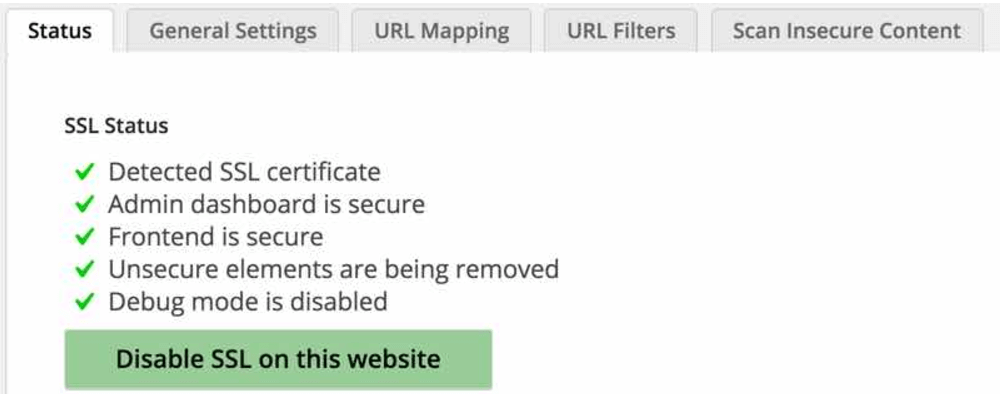
To easily manage an SSL connection on your own WordPress website, take a look at this convenient plugin.
When installed, this plugin automatically redirects your HTTP into HTTPS connections to secure your site with SSL. For added control, it also provides you with the ability to manage the status of individual pages. This means you can choose which webpages run with HTTP connections, and which run under secure HTTPS.
The plugin also comes with a built-in scanner that lets you browse and manage the SSLyou’ll need to visit a certificate authority or get one from your hosting provider first.
3. Implement Two-Factor Authentication
When it comes to hacking attempts, brute force attacks are the most common method of WordPress security breaches. Thankfully, two-factor authentication (2FA) supplies the means to stop these attacks in their tracks.
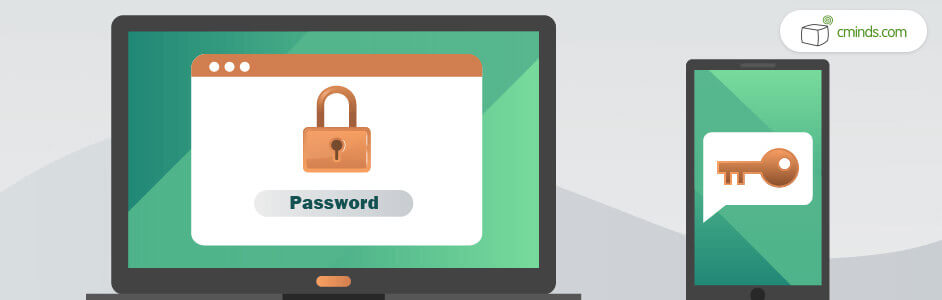
2FA makes it so that when a username and password are entered to access your website, the login will also require some unique information that’s only available to you. For example, a one-time use code that’s generated through a mobile application, or sent to you in an email.
The system prevents unwanted outside access since the login information is delivered only to your personal accounts and devices. This way, even if someone does discover or accurately guess your username and password, two-factor authentication keeps them out.
Secure Login and Two-Factor Authentication WordPress Plugin
To integrate two-factor authentication into your WordPress website, you’ll need to install a plugin like this 2FA solution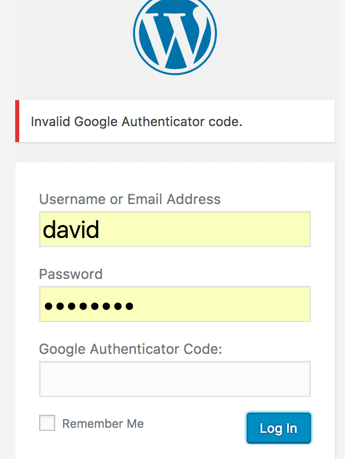 .
.
As you’d expect, it improves your WordPress security by implementing a 2FA system with four methods for you to choose from:
- 2FA codes sent to a registered Email Account
- 2FA access through a verification link sent to an Email
- 2FA codes generated with the Google Authenticator Application
- 2FA codes sent to a Mobile Device through an SMS
This feature-packed plugin also allows you to define which specific user accounts need to use 2FA to login to your website, and which don’t. Code expiration times are adjustable by website owners, allowing them to set how long a generated code is valid. Similarly, website owners can also set how long users can access their website before another login is required.
Learn more on the Registration Plugin website.
4. Blacklist Harmful Users
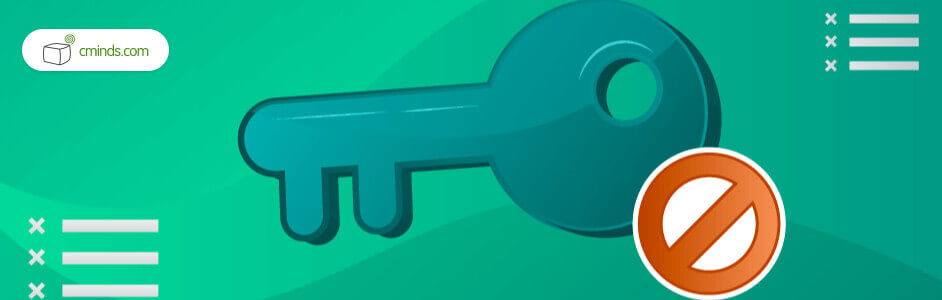
Malicious users are a serious problem for active websites, but carefully managed anti-spam restrictions can help protect against them.
Specifically, email and domain blacklisting is a great way to prevent access to suspicious users, scammers, and spammers. Unfortunately, this handy security feature is not built into WordPress by default. However, there are plugins available that allow you to filter and block unwanted users from registering on your website.
Email and Domain Blacklist Plugin for WordPress
This loaded plugin allows you to manage your website so it only accepts registrations from approved users.
It works by integrating with banned domain detecting online services to compile a list of known hackers and spammers, and it then prevents any of those users from registering on your website automatically.
There are additional filtering options built into this plugin to adjust the functionality of your blacklist as well, such as the ability to customize a whitelist that only lets users you approve to register on your website.
5. Safely Manage File Sharing
Websites that host the sharing of user files are also subject to certain unique dangers.
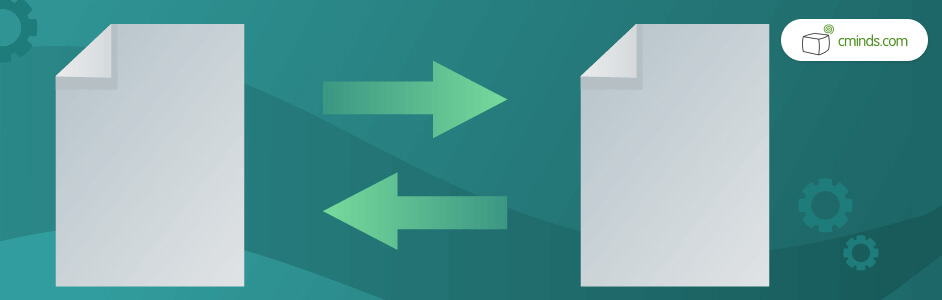
Mainly, files that contain viruses can be uploaded and downloaded from your website, damaging its daily operations and its reputation. These viruses can be sent either intentionally or accidentally in document transfers and other common types of file sharing, most of which are part of the daily processes of Ecommerce websites.
That’s why WordPress websites that have user file sharing must take the proper precautions to protect themselves.
Secure Client Download Plugin for WordPress
This plugin solves your file sharing management problems by adding a secure client area to your website that users use to manage their files. Once installed, visitors to a website are able to upload and download their own files which website owners can monitor.
On top of that, an added file dashboard provides the benefit of streamlined document transfers and Ecommerce payments.
In terms of security: by being able to oversee the individual documents of visiting users, and being notified whenever a new file is uploaded to their site, WordPress users can make sure no suspicious files remain on their website unnoticed.
6. Backup your Website Regularly
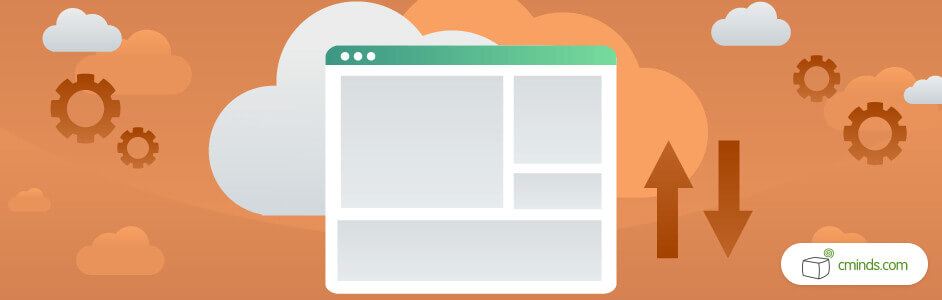
It’s an unfortunate truth that a website is never 100% secure, even when you’ve taken all the right precautions.
Of course, proper WordPress security practices will still greatly reduce the chances of encountering a hacking related problem. But just in case the improbable does happen, and you find your website has been compromised, you’ll want backups on-hand.
By creating backups for your website, you set restore points that let you revert your site to a previous version. This incredibly helpful ability can be applied for more than just recovering from hacks too. Unforeseen issues with plugin installations, and accidental website administration errors, can also be solved with a quick restorative backup.


